How to turn off Google Chrome's security features
How to disable the security protection function of Google Chrome? Google Chrome provides users with free protection features that allow users to surf the Internet and download files more safely. However, this function has a shortcoming. Sometimes the files that users need to download are mistaken for viruses and deleted directly. If you keep encountering this problem, you can choose to disable the protection function directly. The editor below has compiled very detailed steps for turning off the security protection function of Google Chrome. Users who need to turn off the security protection function of Google Chrome can refer to the following steps.
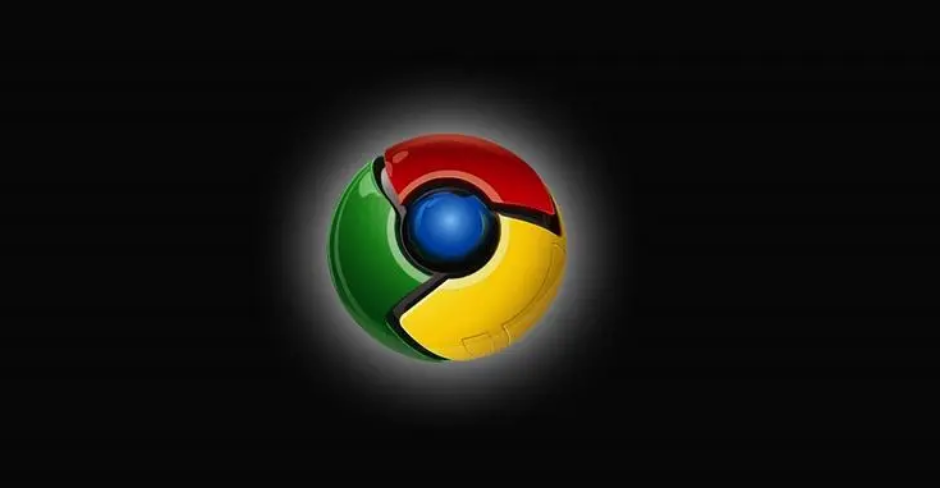
Steps to turn off the security protection function of Google Chrome
1. First click on Google Chrome and click "Customize and Control Google Chrome" in the upper right corner of the browser ” icon, and then click in the pop-up menu window to enter the “Settings” page.
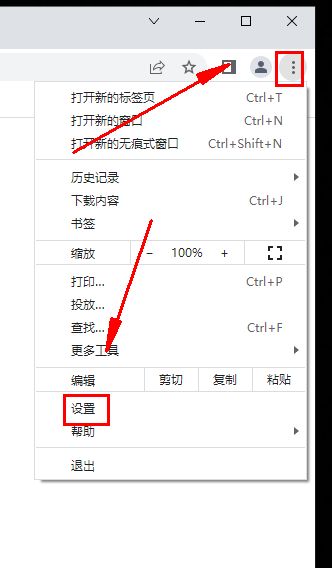
2. After entering the settings page of Google Chrome, click the "Privacy Settings and Security" item in the menu on the left side of the page. 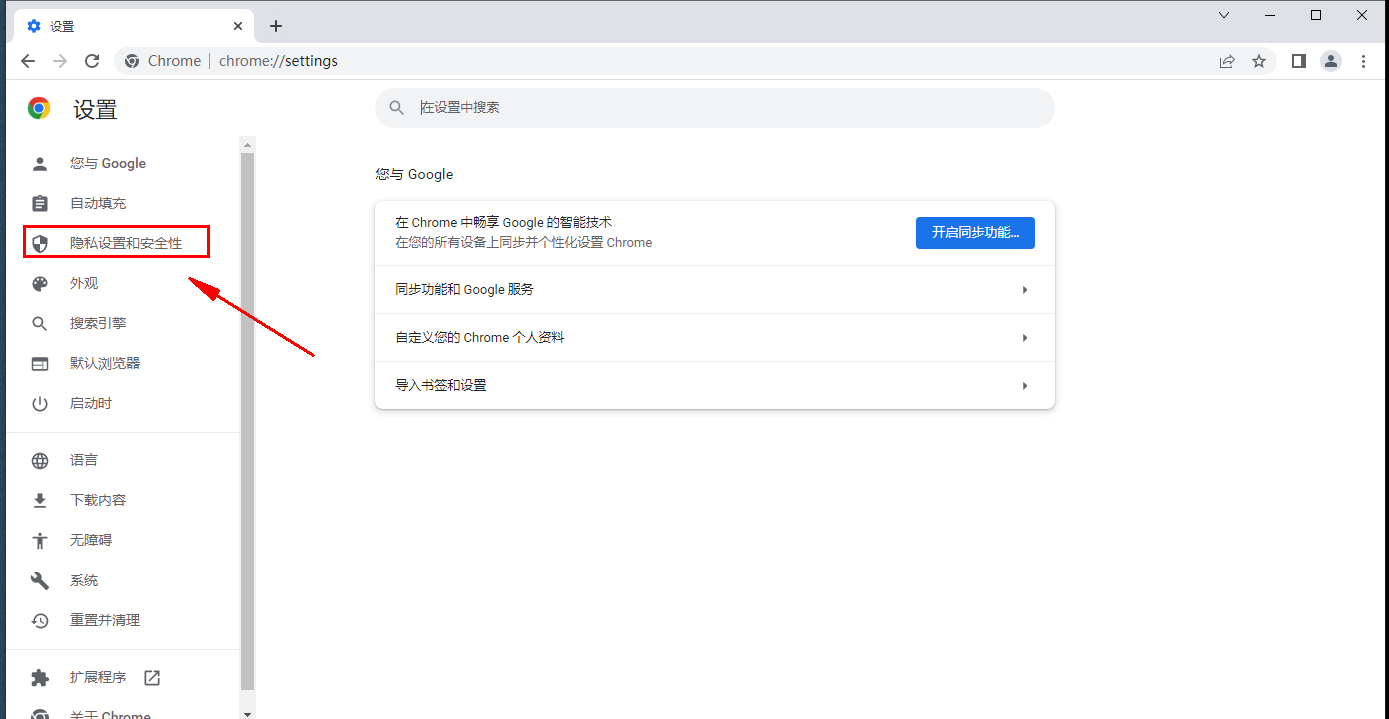
3. At this time, Google Chrome may automatically locate the "Privacy Settings and Security" module, and we click on the "Security" item. 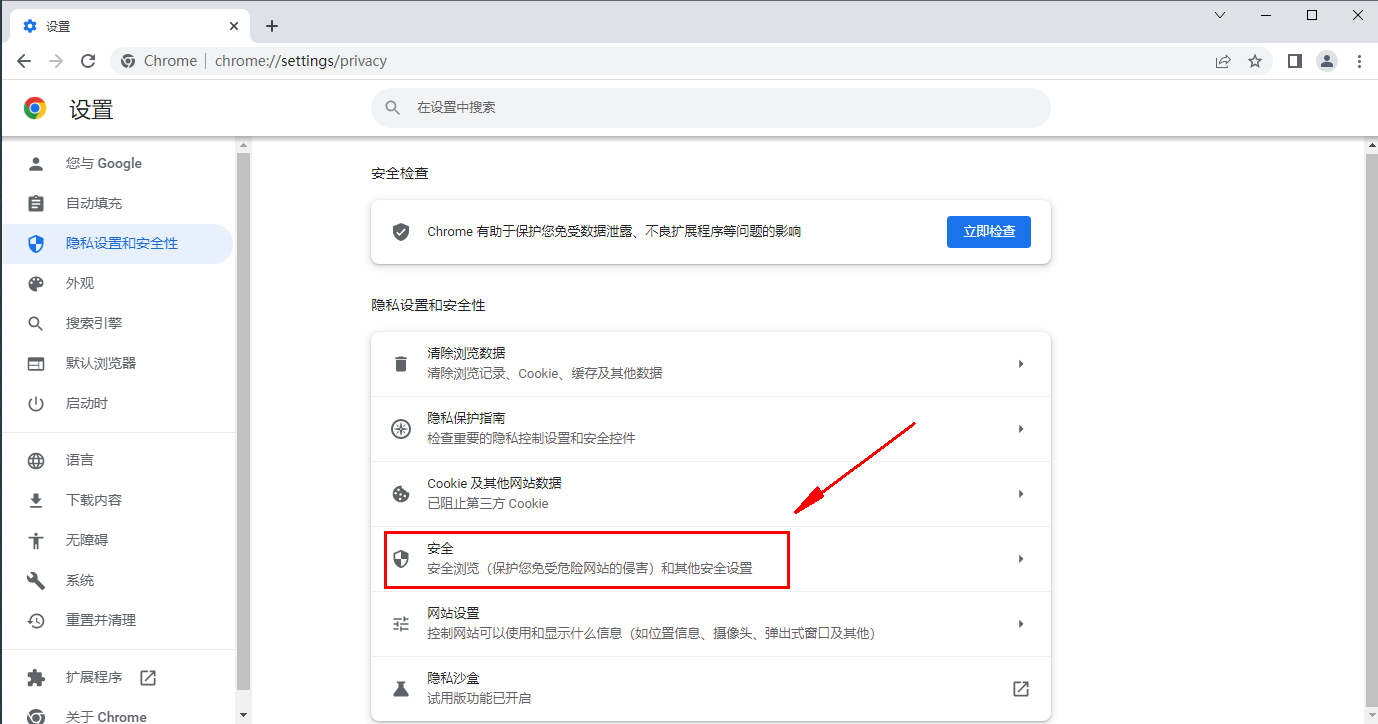
4. In the security settings page, you can see the security level as shown in the figure below for us to choose from. We just need to select "Do not provide any protection". 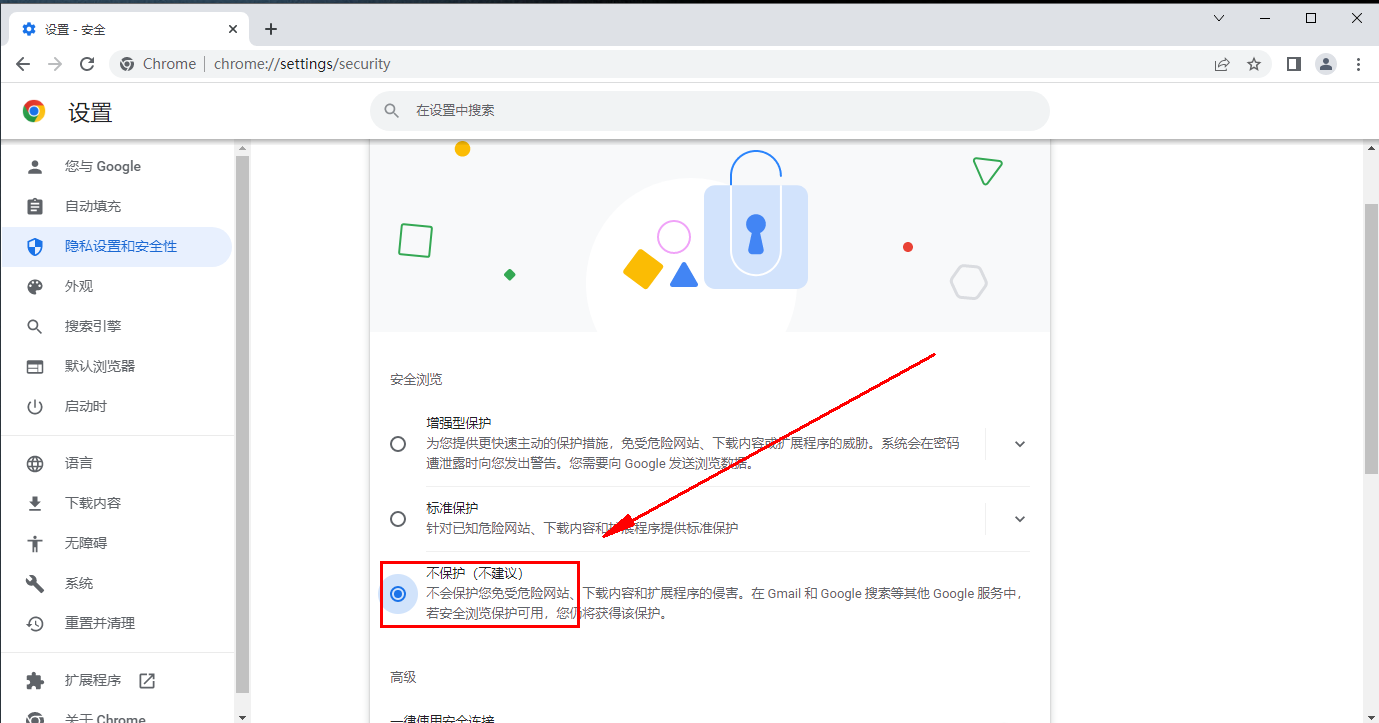
The above is the detailed content of How to turn off Google Chrome's security features. For more information, please follow other related articles on the PHP Chinese website!

Hot AI Tools

Undresser.AI Undress
AI-powered app for creating realistic nude photos

AI Clothes Remover
Online AI tool for removing clothes from photos.

Undress AI Tool
Undress images for free

Clothoff.io
AI clothes remover

AI Hentai Generator
Generate AI Hentai for free.

Hot Article

Hot Tools

Notepad++7.3.1
Easy-to-use and free code editor

SublimeText3 Chinese version
Chinese version, very easy to use

Zend Studio 13.0.1
Powerful PHP integrated development environment

Dreamweaver CS6
Visual web development tools

SublimeText3 Mac version
God-level code editing software (SublimeText3)

Hot Topics
 Who actually owns Google?
Apr 02, 2025 pm 04:01 PM
Who actually owns Google?
Apr 02, 2025 pm 04:01 PM
Google is owned by Alphabet Inc., which is controlled by Larry Page and Sergey Bring: 1) The founder ensures control of the company by holding Class B shares (10 votes per share); 2) Alphabet's Class A and Class C shares are circulated in the open market and employee stock ownership plans, respectively, but do not affect the founder's control.
 What is Google Console used for?
Apr 03, 2025 am 12:13 AM
What is Google Console used for?
Apr 03, 2025 am 12:13 AM
The main function of GoogleConsole is to help website administrators monitor, maintain and optimize the Google search performance of their websites. 1) It provides reports on page indexing, search queries, click-through rates and rankings to help optimize SEO strategies. 2) By verifying website ownership, users can use their features such as viewing search analysis reports and submitting site maps. 3) Advanced users can automate tasks through APIs to process data to improve SEO results.






