 System Tutorial
System Tutorial
 Windows Series
Windows Series
 How to solve the problem that Win10 Xuexin.com camera cannot be started
How to solve the problem that Win10 Xuexin.com camera cannot be started
How to solve the problem that Win10 Xuexin.com camera cannot be started
Everyone needs a camera for face verification when using a computer, especially Xuexin.com, but recently many students have said that the Xuexin.com camera cannot be turned on. Here is a solution for you to watch. Take a look.
What to do if win10 Xuexin.com camera cannot be turned on:
1. Click Start in the lower left corner and select "Settings".
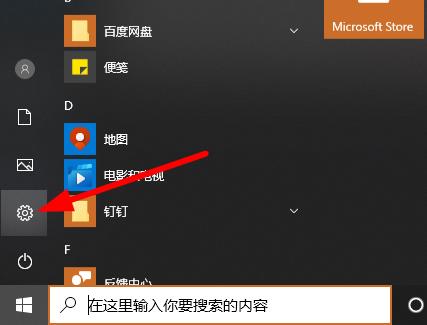
2. Click "Privacy" in Windows settings.
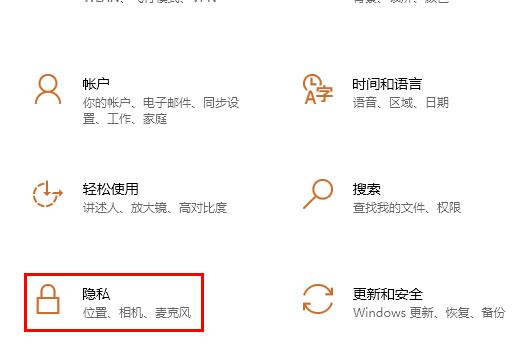
3. Then slide down the left taskbar and click "Camera".
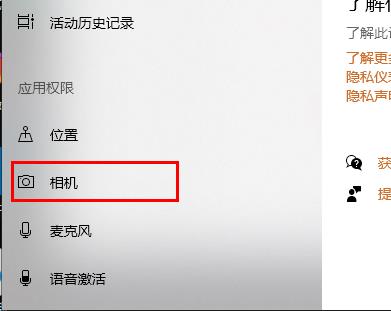
4. Turn on the switch under "Allow apps to access your camera".
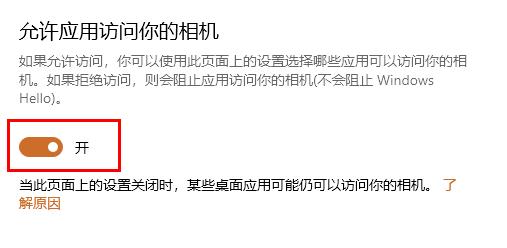
5. Finally, turn on the switch after the corresponding application.
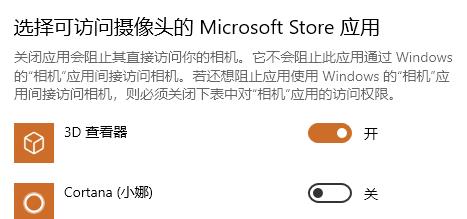
Just open the corresponding permissions for the camera in the settings, and you can go and get it done.
The above is the detailed content of How to solve the problem that Win10 Xuexin.com camera cannot be started. For more information, please follow other related articles on the PHP Chinese website!

Hot AI Tools

Undresser.AI Undress
AI-powered app for creating realistic nude photos

AI Clothes Remover
Online AI tool for removing clothes from photos.

Undress AI Tool
Undress images for free

Clothoff.io
AI clothes remover

AI Hentai Generator
Generate AI Hentai for free.

Hot Article

Hot Tools

Notepad++7.3.1
Easy-to-use and free code editor

SublimeText3 Chinese version
Chinese version, very easy to use

Zend Studio 13.0.1
Powerful PHP integrated development environment

Dreamweaver CS6
Visual web development tools

SublimeText3 Mac version
God-level code editing software (SublimeText3)

Hot Topics
 Gitee Pages static website deployment failed: How to troubleshoot and resolve single file 404 errors?
Apr 04, 2025 pm 11:54 PM
Gitee Pages static website deployment failed: How to troubleshoot and resolve single file 404 errors?
Apr 04, 2025 pm 11:54 PM
GiteePages static website deployment failed: 404 error troubleshooting and resolution when using Gitee...
 How to specify the version of the local package in pnpm and monorepo projects?
Apr 04, 2025 pm 04:06 PM
How to specify the version of the local package in pnpm and monorepo projects?
Apr 04, 2025 pm 04:06 PM
How to specify the version of local packages in pnpm and monorepo projects When managing projects using pnpm and monorepo, you often encounter the need to share local areas between projects...
 Why does my RxJS code not take effect when operating on streams?
Apr 04, 2025 pm 06:27 PM
Why does my RxJS code not take effect when operating on streams?
Apr 04, 2025 pm 06:27 PM
Why doesn't my code take effect when using RxJS to operate on streams? Learning RxJS...
 How to use XPath to search from a specified DOM node in JavaScript?
Apr 04, 2025 pm 11:15 PM
How to use XPath to search from a specified DOM node in JavaScript?
Apr 04, 2025 pm 11:15 PM
Detailed explanation of XPath search method under DOM nodes In JavaScript, we often need to find specific nodes from the DOM tree based on XPath expressions. If you need to...
 What are the reasons and solutions for the server file that cannot be downloaded after sftp.json configuration?
Apr 04, 2025 pm 06:54 PM
What are the reasons and solutions for the server file that cannot be downloaded after sftp.json configuration?
Apr 04, 2025 pm 06:54 PM
Solution to the problem that the server file cannot be downloaded after SFTP.json configuration After configuring the sftp.json file, users may encounter the inability to download the target server file...
 Element Plus table component max-height is invalid? How to make the table highly adaptable and display scrollbars?
Apr 04, 2025 pm 04:03 PM
Element Plus table component max-height is invalid? How to make the table highly adaptable and display scrollbars?
Apr 04, 2025 pm 04:03 PM
The ElementPlus table component max-height property invalidation and solution when using Element...
 How to solve the problem that the result of OpenCV.js projection transformation is a blank transparent picture?
Apr 04, 2025 pm 03:45 PM
How to solve the problem that the result of OpenCV.js projection transformation is a blank transparent picture?
Apr 04, 2025 pm 03:45 PM
How to solve the problem of transparent image with blank projection transformation result in OpenCV.js. When using OpenCV.js for image processing, sometimes you will encounter the image after projection transformation...
 Vue Material Year Calendar plug-in: What should I do if the calendar does not update the selected status after activeDates.push?
Apr 04, 2025 pm 05:00 PM
Vue Material Year Calendar plug-in: What should I do if the calendar does not update the selected status after activeDates.push?
Apr 04, 2025 pm 05:00 PM
About VueMaterialYear...





