 Mobile Tutorial
Mobile Tutorial
 iPhone
iPhone
 What should I do if I forget my iPhone power-on password? Just 3 simple steps to solve the problem!
What should I do if I forget my iPhone power-on password? Just 3 simple steps to solve the problem!
What should I do if I forget my iPhone power-on password? Just 3 simple steps to solve the problem!
I forgot the power-on password of my Apple phone. If I keep entering the wrong password, it will be disabled for 1 minute, 5 minutes... After multiple deactivations, it will be locked, and it will directly prompt "iPhone is not available"!
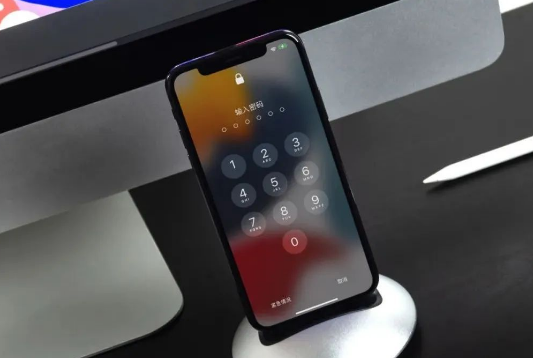
If you encounter the situation where you forget your iPhone lock screen password, don’t panic. I will teach you 3 simple steps to successfully delete the iPhone lock screen password.
Step One: Connect iPhone to Computer
To delete the iPhone lock screen password, you first need to use a data cable to connect the iPhone to the computer, which can be a Windows computer or Mac
After connecting the device and computer, you can start the next step.
Please note that if you delete your iPhone’s passcode, all data on the device will be erased. You can restore data from iCloud or iTunes backup
Step 2: iPhone enters recovery mode
Take a full-screen iPhone as an example: quickly press the volume up and volume down keys, and then Press and hold the power button. The iPhone screen will turn black and display the Apple logo. Continue to hold the power button until you see the following interface, which means the iPhone has successfully entered recovery mode and you can proceed to the next step.
Step Three: Delete Lock Screen Password

When you reach the step of deleting your own iPhone lock screen password, the editor introduces 2 commonly used methods to delete passwords.
With the help of professional unlocking tools
Using professional unlocking tools can reduce the occurrence of iOS system failures when deleting the lock screen, making the operation simpler and safer
Editor The recommended one is the Apple screen unlock tool
The following are the detailed steps:
Step 1: Download and open the Apple screen unlock tool
Step 2: Wait for the software to recognize the device Finally, click "Start Unlock" under "Remove iOS Device Screen Password", carefully read the relevant tips and statements under "Remove Screen Password", and click "Next" after confirmation;
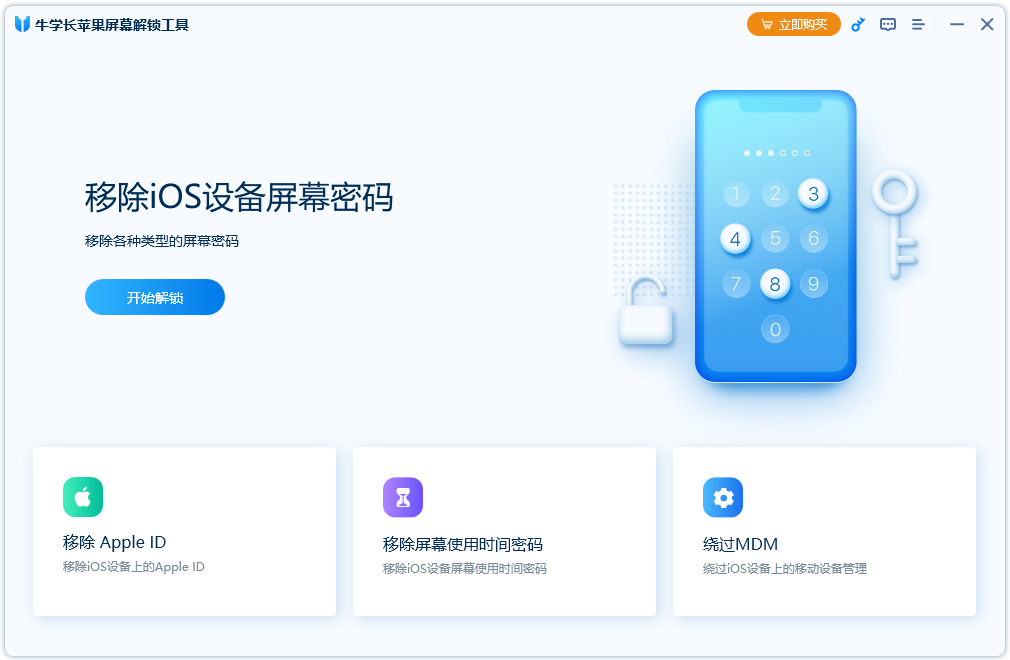 Step 3: Download the firmware according to the prompts on the software side, and wait until the firmware download is completed to remove the lock screen password. Due to network reasons, the firmware download may take a long time, please be patient and wait for the firmware download to complete
Step 3: Download the firmware according to the prompts on the software side, and wait until the firmware download is completed to remove the lock screen password. Due to network reasons, the firmware download may take a long time, please be patient and wait for the firmware download to complete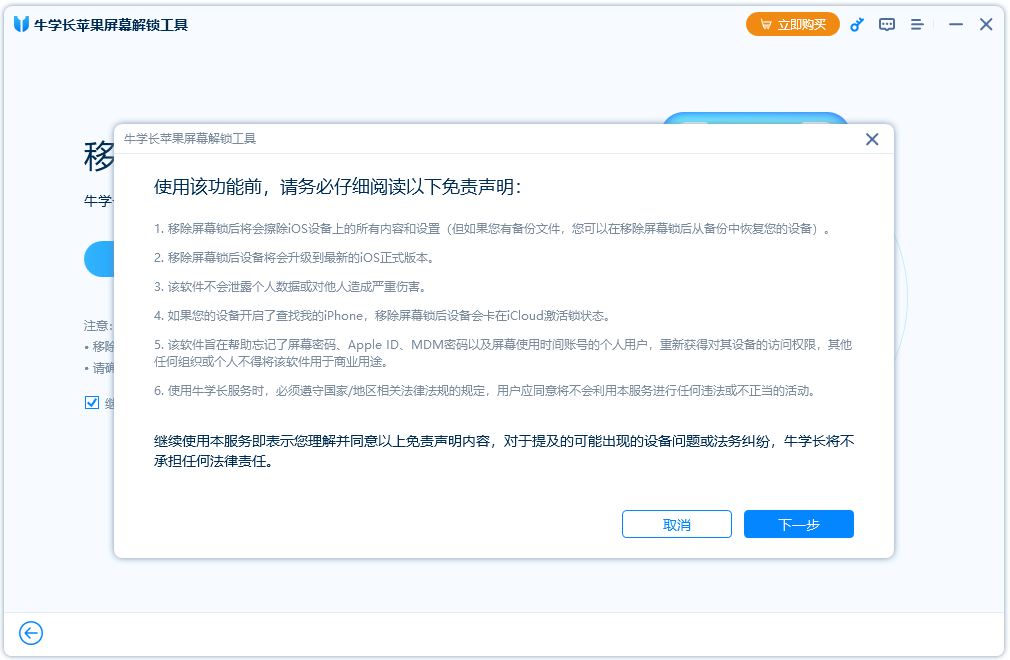
Step 4: After the firmware download is completed, click "Start Removal". During the lock screen deletion process, do not terminate the process at will to avoid bricking the device. After the process is completed, you can activate the iPhone.
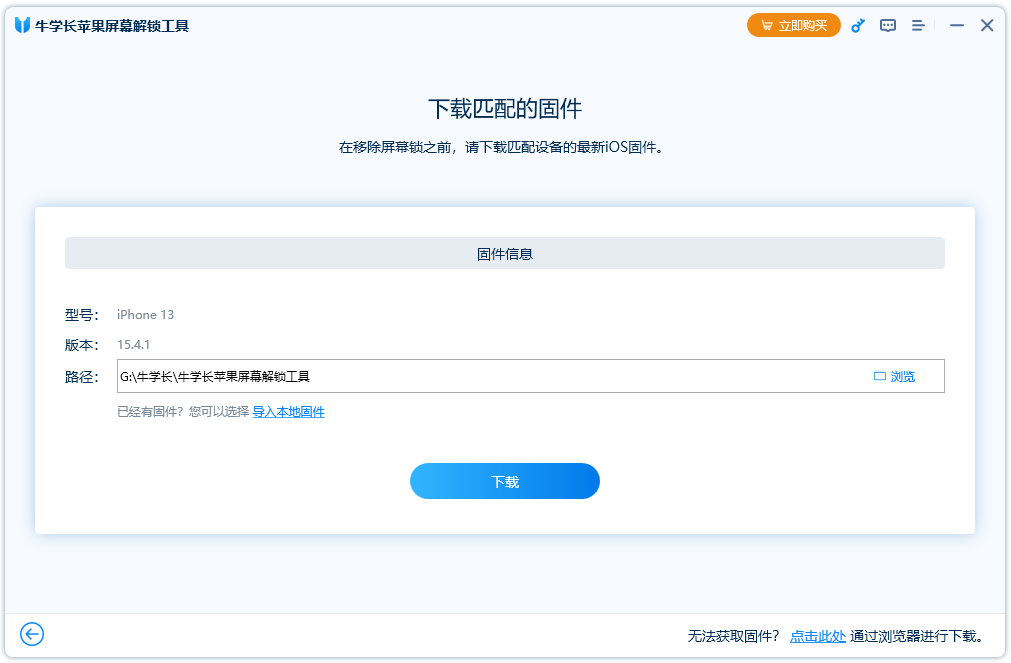
The iPhone activation operation is consistent with the initial activation settings when purchasing a new iPhone. If the Apple ID logged in to the iPhone is turned on [Search 】, then Apple ID login verification will be required.
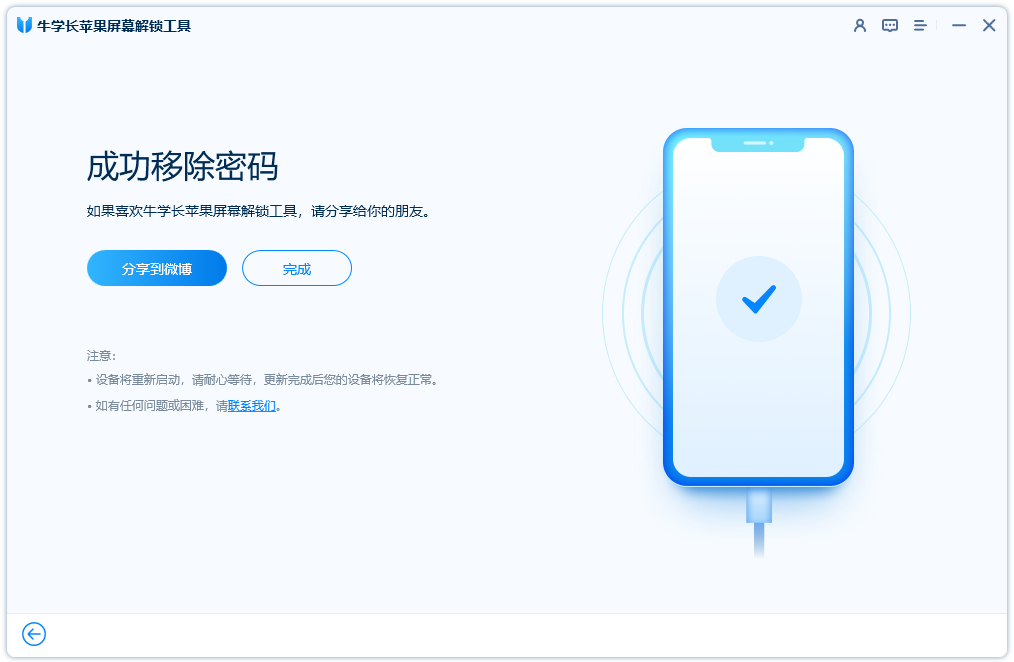
After the iPhone activation and all setting operations are completed, you can use the iPhone normally
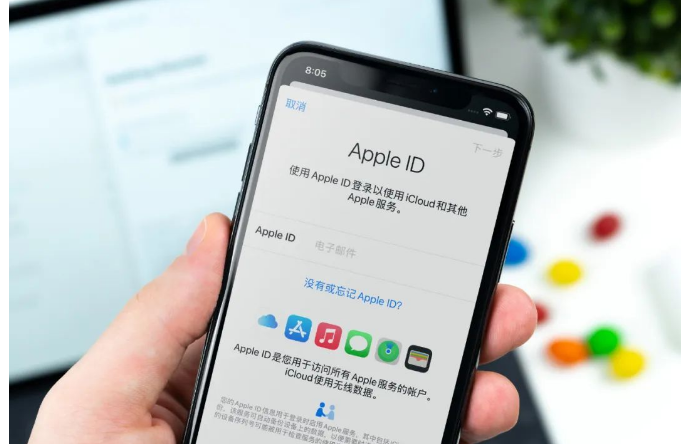
You can reset the lock screen password of the iPhone, as long as the iPhone data has been backed up in iTunes or iCloud. You can use the corresponding method to recover data
Method 2: Use iTunes to restore iPhone
In addition to using professional tools to delete the iPhone lock screen password, you can also use Apple's official tool iTunes.
Use the data cable to connect your iPhone to the computer, then select and click "Restore" in the pop-up tab. Follow the prompts step by step to confirm the "recovery" operation until the process of downloading the firmware starts.
Just wait patiently until the firmware download is completed. After the firmware download is completed, the system will automatically start to perform the "recovery" operation process to achieve the purpose of deleting the lock screen password
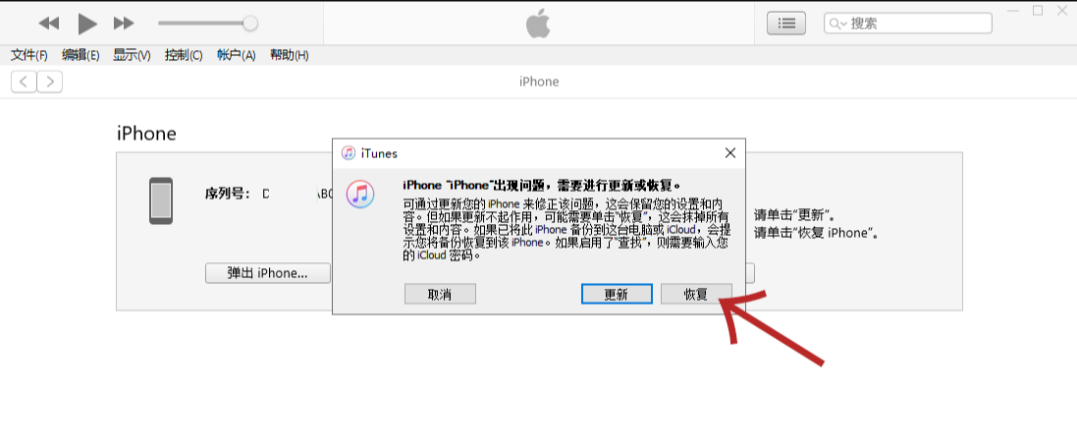
However, this method has many errors and is prone to lags during the recovery process. situation, so it is more recommended to use the first method
The above is the detailed content of What should I do if I forget my iPhone power-on password? Just 3 simple steps to solve the problem!. For more information, please follow other related articles on the PHP Chinese website!

Hot AI Tools

Undresser.AI Undress
AI-powered app for creating realistic nude photos

AI Clothes Remover
Online AI tool for removing clothes from photos.

Undress AI Tool
Undress images for free

Clothoff.io
AI clothes remover

Video Face Swap
Swap faces in any video effortlessly with our completely free AI face swap tool!

Hot Article

Hot Tools

Notepad++7.3.1
Easy-to-use and free code editor

SublimeText3 Chinese version
Chinese version, very easy to use

Zend Studio 13.0.1
Powerful PHP integrated development environment

Dreamweaver CS6
Visual web development tools

SublimeText3 Mac version
God-level code editing software (SublimeText3)

Hot Topics
 Google Assistant Will No Longer Work With Waze on iPhone
Apr 03, 2025 am 03:54 AM
Google Assistant Will No Longer Work With Waze on iPhone
Apr 03, 2025 am 03:54 AM
Google is sunsetting Google Assistant integration in Waze for iPhones, a feature that has been malfunctioning for over a year. This decision, announced on the Waze community forum, comes as Google prepares to fully replace Google Assistant with its
 The Best iPad Pro 13-inch Cases of 2025
Mar 25, 2025 am 02:49 AM
The Best iPad Pro 13-inch Cases of 2025
Mar 25, 2025 am 02:49 AM
If you've taken the plunge with the 13-inch iPad Pro, you'll want to kit it out with a case to protect it against accidental damage.
 Which iPhone version is the best?
Apr 02, 2025 pm 04:53 PM
Which iPhone version is the best?
Apr 02, 2025 pm 04:53 PM
The best iPhone version depends on your individual needs. 1. iPhone12 is suitable for users who need 5G. 2. iPhone 13 is suitable for users who need long battery life. 3. iPhone 14 and 15ProMax are suitable for users who need powerful photography functions, especially 15ProMax also supports AR applications.
 Apple Intelligence Is a Bust but It's Had One Major Benefit
Mar 25, 2025 am 03:08 AM
Apple Intelligence Is a Bust but It's Had One Major Benefit
Mar 25, 2025 am 03:08 AM
Summary Apple Intelligence has so far underdelivered with unimpressive features, some of which probably won't arrive until iOS 19 launches later in
 Is the iPhone 16 Pro Max waterproof?
Apr 05, 2025 am 12:02 AM
Is the iPhone 16 Pro Max waterproof?
Apr 05, 2025 am 12:02 AM
The iPhone 16 ProMax is waterproof and has a waterproof rating of IP68 and can be soaked in 6 meters deep water for 30 minutes. During daily use, avoid long-term soaking, check sealing regularly, and use waterproof protective covers during high-strength activities.
 Anker's AirTag-Compatible Trackers Are Just $12 Today
Mar 27, 2025 am 03:05 AM
Anker's AirTag-Compatible Trackers Are Just $12 Today
Mar 27, 2025 am 03:05 AM
Anker Eufy SmartTrack Link Bluetooth Tracker: Affordable, Powerful Apple Find My Network Tracking Alternative This Anker Eufy SmartTrack Link Bluetooth tracker, which costs just $12, is an ideal alternative to Apple AirTag. It has most of the features of AirTag, while also solving some of the shortcomings of AirTag, such as the lack of built-in keyring holes and relatively high prices. It takes advantage of Apple's Find My network for tracking and comes with a convenient built-in keyring hole using a standard CR2032 battery. Amazon is currently promoting single-pack and double-pack
 What is the price of iPhone 16 Pro Max in Amazon?
Apr 03, 2025 am 12:15 AM
What is the price of iPhone 16 Pro Max in Amazon?
Apr 03, 2025 am 12:15 AM
The iPhone 16 ProMax price on Amazon is $1,200. 1) Search for "iPhone16ProMax" on Amazon to view prices. 2) When evaluating cost-effectiveness, compare it with other mobile phones such as Samsung Galaxy S23 Ultra and Google Pixel7 Pro.
 Fix the Wait Limit in iPhone Shortcuts With This Simple Trick
Apr 11, 2025 am 03:05 AM
Fix the Wait Limit in iPhone Shortcuts With This Simple Trick
Apr 11, 2025 am 03:05 AM
Apple's Shortcuts app offers a "Wait" action for short pauses, but it's unreliable for longer durations. This limitation stems from iOS's background app restrictions. A clever workaround uses custom Focus modes to achieve extended waits,





