Three tips to help recover deleted important photos from iPhone
What takes up the most storage space on iPhone? Photos, I believe this is the answer for most Apple phone users
The iPhone’s camera technology is very powerful and takes many photos, but it takes up a lot of memory. When cleaning up photos, in order to quickly free up memory, you can quickly slide to delete photos in batches
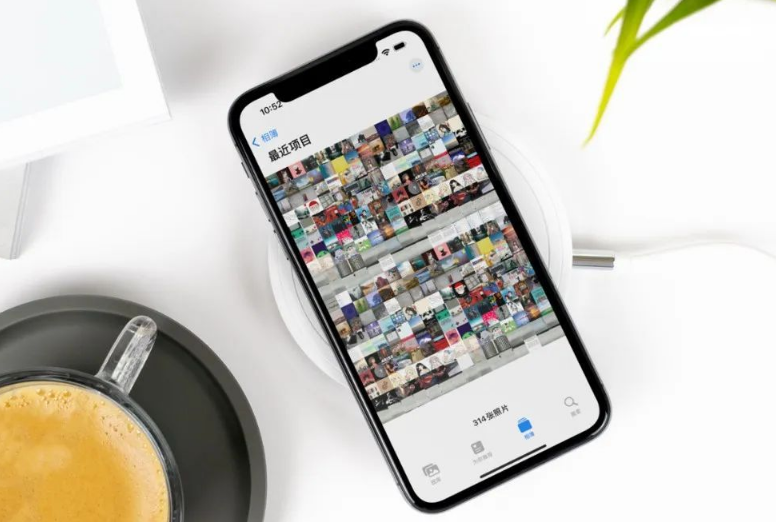
We know that deleted photos will be placed in the "Recently Deleted" folder, and these photos will be retained 30 days, so it takes up storage space. In order to completely clear the storage space, we need to delete the photos in the recently deleted folder
After deleting the photos in the iPhone, I accidentally found that some very important photos were deleted by mistake. I want to know if they are still deleted. Is there a way to recover photos from this situation?
Today I will introduce 3 methods to you. Friends who want to retrieve completely deleted photos on iPhone can try it!
Method 1: Log in to iCloud official website to view backup photos
When we completely delete iPhone photos by mistake, we can follow the following steps to restore these photos. First, we need to confirm whether the iCloud photo backup function has been turned on. Next, we need to log in to the official iCloud website, check whether the backed up photos contain the photos we accidentally deleted, and then restore them
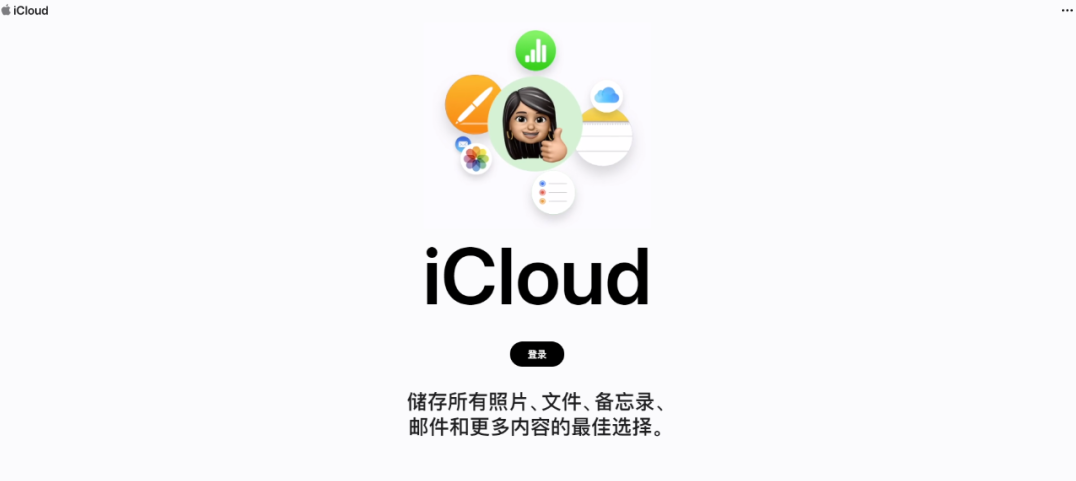
Method 2: Retrieve photos with the help of professional tools
When you find that important iPhone photos have been completely deleted, one of the reliable methods is to use professional data recovery tools to recover the photos as soon as possible.
For example, Apple's data repair tool can not only recover accidentally deleted photos, but also supports recovery of photos lost due to upgrade failure, factory reset, device stuck, etc.
And the operation is simple, only 4 steps are needed to easily complete the recovery operation!
Usage Guide:
The steps are as follows: First, open the Apple data recovery tool and connect the device to the computer using a data cable. Next, unlock the device and click the trust button on the device, so that the software will automatically detect and identify the device
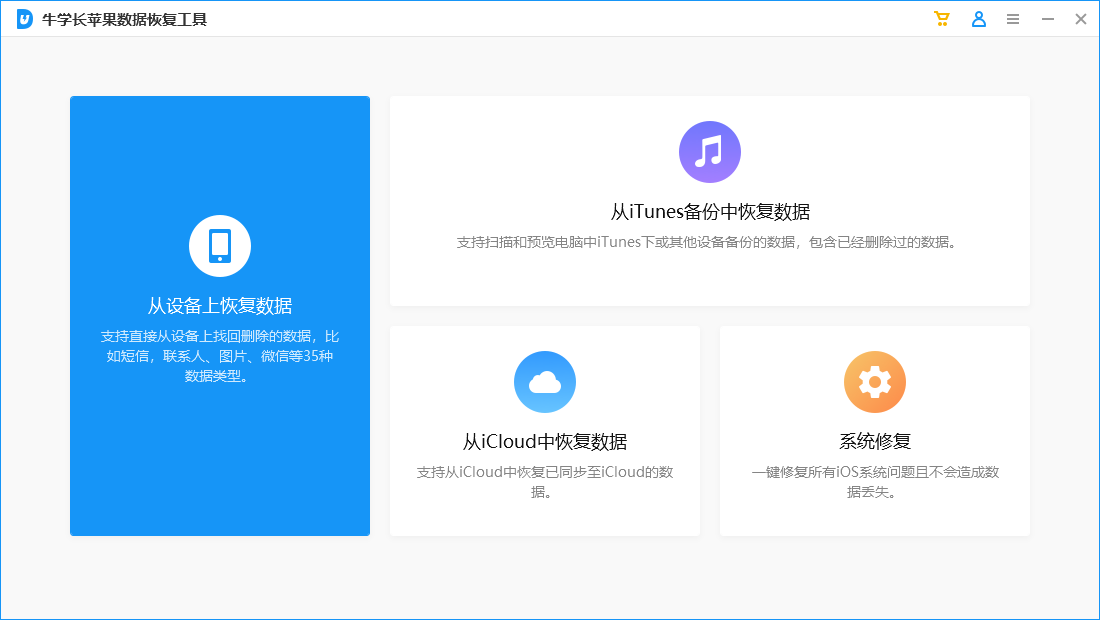
Step 2: Since you need to restore the data on the device, choose to click "Recover data from the device" ", the software will display all file types that support recovery, select the photos that need to be scanned and recovered, or select all data for deep scan, and then click "Scan" to scan the data. During the process, if the iPhone screen is locked, the software will display a prompt to unlock the iPhone. Please enter the lock screen password in time. Then wait for the scanning progress bar on the software side to complete
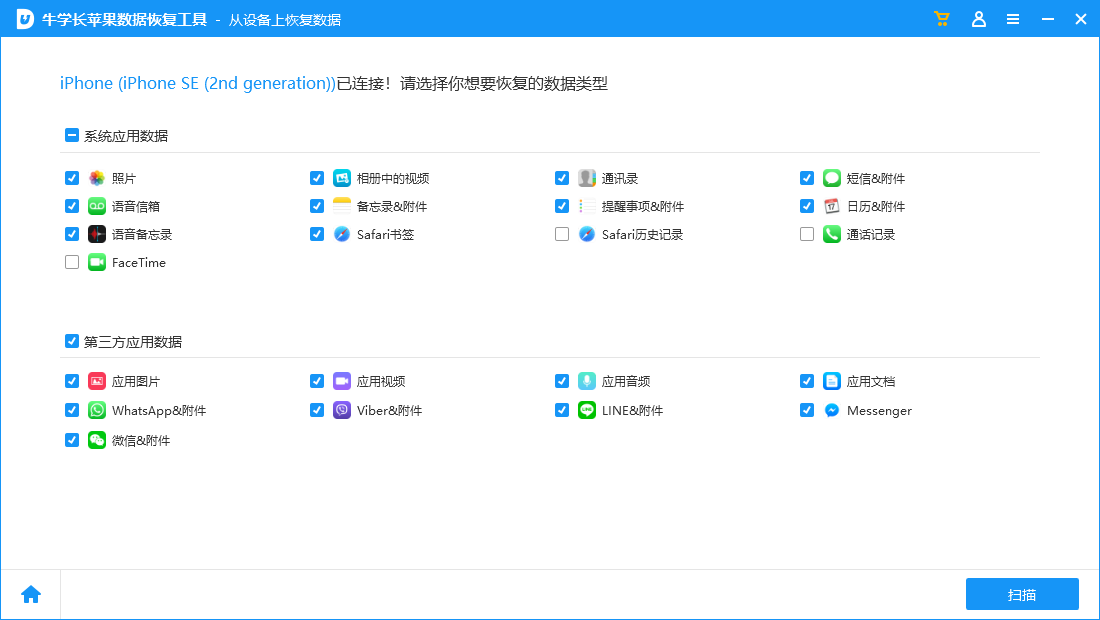
Step 3: After the iPhone photo scanning is completed, the scanned files will be displayed according to categories. You can also choose to Show All Data or Show Only Deleted Data.
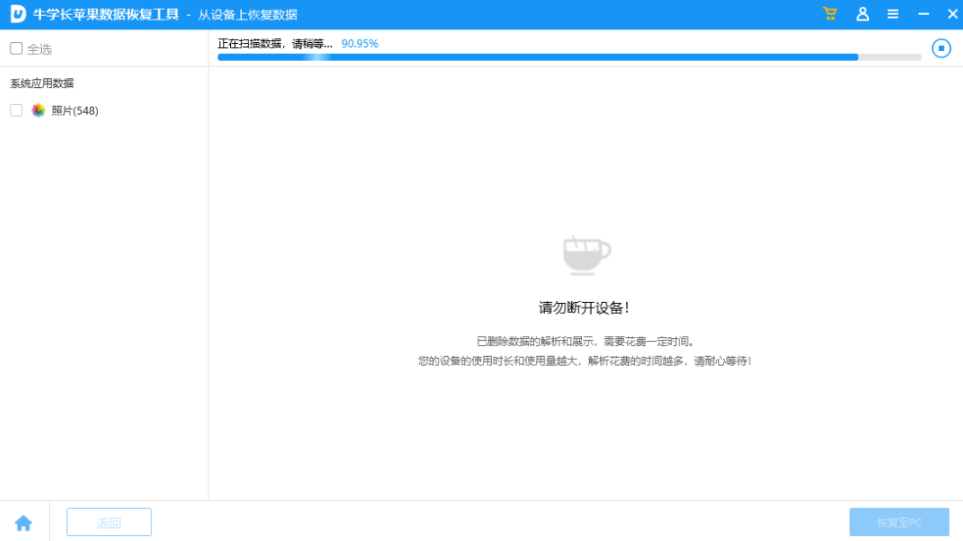
Step 4: Restore photos. After finding the photos you want to recover, you can click "Recover to Computer" and then wait for the software recovery progress bar to complete, then we can view the recovered photos on the computer.
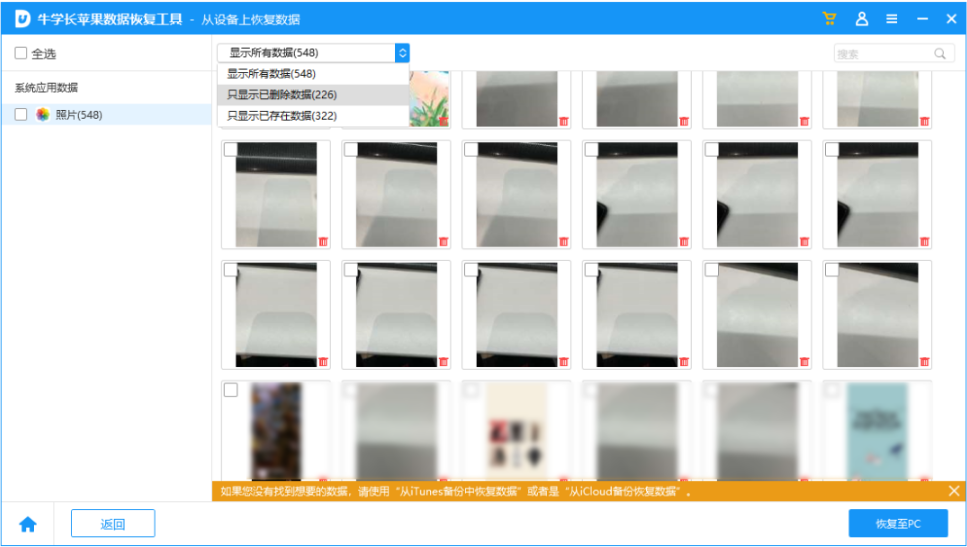
Please note: Regardless of No matter what data recovery software you use, there is no guarantee that you can completely recover the data 100%. If the recovery operation is performed immediately after deleting the data, the probability of successful recovery will be relatively high. The sooner you recover, the better the results!
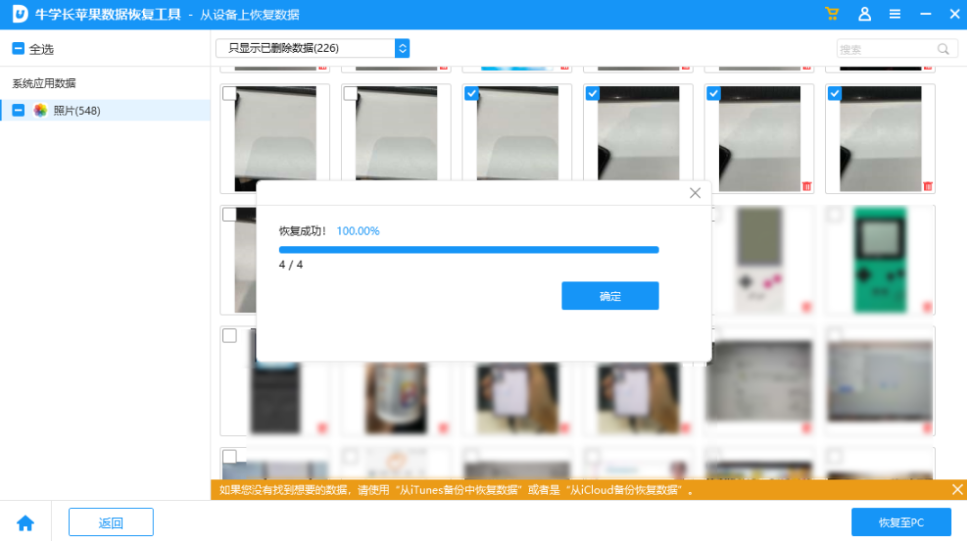 Method Three: Restore from iTunes BackupIf your iPhone has ever been connected to iTunes on your computer, the iPhone will automatically back up the first time you connect it. It would be better if you had an iTunes backup before.Open iTunes, connect the iPhone to the computer via a data cable, and then click the "Restore Backup" function key on the iPhone information interface to restore the previous iTunes backup. All iPhone data backed up in
Method Three: Restore from iTunes BackupIf your iPhone has ever been connected to iTunes on your computer, the iPhone will automatically back up the first time you connect it. It would be better if you had an iTunes backup before.Open iTunes, connect the iPhone to the computer via a data cable, and then click the "Restore Backup" function key on the iPhone information interface to restore the previous iTunes backup. All iPhone data backed up in
Try these 3 methods to help recover accidentally deleted or lost Apple iPhone/iPad photos, as well as completely deleted data
The above is the detailed content of Three tips to help recover deleted important photos from iPhone. For more information, please follow other related articles on the PHP Chinese website!

Hot AI Tools

Undresser.AI Undress
AI-powered app for creating realistic nude photos

AI Clothes Remover
Online AI tool for removing clothes from photos.

Undress AI Tool
Undress images for free

Clothoff.io
AI clothes remover

Video Face Swap
Swap faces in any video effortlessly with our completely free AI face swap tool!

Hot Article

Hot Tools

Notepad++7.3.1
Easy-to-use and free code editor

SublimeText3 Chinese version
Chinese version, very easy to use

Zend Studio 13.0.1
Powerful PHP integrated development environment

Dreamweaver CS6
Visual web development tools

SublimeText3 Mac version
God-level code editing software (SublimeText3)

Hot Topics
 1387
1387
 52
52
 Google Assistant Will No Longer Work With Waze on iPhone
Apr 03, 2025 am 03:54 AM
Google Assistant Will No Longer Work With Waze on iPhone
Apr 03, 2025 am 03:54 AM
Google is sunsetting Google Assistant integration in Waze for iPhones, a feature that has been malfunctioning for over a year. This decision, announced on the Waze community forum, comes as Google prepares to fully replace Google Assistant with its
 The Simple Reason I Don't Use Apple Family Sharing (However Good It Is)
Mar 22, 2025 am 03:04 AM
The Simple Reason I Don't Use Apple Family Sharing (However Good It Is)
Mar 22, 2025 am 03:04 AM
Apple's Family Sharing: A Broken Promise? Ask to Buy's Failure to Protect Against Redownloads Apple's Family Sharing, while convenient for sharing apps, subscriptions, and more, has a significant flaw: its "Ask to Buy" feature fails to pre
 The Best iPad Pro 13-inch Cases of 2025
Mar 25, 2025 am 02:49 AM
The Best iPad Pro 13-inch Cases of 2025
Mar 25, 2025 am 02:49 AM
If you've taken the plunge with the 13-inch iPad Pro, you'll want to kit it out with a case to protect it against accidental damage.
 Which iPhone version is the best?
Apr 02, 2025 pm 04:53 PM
Which iPhone version is the best?
Apr 02, 2025 pm 04:53 PM
The best iPhone version depends on your individual needs. 1. iPhone12 is suitable for users who need 5G. 2. iPhone 13 is suitable for users who need long battery life. 3. iPhone 14 and 15ProMax are suitable for users who need powerful photography functions, especially 15ProMax also supports AR applications.
 Apple Intelligence Is a Bust but It's Had One Major Benefit
Mar 25, 2025 am 03:08 AM
Apple Intelligence Is a Bust but It's Had One Major Benefit
Mar 25, 2025 am 03:08 AM
Summary Apple Intelligence has so far underdelivered with unimpressive features, some of which probably won't arrive until iOS 19 launches later in
 For Under $15, This Little Anker 10K Charger Is a Steal
Mar 23, 2025 am 03:02 AM
For Under $15, This Little Anker 10K Charger Is a Steal
Mar 23, 2025 am 03:02 AM
Anker Zolo 10K Portable Charger
 Anker's AirTag-Compatible Trackers Are Just $12 Today
Mar 27, 2025 am 03:05 AM
Anker's AirTag-Compatible Trackers Are Just $12 Today
Mar 27, 2025 am 03:05 AM
Anker Eufy SmartTrack Link Bluetooth Tracker: Affordable, Powerful Apple Find My Network Tracking Alternative This Anker Eufy SmartTrack Link Bluetooth tracker, which costs just $12, is an ideal alternative to Apple AirTag. It has most of the features of AirTag, while also solving some of the shortcomings of AirTag, such as the lack of built-in keyring holes and relatively high prices. It takes advantage of Apple's Find My network for tracking and comes with a convenient built-in keyring hole using a standard CR2032 battery. Amazon is currently promoting single-pack and double-pack
 8 Free iPhone Apps That Changed How I Organize My Life
Mar 22, 2025 am 03:01 AM
8 Free iPhone Apps That Changed How I Organize My Life
Mar 22, 2025 am 03:01 AM
Recommended eight essential iPhone applications to improve life efficiency This article recommends eight free iPhone apps to help you easily manage all aspects of your life, from to-do items to budget management. No need to spend a penny to improve efficiency and say goodbye to chaos. Quick link: Anylist: Universal List Application Zinnia: Digital Diary and Planning Tools Days: Countdown to Important Events Soon: Wishlist Management Sweepy: Fun cleaning assistant Hevy: Fitness Tracker Supercook: Recommended recipes based on ingredients Cashew: Budget Management Application Anylist: Create your exclusive list Anylist is a powerful




