How to solve the white screen of death problem on iPhone 13
Some iPhone13 users have encountered a "white screen" problem during use, which is a more serious failure than an ordinary crash. When a white screen appears, the screen will be blank and inoperable. There are many reasons for the white screen problem on Apple phones, but usually it can be solved by force restarting. However, if it is caused by other software or hardware problems, corresponding solutions need to be taken to avoid such failures from occurring frequently. In order to help everyone solve this problem, the editor has compiled solutions to several common causes, hoping to solve the white screen problem by restarting.
Why does the iPhone13 white screen appear?
There may be many reasons for the white screen on iPhone 13. Among the most common situations are:
Update failure: When you try to update the iPhone's operating system, the update may sometimes fail and the screen will become blank;
Jailbreaking the iPhone may cause some Issues such as white screen of death, etc.
When the connecting wire between the iPhone motherboard and the screen is loose or broken, it will cause hardware failure, manifesting as a white screen of death.
Some problems can occur when your iPhone’s battery is too low. First, all system functions may stop, which means you cannot use any functions on your phone. Secondly, the screen may go white, meaning you won't be able to see anything. Therefore, when your battery is low, it is best to charge it as soon as possible to avoid affecting the normal use of your phone.
After understanding the cause of the problem, it is relatively easy to solve it. Let’s discuss various solutions to fix the white screen issue on iPhone 13:
Solution 1: Fix iPhone 13 white screen without losing data
Apple phone repair tool can solve the problem Various problems related to iOS devices, but also can easily solve the white screen problem, the operation is simple and fast. The most important thing is that you don’t need to worry about data loss during the repair process, because the Apple phone repair tool will protect your precious information, contacts, music, videos and other data.
First of all, we need to go to the official website of Apple’s mobile phone repair tool or a legal app store to download it. After the installation is complete, connect your iOS device to the computer and open the Apple Phone Repair Tool.
Step 2: Click the "Start" button in the main window, then detect the device and select the "Standard Repair" option.
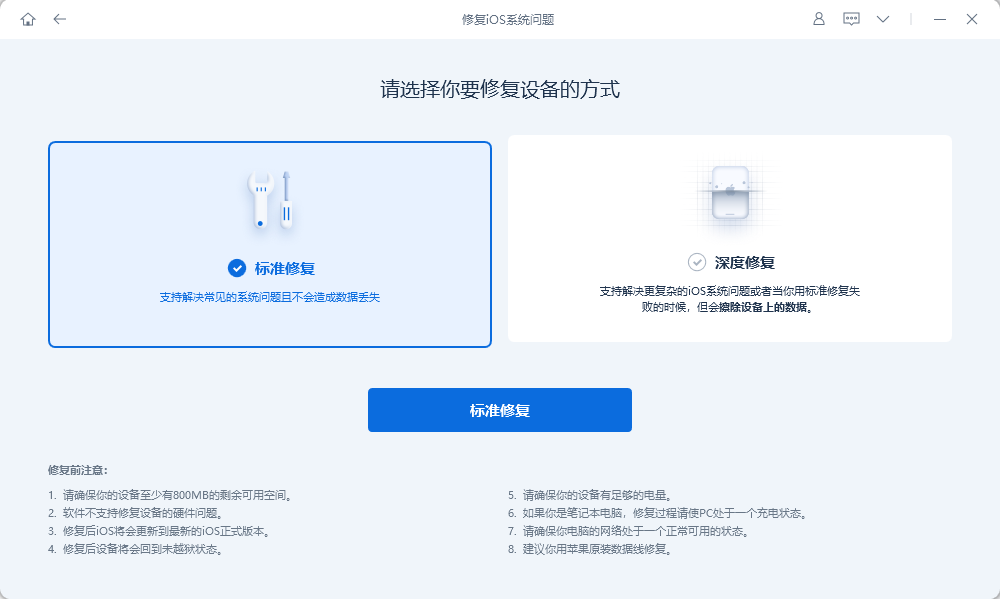
Step 3: Apple Phone Repair Tool will start the repair by downloading the latest iOS firmware, just click "Download" and wait for the file to complete.
Alternatively, you can perform a manual download before clicking "Select" and importing the relevant firmware package that matches your iOS device.
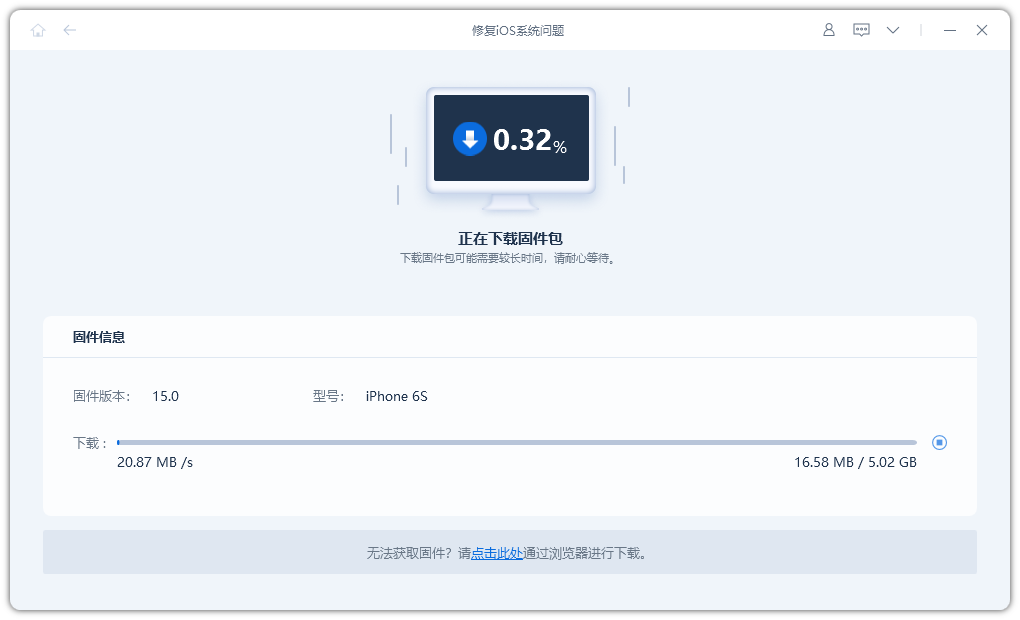
Step 4: After downloading the firmware, please click the "Repair" button, which will start the final recovery process of the "white screen" failure. Within the next 10 minutes, your device will be fully repaired and back to normal use.
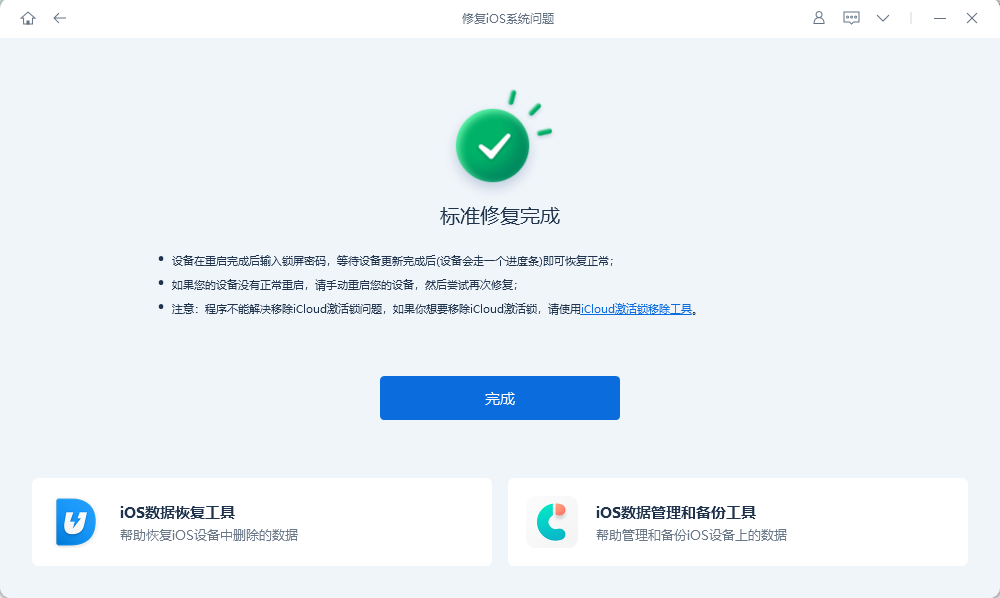
Solution 2: Fix White Screen of Death by force restarting
For most minor glitches in all digital electronic products, including iPhone, shut down and restart is a common solution. If your iPhone 13 has a white screen of death problem, force restarting can usually solve it. The following are the steps to force restart iPhone 13: 1. Press and hold the volume up button and release it quickly. 2. Then press and hold the volume down button and release it quickly. 3. Finally press and hold the side power button until you see the Apple logo appear on the screen. In this way, your iPhone 13 should restart and the white screen of death problem should be solved. Please note that this method will not affect your data, so you don't have to worry about data loss. Hope this how-to is helpful to you!
Press and quickly release the Volume Up button, press and quickly release the Volume Down button, then press and hold the Side button. When the Apple logo appears, release the buttons.

Solution Three: Enter DFU Mode to Fix iPhone White Screen of Death
Launching gadgets in Device Firmware Upgrade (DFU) mode is a problem for many iPhone users Preferred way. For example, DFU mode will come in handy if you wish to install custom firmware (or, boo, perform a jailbreak). This method does not require third-party tools, but will delete all data in the phone and will cause a complete reset of the phone data (contacts, videos, images, etc.), so be sure to back it up first. Let’s learn how to enter DFU mode:
Whether your iPhone is on or off, you can connect it to your computer.
2. Press and hold the "Volume Down" and "Power" buttons at the same time for about 5 seconds;
3. Release the "Power" button, but continue to hold the "Volume Down" button It will take about 10 seconds to enter DFU mode. At this time, the screen will show a black screen with no information
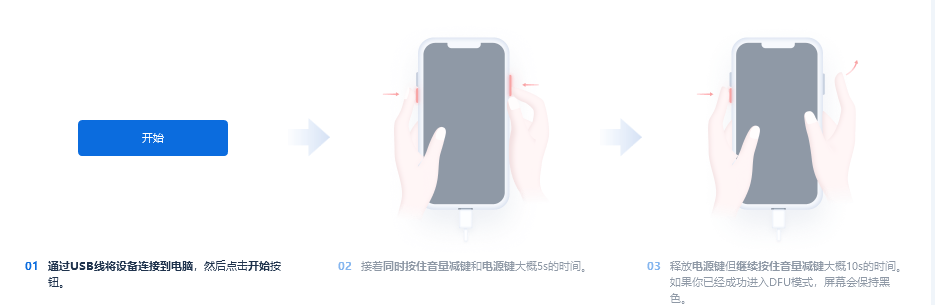
Next, iTunes will pop up a window prompting that your iPhone is in recovery mode. You can use iTunes to restore your iPhone.
With all the major solutions listed above, most users can solve the iPhone white screen problem. If none of the above solutions work, then your iPhone may have a hardware problem and needs to be sent to the official phone hardware for repair.
The above is the detailed content of How to solve the white screen of death problem on iPhone 13. For more information, please follow other related articles on the PHP Chinese website!

Hot AI Tools

Undresser.AI Undress
AI-powered app for creating realistic nude photos

AI Clothes Remover
Online AI tool for removing clothes from photos.

Undress AI Tool
Undress images for free

Clothoff.io
AI clothes remover

AI Hentai Generator
Generate AI Hentai for free.

Hot Article

Hot Tools

Notepad++7.3.1
Easy-to-use and free code editor

SublimeText3 Chinese version
Chinese version, very easy to use

Zend Studio 13.0.1
Powerful PHP integrated development environment

Dreamweaver CS6
Visual web development tools

SublimeText3 Mac version
God-level code editing software (SublimeText3)

Hot Topics
 1381
1381
 52
52
 The Best 11-inch iPad Air Cases of 2025
Mar 19, 2025 am 06:03 AM
The Best 11-inch iPad Air Cases of 2025
Mar 19, 2025 am 06:03 AM
Top iPad Air 11-inch Cases: A Comprehensive Guide (Updated 03/14/2025) This updated guide showcases the best iPad Air 11-inch cases available, catering to various needs and budgets. Whether you own the new M3 or the M2 model, protecting your investm
 Google Assistant Will No Longer Work With Waze on iPhone
Apr 03, 2025 am 03:54 AM
Google Assistant Will No Longer Work With Waze on iPhone
Apr 03, 2025 am 03:54 AM
Google is sunsetting Google Assistant integration in Waze for iPhones, a feature that has been malfunctioning for over a year. This decision, announced on the Waze community forum, comes as Google prepares to fully replace Google Assistant with its
 The Best 13-inch iPad Air Cases of 2025
Mar 20, 2025 am 02:42 AM
The Best 13-inch iPad Air Cases of 2025
Mar 20, 2025 am 02:42 AM
Recommended Best iPad Air 13-inch Protective Case in 2025 Your new 13-inch iPad Air is easily scratched, bumped, or even broken without a protective case. A good protective case not only protects your tablet, but also enhances its appearance. We have selected a variety of protective cases with excellent appearance for you, and there is always one for you! Update: March 15, 2025 We updated the selection of the best budget iPad Air case and added instructions on case compatibility. Best Overall Choice: Apple Smart Folio for iPad Air 13-inch Original price $99, current price $79, saving $20! Apple Smart Fo
 The Simple Reason I Don't Use Apple Family Sharing (However Good It Is)
Mar 22, 2025 am 03:04 AM
The Simple Reason I Don't Use Apple Family Sharing (However Good It Is)
Mar 22, 2025 am 03:04 AM
Apple's Family Sharing: A Broken Promise? Ask to Buy's Failure to Protect Against Redownloads Apple's Family Sharing, while convenient for sharing apps, subscriptions, and more, has a significant flaw: its "Ask to Buy" feature fails to pre
 The Best iPad Pro 13-inch Cases of 2025
Mar 25, 2025 am 02:49 AM
The Best iPad Pro 13-inch Cases of 2025
Mar 25, 2025 am 02:49 AM
If you've taken the plunge with the 13-inch iPad Pro, you'll want to kit it out with a case to protect it against accidental damage.
 Apple Intelligence Is a Bust but It's Had One Major Benefit
Mar 25, 2025 am 03:08 AM
Apple Intelligence Is a Bust but It's Had One Major Benefit
Mar 25, 2025 am 03:08 AM
Summary Apple Intelligence has so far underdelivered with unimpressive features, some of which probably won't arrive until iOS 19 launches later in
 For Under $15, This Little Anker 10K Charger Is a Steal
Mar 23, 2025 am 03:02 AM
For Under $15, This Little Anker 10K Charger Is a Steal
Mar 23, 2025 am 03:02 AM
Anker Zolo 10K Portable Charger
 Which iPhone version is the best?
Apr 02, 2025 pm 04:53 PM
Which iPhone version is the best?
Apr 02, 2025 pm 04:53 PM
The best iPhone version depends on your individual needs. 1. iPhone12 is suitable for users who need 5G. 2. iPhone 13 is suitable for users who need long battery life. 3. iPhone 14 and 15ProMax are suitable for users who need powerful photography functions, especially 15ProMax also supports AR applications.




