How to completely delete pagefile files in Windows 7
When many users use computers, they will find that there is a file pagefile.sys in the C drive, which takes up a lot of memory, but they don’t know how to delete it. In fact, it is not recommended to delete it under normal circumstances. If you need to delete it quickly, Let’s take a look at the detailed tutorial~
How to delete the pagefile file:
1. Right-click My Computer, select Properties and open.
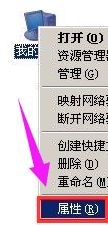
2. Switch to the advanced options and click "Settings".
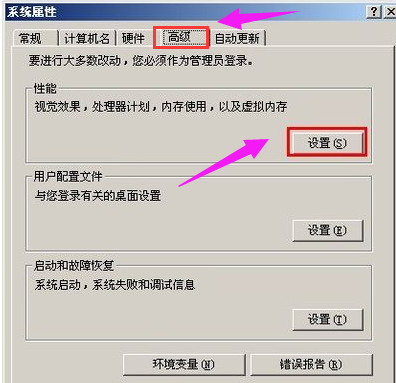
3. In the window that opens, switch to Advanced again and click Change.
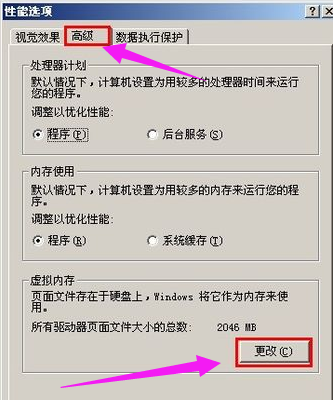
4. Then open the "Virtual Memory" window.
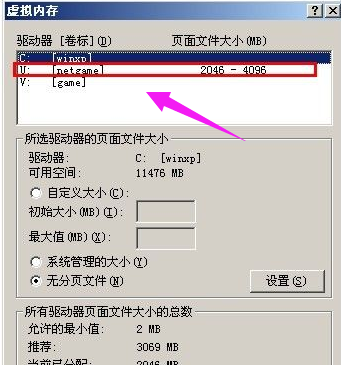
5. Select the U disk virtual memory in the "Virtual Memory" window,
Select "No paging file", and finally click Settings to cancel the U disk Virtual memory file on the drive.
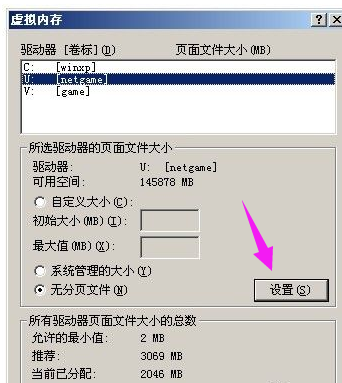
6. Select the C drive virtual memory in the virtual memory window, select "Custom Size",
Set the initial size to "2048", Set the maximum value to 4096,
Finally click Settings to set the virtual memory file on the C drive.
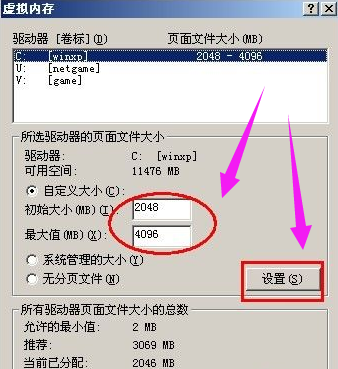
7. Click OK and then restart the computer. After the startup is completed, you can delete pagefile.sys under the USB drive.

The above is the detailed content of How to completely delete pagefile files in Windows 7. For more information, please follow other related articles on the PHP Chinese website!

Hot AI Tools

Undresser.AI Undress
AI-powered app for creating realistic nude photos

AI Clothes Remover
Online AI tool for removing clothes from photos.

Undress AI Tool
Undress images for free

Clothoff.io
AI clothes remover

AI Hentai Generator
Generate AI Hentai for free.

Hot Article

Hot Tools

Notepad++7.3.1
Easy-to-use and free code editor

SublimeText3 Chinese version
Chinese version, very easy to use

Zend Studio 13.0.1
Powerful PHP integrated development environment

Dreamweaver CS6
Visual web development tools

SublimeText3 Mac version
God-level code editing software (SublimeText3)

Hot Topics
 R.E.P.O. Save File Location: Where Is It & How to Protect It?
Mar 06, 2025 pm 10:41 PM
R.E.P.O. Save File Location: Where Is It & How to Protect It?
Mar 06, 2025 pm 10:41 PM
Are you hooked on R.E.P.O.? Curious where your game progress is stored? This guide reveals the location of your R.E.P.O. save files and shows you how to protect them. Losing your game progress is frustrating, so let's ensure your hard work is safe
 Easily Fixed - Monster Hunter Wilds Keeps Compiling Shaders
Mar 04, 2025 pm 08:05 PM
Easily Fixed - Monster Hunter Wilds Keeps Compiling Shaders
Mar 04, 2025 pm 08:05 PM
Monster Hunter Wilds Shader Compilation Fix: A Comprehensive Guide Many players are encountering an issue where Monster Hunter Wilds gets stuck endlessly compiling shaders. This guide provides effective solutions to resolve this frustrating problem a
 Monster Hunter Wilds Communication Error on PC, Quick Fix
Mar 03, 2025 pm 08:02 PM
Monster Hunter Wilds Communication Error on PC, Quick Fix
Mar 03, 2025 pm 08:02 PM
Encountering the Monster Hunter Wilds communication error S9052-TAD-W79J? This frustrating issue affects many players, but several solutions have proven effective. This guide compiles these fixes to help you get back to hunting. Monster Hunter Wilds
 Windows 11 KB5052094 Fails to Install? Fix It Now!
Mar 01, 2025 am 01:16 AM
Windows 11 KB5052094 Fails to Install? Fix It Now!
Mar 01, 2025 am 01:16 AM
Troubleshooting KB5052094 Windows Update Installation Failures Windows Update failures can disrupt system stability and performance. This guide addresses issues preventing the installation of KB5052094 on Windows 11 (versions 22H2 and 23H2), released
 New Features in Windows 11 KB5052093 & Fixes for Not Installing
Mar 01, 2025 am 01:15 AM
New Features in Windows 11 KB5052093 & Fixes for Not Installing
Mar 01, 2025 am 01:15 AM
Microsoft's Windows 11 KB5052093 (Build 26100.3323) update has arrived in the Release Preview Channel. This update boasts several enhancements and bug fixes. Let's explore the details. Windows 11 24H2 KB5052093: New Features and Fixes Released Febru
 Find Monster Hunter Wilds Save File Location & Back up Data
Mar 03, 2025 pm 08:01 PM
Find Monster Hunter Wilds Save File Location & Back up Data
Mar 03, 2025 pm 08:01 PM
To secure your Monster Hunter Wilds game progress, you'll need to know where the save files are located and how to back them up. This guide provides step-by-step instructions for both tasks. Monster Hunter Wilds, available on multiple platforms, requ
 How to fix Microsoft Teams error 9hehw in Windows?
Mar 07, 2025 am 12:00 AM
How to fix Microsoft Teams error 9hehw in Windows?
Mar 07, 2025 am 12:00 AM
Understanding Microsoft Teams error tag 9hehw on Windows Microsoft Teams is a crucial communication and collaboration application by which users are able to joi
 Spotlight on KB5053606 Not Installing for Windows 10, Exact Steps
Mar 13, 2025 pm 08:02 PM
Spotlight on KB5053606 Not Installing for Windows 10, Exact Steps
Mar 13, 2025 pm 08:02 PM
Windows 10 KB5053606 Update installation failed? This guide provides effective solutions! Many users are having problems trying to install the Windows 10 KB5053606 update released on Tuesday of Microsoft's March 2025 patch, such as SSH connection interruption, Dwm.exe unresponsiveness, or input method editor (IME) issues. Updates may be stuck during downloading or installation, or error codes may appear, such as 0x800f0922, 0xd000034, 0x80070437 and 0x80072efe. KB5053606 installation failure is usually caused by a variety of reasons, including Windows update component failure, system file corruption, and disk






