
Win10 system is the system with the most users at the moment, but recently some friends have reported that they have encountered the problem of Win10 Task Manager not responding! Today, the editor will bring you a solution to the problem of Windows 10 Task Manager not responding. Let’s take a look at it.

1. Use the shortcut key Ctrl Alt Del to directly open task management Explorer, switch to the Process tab, select the Windows Explorer item, click Restart, wait until Windows Explorer is restarted, and then try right-clicking the taskbar.
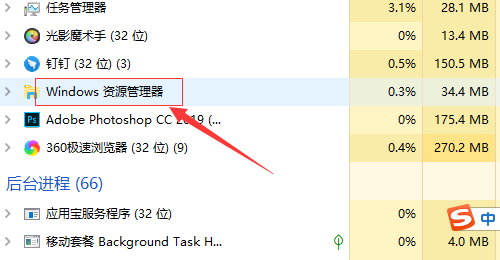
2. If that doesn’t work, click on the Cortana voice search box, enter PowerShell directly, right-click the tool in the search results, and select Run as administrator in the pop-up menu. item.
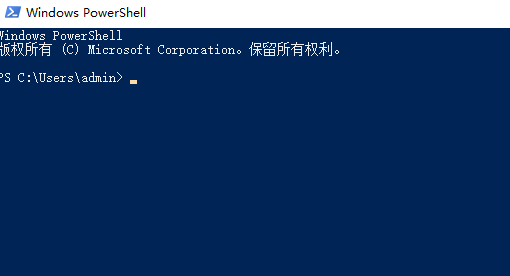
3. Then copy and paste the command into the command prompt interface and press Enter to execute: Get-AppXPackage -AllUsers | Foreach{Add-AppxPackage -DisableDevelopmentMode-Register$ ($_.InstallLocation)\AppXManifest.xml}
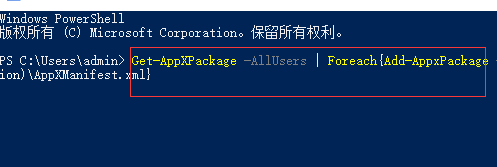
4. Finally, just wait patiently for the completion of the system deployment process operation, and finally right-click the taskbar to perform other related operations.

(The above is the solution to the problem that the Win10 Task Manager is not responding that the editor brought to you today! If it is helpful to you, please continue to pay attention to this site. We Will bring you more and better high-quality content)
The above is the detailed content of Windows 10 Task Manager becomes unresponsive. For more information, please follow other related articles on the PHP Chinese website!




