How to install and download Steam on Linux?
So, do you want to try the game on Linux? In this article, let’s see how to install Steam on any Linux distribution to start your Linux gaming journey.
For those who don't know what Steam is, it's an online platform from Valve where you can download and play thousands of games and discuss them with the community. Steam is also great for Linux users, as you can use Proton to play Windows games on Linux. The Proton compatibility layer is changing the gaming landscape on Linux, and you can take advantage of it by installing Steam on your system.
How to install Steam on Ubuntu or Debian
There are two ways to install Steam on Ubuntu: using the Software Center or using the Terminal. To install Steam on Ubuntu using the Software Center, find and click Ubuntu Software on the sidebar.
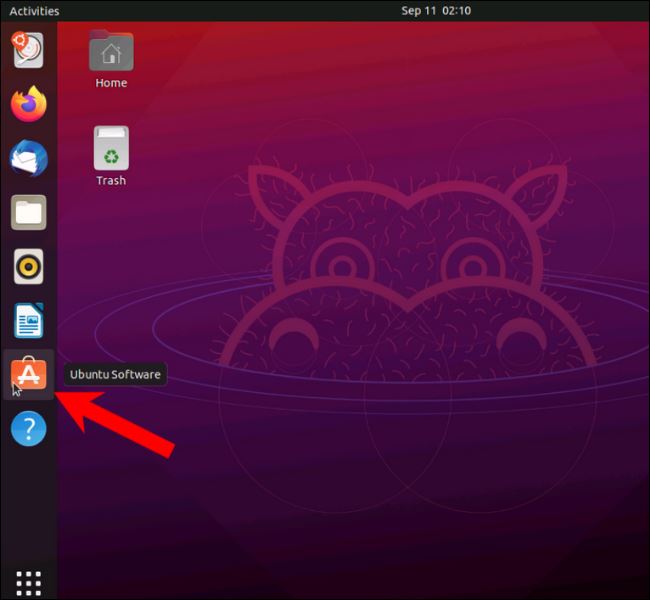
If you don’t find it in the sidebar, click Show Applications (nine dots forming a square), then click Ubuntu Software.
In the Ubuntu software, start typing "Steam" in the search bar.
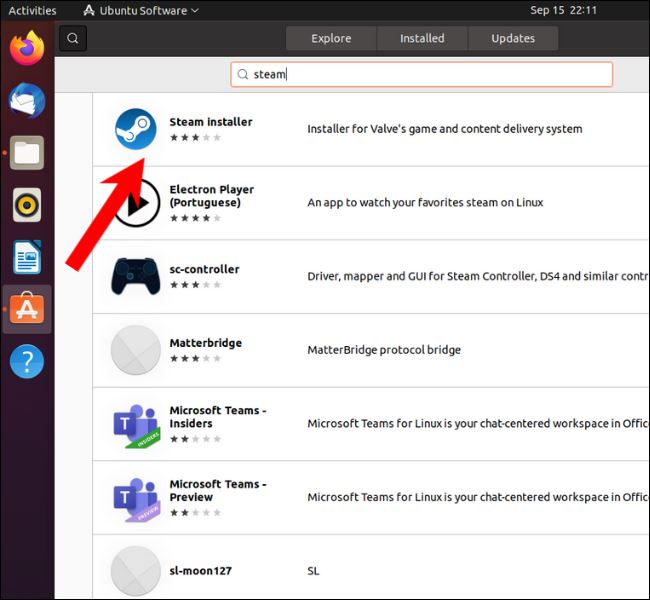
Click the install button.
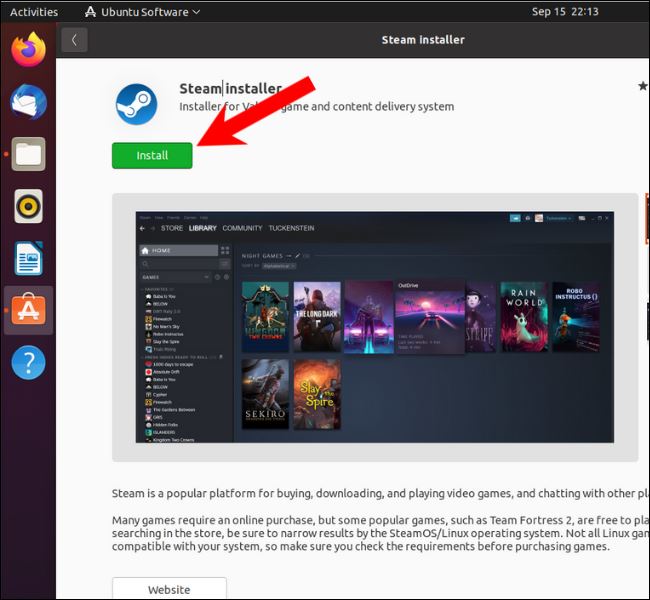
You will find the Steam app in the Applications menu. Double-click it to open it and let the application update before it launches.
You can alsoaptinstall Steam using command line tools in Ubuntu and Debian. For starters, apt is a package manager that collects resources from repositories and installs them on your Linux distribution. Almost every Debian-based and Ubuntu-based Linux distribution uses apt as its default package manager. To install Steam on Ubuntu or any Ubuntu-based distribution such as LinuxMint, Pop!_OS, Elementary OS, and Lite, open a terminal and type the following command. Then press Enter.
1 |
|
The easiest way to install Steam on Debian is to download the DEB package from the official Steam download page.
Open a terminal and cd to the
/Downloads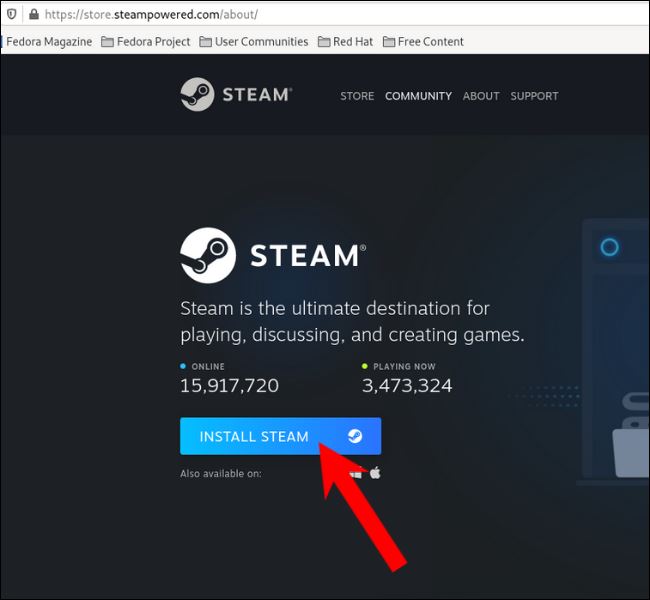 folder, then type the following command and press Enter.
folder, then type the following command and press Enter.
1 |
|
How to install Steam on Fedora, OpenSUSE and RPM-based distributions To install Steam in Fedora using the CLI (Command Line Interface), you first need to add a third-party RPM Fusion repository. Open a terminal, copy and paste the following command, and press Enter.
1 |
|
Now that you have enabled the non-free Fedora repository, use this command to install Steam.
sudo dnf install steamOn OpenSUSE, you can install Steam using the Zypper package manager.
sudo zypper install steam
You can install Steam from a third-party EPEL (Extra Packages for Enterprise Linux) repository on other RPM-based distributions such as Red Hat Enterprise Linux.
Go to this link and download the Steam RPM file. Then open a terminal and move to the directory where you downloaded the file.
After entering the directory, type this command and press Enter.
1 |
|
Replace "x" with the version number, as shown in the figure below.
How to install Steam on Arch-based distributions
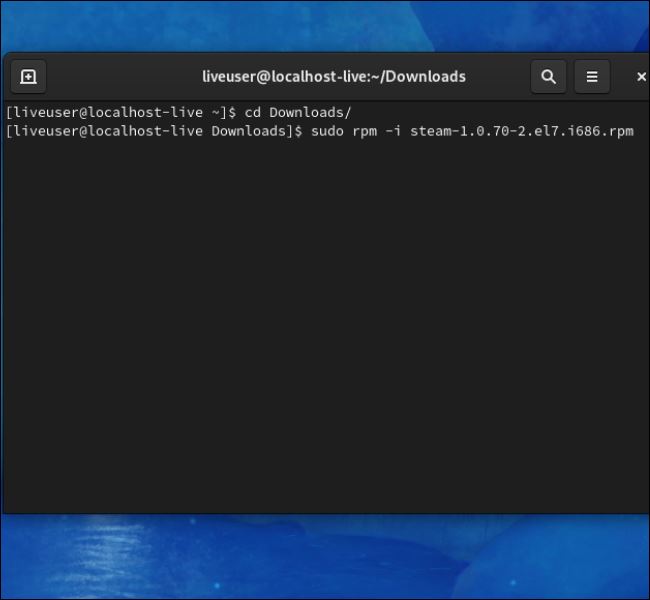
To install Steam on Arch-based distributions, you can use the default package manager Pacman. But before proceeding to enter the installation command, you first need to enable the multilib repository. Open the terminal, enter the following command, and then press Enter.
1 |
|
First, the pacman.conf file contains a list of repositories that the operating system should look for when the user is prompted to install a program.
Scroll down and you will find the "multilib" section enclosed in "#". The # in the script tells the operating system to ignore lines containing the same content. We will remove # to enable multilib repository.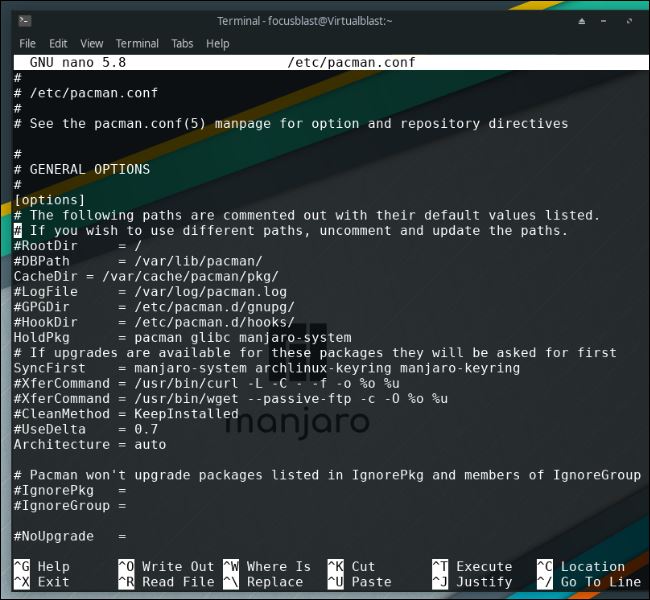
After deleting #, press the key combination Ctrl O and press Q to save the file and close the editor.
Now that multilib is enabled, use this command to update the repository list.
Sudo Pacman -Syu
Finally, install Steam using the following commands.
Sudo Pacman-S Steam
Install Steam on any distribution using Flatpak
One of the problems in Linux is the large number of package managers. This is one of the reasons people love Windows.
Having countless Linux distributions with different package managers can cause confusion, but having one package manager mostly solves this problem. It's called a Flatpak.
We won’t delve into how Flatpak works, but what you need to know is that it runs applications in an isolated environment (also called a sandbox) that contains all the basic libraries.
Go to the official Flatpak installation page to learn how to install Flatpak on any Linux distribution.
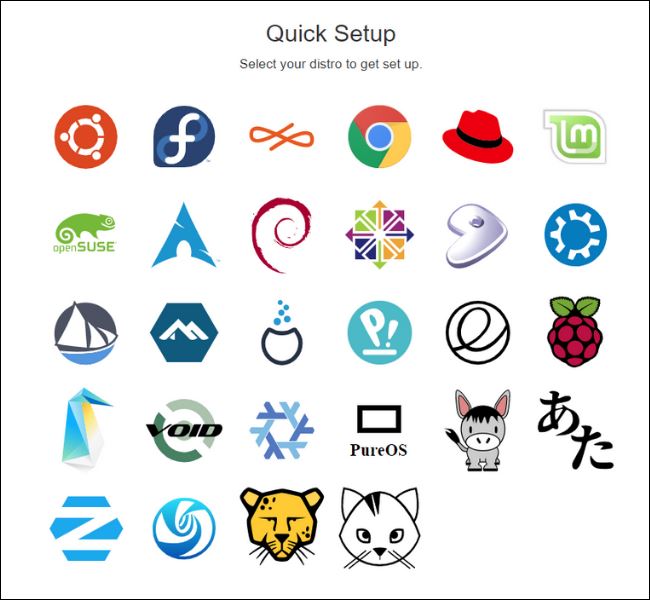
After the settings are completed and ready, enter the following command and press Enter.
sudo flatpak install steam
Wait for the installation to complete and you can start!
The above is the detailed content of How to install and download Steam on Linux?. For more information, please follow other related articles on the PHP Chinese website!

Hot AI Tools

Undresser.AI Undress
AI-powered app for creating realistic nude photos

AI Clothes Remover
Online AI tool for removing clothes from photos.

Undress AI Tool
Undress images for free

Clothoff.io
AI clothes remover

AI Hentai Generator
Generate AI Hentai for free.

Hot Article

Hot Tools

Notepad++7.3.1
Easy-to-use and free code editor

SublimeText3 Chinese version
Chinese version, very easy to use

Zend Studio 13.0.1
Powerful PHP integrated development environment

Dreamweaver CS6
Visual web development tools

SublimeText3 Mac version
God-level code editing software (SublimeText3)

Hot Topics
 1359
1359
 52
52
 Mastering Text Manipulation With the Sed Command
Mar 16, 2025 am 09:48 AM
Mastering Text Manipulation With the Sed Command
Mar 16, 2025 am 09:48 AM
The Linux command line interface provides a wealth of text processing tools, one of the most powerful tools is the sed command. sed is the abbreviation of Stream EDitor, a multi-functional tool that allows complex processing of text files and streams. What is Sed? sed is a non-interactive text editor that operates on pipeline inputs or text files. By providing directives, you can let it modify and process text in a file or stream. The most common use cases of sed include selecting text, replacing text, modifying original files, adding lines to text, or removing lines from text. It can be used from the command line in Bash and other command line shells. Sed command syntax sed
 How To Count Files And Directories In Linux: A Beginner's Guide
Mar 19, 2025 am 10:48 AM
How To Count Files And Directories In Linux: A Beginner's Guide
Mar 19, 2025 am 10:48 AM
Efficiently Counting Files and Folders in Linux: A Comprehensive Guide Knowing how to quickly count files and directories in Linux is crucial for system administrators and anyone managing large datasets. This guide demonstrates using simple command-l
 How To Add A User To Multiple Groups In Linux
Mar 18, 2025 am 11:44 AM
How To Add A User To Multiple Groups In Linux
Mar 18, 2025 am 11:44 AM
Efficiently managing user accounts and group memberships is crucial for Linux/Unix system administration. This ensures proper resource and data access control. This tutorial details how to add a user to multiple groups in Linux and Unix systems. We
 The Secret Weapon to Supercharge Your Linux System With Liquorix Kernel
Mar 08, 2025 pm 12:12 PM
The Secret Weapon to Supercharge Your Linux System With Liquorix Kernel
Mar 08, 2025 pm 12:12 PM
Liquorix kernel: a powerful tool to improve Linux system performance Linux is known for its flexibility, security and high performance, becoming the operating system of choice for developers, system administrators, and advanced users. However, the universal Linux kernel is not always meeting the needs of users seeking maximum performance and responsiveness. This is where the Liquorix kernel comes into play—a performance-optimized alternative that promises to enhance your Linux system. This article will explore what the Liquorix kernel is, why you might want to use it, and how to install and configure it to get the most out of your system. Liquorix kernel detailed explanation Liquorix kernel is a precompiled Linux kernel designed for
 How To List Or Check All Installed Linux Kernels From Commandline
Mar 23, 2025 am 10:43 AM
How To List Or Check All Installed Linux Kernels From Commandline
Mar 23, 2025 am 10:43 AM
Linux Kernel is the core component of a GNU/Linux operating system. Developed by Linus Torvalds in 1991, it is a free, open-source, monolithic, modular, and multitasking Unix-like kernel. In Linux, it is possible to install multiple kernels on a sing
 How To Type Indian Rupee Symbol In Ubuntu Linux
Mar 22, 2025 am 10:39 AM
How To Type Indian Rupee Symbol In Ubuntu Linux
Mar 22, 2025 am 10:39 AM
This brief guide explains how to type Indian Rupee symbol in Linux operating systems. The other day, I wanted to type "Indian Rupee Symbol (₹)" in a word document. My keyboard has a rupee symbol on it, but I don't know how to type it. After
 Locating Leviathan Files in Linux
Mar 13, 2025 pm 12:11 PM
Locating Leviathan Files in Linux
Mar 13, 2025 pm 12:11 PM
Introduction In the realm of Linux, where the command line is often the compass by which we navigate, the efficient management of disk space is crucial. Whether you’re sailing through personal projects or steering the ship o
![Install Fedora Linux 41 Workstation [Step-by-Step Guide]](https://img.php.cn/upload/article/001/242/473/174149047084567.png?x-oss-process=image/resize,m_fill,h_207,w_330) Install Fedora Linux 41 Workstation [Step-by-Step Guide]
Mar 09, 2025 am 11:21 AM
Install Fedora Linux 41 Workstation [Step-by-Step Guide]
Mar 09, 2025 am 11:21 AM
This guide provides a comprehensive walkthrough for installing Fedora Linux 41 Workstation Edition. Let's get started! Table of Contents - Step 1: Prepare Your Fedora 41 Installation Media Step 2: Boot from the Fedora 41 Installation Media Step 3:




