 System Tutorial
System Tutorial
 Windows Series
Windows Series
 How to solve the problem that Win10 safe mode cannot start the system
How to solve the problem that Win10 safe mode cannot start the system
How to solve the problem that Win10 safe mode cannot start the system
What should I do if Win10 cannot start the system in safe mode? When we have some problems with our computers, we will choose to enter safe mode to solve them. However, recently some users have found that their computers cannot start the system in safe mode. So how do we solve this problem? If you need it, come and take a look at the detailed tutorial. Bar~
Solution to the problem that Win10 cannot start the system in safe mode
1. Press "win R" to open the run window, then enter: msconfig and click OK.

#2. Then switch to the "Boot" interface. Check "Safe boot and minimal" and click OK.

#3. Then enter the interface again, uncheck "Safe Boot and Minimal", and click OK to start normally.
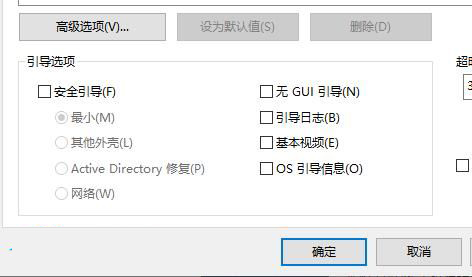
#4. If it still doesn’t work, press “win R” again, enter: regedit in the window, and enter the editor interface.
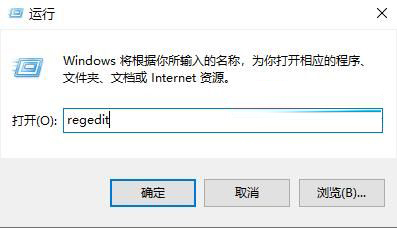
5. Then expand the folders in sequence: HKEY_LOCAL_MACHINE\SYSTEM\CurrentControlSet\Control\SafeBoot.

#6. Rename the "Minimal and Network" folders to "Minimal1 and Network1" respectively, and the problem will be solved.

The above is the detailed content of How to solve the problem that Win10 safe mode cannot start the system. For more information, please follow other related articles on the PHP Chinese website!

Hot AI Tools

Undresser.AI Undress
AI-powered app for creating realistic nude photos

AI Clothes Remover
Online AI tool for removing clothes from photos.

Undress AI Tool
Undress images for free

Clothoff.io
AI clothes remover

AI Hentai Generator
Generate AI Hentai for free.

Hot Article

Hot Tools

Notepad++7.3.1
Easy-to-use and free code editor

SublimeText3 Chinese version
Chinese version, very easy to use

Zend Studio 13.0.1
Powerful PHP integrated development environment

Dreamweaver CS6
Visual web development tools

SublimeText3 Mac version
God-level code editing software (SublimeText3)

Hot Topics
 1379
1379
 52
52
 How to change the power-on password in win10 safe mode
Apr 14, 2024 am 08:57 AM
How to change the power-on password in win10 safe mode
Apr 14, 2024 am 08:57 AM
You can change the power-on password in Windows 10 safe mode: Enter safe mode through F8. Open the user account in "Computer Management" to reset the password for the target user. Restart the computer and log in with the new password.
 How to set up an administrator account in win10 safe mode
Apr 14, 2024 am 09:21 AM
How to set up an administrator account in win10 safe mode
Apr 14, 2024 am 09:21 AM
Set up an administrator account in Windows 10 safe mode: Enter safe mode through system settings or the login screen. Once logged in, go to the User Accounts control panel, add a new user, and grant it administrator rights. Reboot and log in with the newly created administrator account.
 How to enter the control panel in win10 safe mode
Apr 14, 2024 am 09:03 AM
How to enter the control panel in win10 safe mode
Apr 14, 2024 am 09:03 AM
Here are the steps to enter Control Panel in Safe Mode: Enter Safe Mode: Restart your computer and hold down the Shift key until the Windows logo appears. Select Safe Mode: Select Troubleshoot > Advanced Options > Startup Settings, then restart and select the Safe Mode option. Access Control Panel: In Safe Mode, press Windows + X keys and select Control Panel.
 How to enter the command prompt interface in win10 safe mode
Apr 14, 2024 am 09:00 AM
How to enter the command prompt interface in win10 safe mode
Apr 14, 2024 am 09:00 AM
Enter safe mode via the F8 key, select "Safe Mode with Command Prompt", and enter commands in the command prompt interface after the system is loaded.
 How to enter safe mode in win10
Apr 14, 2024 am 07:06 AM
How to enter safe mode in win10
Apr 14, 2024 am 07:06 AM
You can enter Windows 10 Safe Mode in the following ways: From the boot menu: Hold down the Shift key to shut down, restart and select Troubleshoot > Advanced Options > Startup Settings, press 4/F4 to enter Safe Mode. Use the command prompt: Enter "msconfig" in the "Run" dialog box, select the "Startup" tab, select "Safe Boot" and select the safe mode type, and restart to enter.
 Why can't I enter win10 safe mode?
Apr 14, 2024 am 09:15 AM
Why can't I enter win10 safe mode?
Apr 14, 2024 am 09:15 AM
The reason why entering Win10 safe mode fails is that third-party software or drivers prevent startup. Solutions include: Check startup settings, select safe mode. Disable third-party software to eliminate interference. Use a system restore point to return to a state where Safe Mode is available. Using Command Prompt, reset the safe mode startup settings. Reset Windows, deleting all personal files and applications (data backup required).
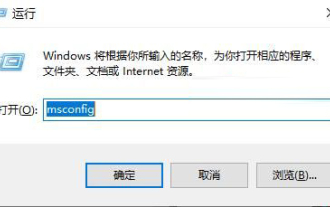 How to solve the problem that Win10 safe mode cannot start the system
Jan 04, 2024 pm 07:24 PM
How to solve the problem that Win10 safe mode cannot start the system
Jan 04, 2024 pm 07:24 PM
What should I do if Win10 cannot start the system in safe mode? When we have some problems with our computers, we will choose to enter safe mode to solve them. However, recently some users have found that their computers cannot start the system in safe mode. So how do we solve this problem? If you need it, come and take a look at the detailed tutorial. Let’s solve the problem that Win10 cannot start the system in safe mode 1. Press “win+R” to open the run window, then enter: msconfig and click OK. 2. Then switch to the "Boot" interface. Check "Safe boot and minimal" and click OK. 3. Then enter the interface again and select "Security"
 How to restore factory settings on Lenovo win10 education version computer
Feb 02, 2024 pm 06:05 PM
How to restore factory settings on Lenovo win10 education version computer
Feb 02, 2024 pm 06:05 PM
For computer novices, restoring factory settings is not difficult, but the steps are more detailed. During long-term use, our win10 education version may encounter various problems, so how to restore factory settings has attracted much attention. How to quickly restore factory settings on Lenovo Win10 Education Edition 1. First, click the Start menu in the lower left corner of the computer, and then select the Settings function. 2. Then we expand the update and security section in the settings interface. 3. Then find the recovery column on the left, click "Reset this PC", and then click to start this operation. If you cannot enter the system, you can also try to force shutdown twice. When you turn it on for the third time, it will automatically enter the Windows RE repair environment and enter the win10 safe mode for operation. 4. As needed



