Learn how to turn off Windows 11 widgets
Jan 04, 2024 pm 07:50 PMWin11 widgets are very annoying to users who don’t like them because they occupy an interface area and affect the normal use of the system, so they want to close them. But some friends don't know how to close it. In fact, we can close it as long as we enter the taskbar.
How to turn off win11 widgets:
1. First, click the start menu below.
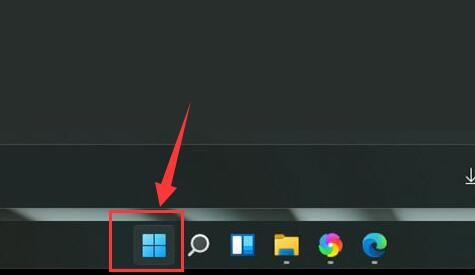
2. Enter "Settings" in the start menu
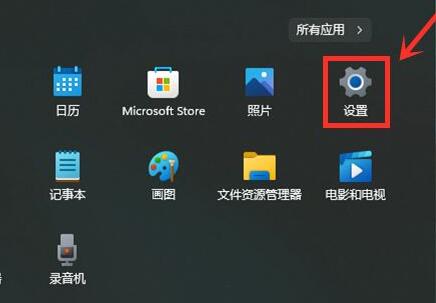
3. In Settings You can find and enter "Personalization" on the left
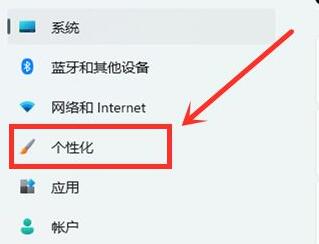
4. Open the "Taskbar" at the bottom of the right side of Personalization
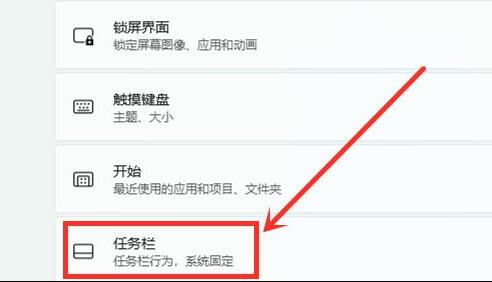
5. Just close the "widget" under the taskbar item, as shown in the figure.

The above is the detailed content of Learn how to turn off Windows 11 widgets. For more information, please follow other related articles on the PHP Chinese website!

Hot Article

Hot tools Tags

Hot Article

Hot Article Tags

Notepad++7.3.1
Easy-to-use and free code editor

SublimeText3 Chinese version
Chinese version, very easy to use

Zend Studio 13.0.1
Powerful PHP integrated development environment

Dreamweaver CS6
Visual web development tools

SublimeText3 Mac version
God-level code editing software (SublimeText3)

Hot Topics
 How to turn off the ads recommended by 360 Browser? How to turn off ads recommended by 360 Browser on PC?
Mar 14, 2024 am 09:16 AM
How to turn off the ads recommended by 360 Browser? How to turn off ads recommended by 360 Browser on PC?
Mar 14, 2024 am 09:16 AM
How to turn off the ads recommended by 360 Browser? How to turn off ads recommended by 360 Browser on PC?
 How to turn off Sina News Express? How to turn off the express function?
Mar 12, 2024 pm 09:46 PM
How to turn off Sina News Express? How to turn off the express function?
Mar 12, 2024 pm 09:46 PM
How to turn off Sina News Express? How to turn off the express function?
 How to turn off Security Center in Windows 11
Mar 28, 2024 am 10:21 AM
How to turn off Security Center in Windows 11
Mar 28, 2024 am 10:21 AM
How to turn off Security Center in Windows 11
 Detailed explanation of how to turn off Windows 11 Security Center
Mar 27, 2024 pm 03:27 PM
Detailed explanation of how to turn off Windows 11 Security Center
Mar 27, 2024 pm 03:27 PM
Detailed explanation of how to turn off Windows 11 Security Center
 How to close password-free payment in Kuaishou Kuaishou tutorial on how to close password-free payment
Mar 23, 2024 pm 09:21 PM
How to close password-free payment in Kuaishou Kuaishou tutorial on how to close password-free payment
Mar 23, 2024 pm 09:21 PM
How to close password-free payment in Kuaishou Kuaishou tutorial on how to close password-free payment
 How can I turn on the private message mode when the other party in the TikTok private message has turned off the private message mode? Can I see if the person I send a private message to has turned off the private message mode?
Mar 28, 2024 am 08:01 AM
How can I turn on the private message mode when the other party in the TikTok private message has turned off the private message mode? Can I see if the person I send a private message to has turned off the private message mode?
Mar 28, 2024 am 08:01 AM
How can I turn on the private message mode when the other party in the TikTok private message has turned off the private message mode? Can I see if the person I send a private message to has turned off the private message mode?
 Detailed explanation of how to turn off real-time protection in Windows Security Center
Mar 27, 2024 pm 02:30 PM
Detailed explanation of how to turn off real-time protection in Windows Security Center
Mar 27, 2024 pm 02:30 PM
Detailed explanation of how to turn off real-time protection in Windows Security Center
 How to turn off the use now, pay later function on Pinduoduo How to turn off the use now, pay later function on Pinduoduo
Mar 12, 2024 pm 04:07 PM
How to turn off the use now, pay later function on Pinduoduo How to turn off the use now, pay later function on Pinduoduo
Mar 12, 2024 pm 04:07 PM
How to turn off the use now, pay later function on Pinduoduo How to turn off the use now, pay later function on Pinduoduo







