
Find My iPhone is one of the most popular security features on iOS. This feature tracks the whereabouts of iOS devices under the same iTunes account. Countless stories can be found online about how this feature has helped users locate their lost or stolen iPhones and iPads. There are even some stories that describe how it has assisted authorities in rescuing kidnapped victims, recovering stolen cars, and finding missing individuals involved in accidents.
Sometimes, even if a feature is very convenient, we It needs to be turned off. This can happen when iOS users do not want to activate the feature on the device, or when we do not have physical access to the device and need to perform the shutdown remotely. Although this feature is very useful for users, sometimes it is necessary to turn it off.
How to turn off Find My iPhone remotely?
The main reason why you want to turn off the Find My iPhone feature on your iOS device is that you no longer use it. It could be because you have sold your device or because you forgot your iPhone's passcode and need to restore your device.
Please note that once you disable Find My iPhone on your device, it will be automatically removed from the device list and Activation Lock will be turned off (available for iOS 8 or higher Version).
Usually, disabling the feature settings on your device can be done by going to the device's Apple ID settings, then finding the iCloud option, and then clicking Find My iPhone. However, if you don't have physical access to the device, you can still gain remote access and find the My iPhone feature by visiting iCloud.com.
First, use your desktop or laptop to open iCloud.com and log into your account using your Apple ID and password. Make sure to use the same Apple ID and password associated with the iPhone you want to delete.
At the top center of the screen, you will see an option called "All Devices." Please click on it and select the device you want to remove.
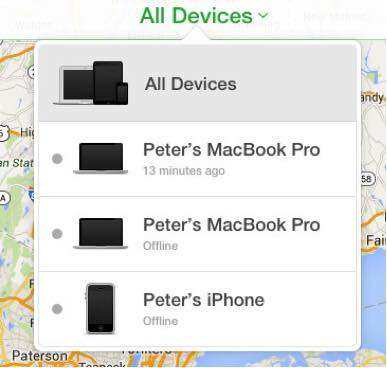
In this level, you will see a new window that will display the device you selected. However, you can ignore it and move on to the next step.
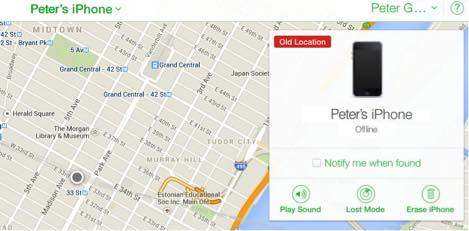
The name at the top center of the page, which is now "All Devices", has been changed to the name of the selected device. If you click on the name, the device list will drop down again. This time, though, you'll see an "x" to the right of the selected device. Just click on this "x".
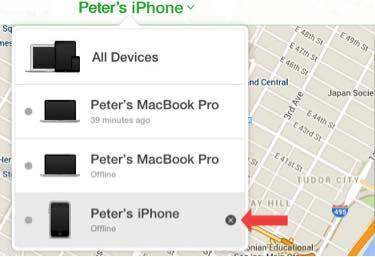
You will be asked to confirm if you really want to delete the device. Click "Remove" and all your content will be deleted and others will have a chance to activate the device.
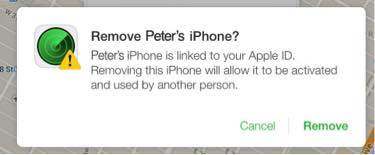
If the device is offline, the remote wipe function will start when the device comes back online. You will receive an email notification when the device has been wiped. Additionally, if you delete a credit or debit card associated with Apple Pay on your device, the cards will be removed from your device even if the device is offline. At the same time, the Apple Pay functionality on your device will also be disabled.
The above is the detailed content of How to disable the Remote Retrieve My iPhone feature. For more information, please follow other related articles on the PHP Chinese website!
 How to turn off win10 upgrade prompt
How to turn off win10 upgrade prompt
 The difference between lightweight application servers and cloud servers
The difference between lightweight application servers and cloud servers
 CMD close port command
CMD close port command
 The difference between external screen and internal screen broken
The difference between external screen and internal screen broken
 How to jump with parameters in vue.js
How to jump with parameters in vue.js
 Cell sum
Cell sum
 How to intercept harassing calls
How to intercept harassing calls
 virtual digital currency
virtual digital currency




