How to solve the problem of win10 taskbar not responding
After updating the win10 system, some friends encountered the problem of the win10 taskbar getting stuck. This may be caused by the latest interest components added to the taskbar. We only need to turn off this function to solve the problem.
win10 taskbar stuck:
1. First enter "This PC", enter "Control Panel" in the address bar and press Enter to enter.
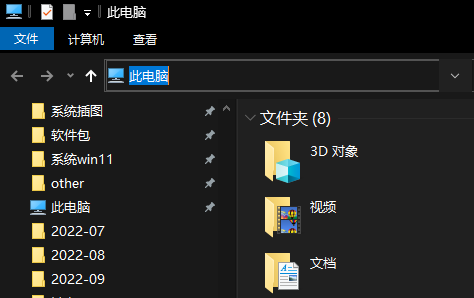
2. After opening the control panel, click the icon "View Network Status and Tasks"
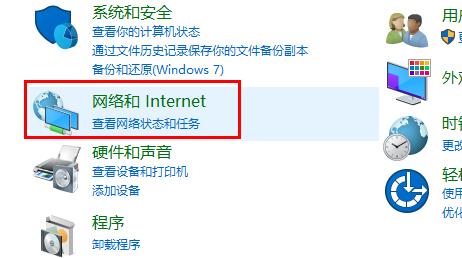
3. Then Click the link shown in the icon to open it.
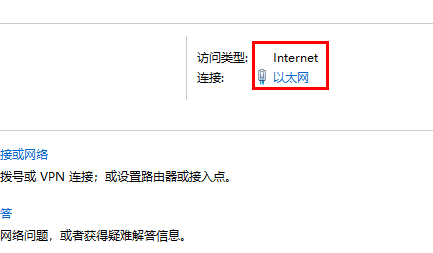
4. Then click the "Disable" button below to disable the network.
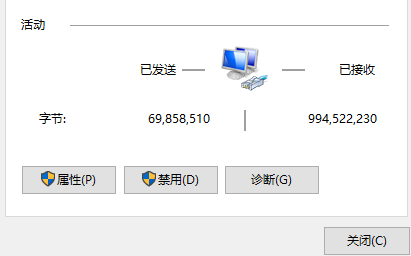
5. Right-click the bottom taskbar, select "Information and Interests", and click "Close"
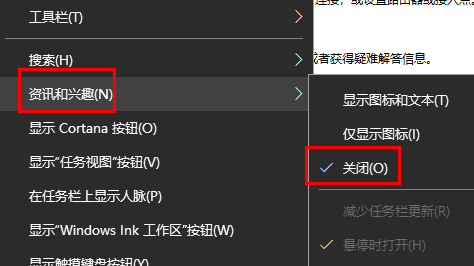
6 , after closing, return to the previous network interface, click "Change Adapter Settings" in the upper left corner
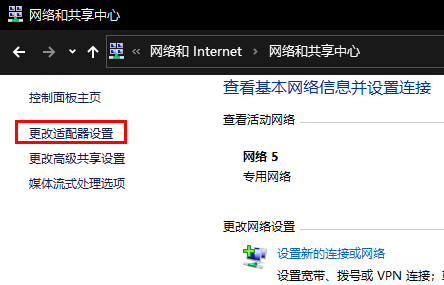
7. Finally, double-click the network you disabled and enable it to solve the task The column is stuck.
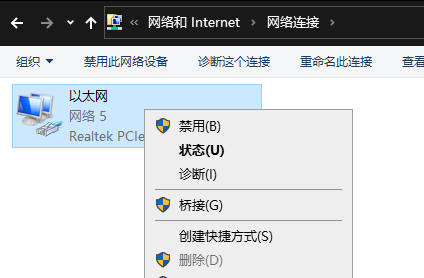
In fact, Microsoft has recently fixed this bug. We only need to update the system to solve it.
The above is the detailed content of How to solve the problem of win10 taskbar not responding. For more information, please follow other related articles on the PHP Chinese website!

Hot AI Tools

Undresser.AI Undress
AI-powered app for creating realistic nude photos

AI Clothes Remover
Online AI tool for removing clothes from photos.

Undress AI Tool
Undress images for free

Clothoff.io
AI clothes remover

AI Hentai Generator
Generate AI Hentai for free.

Hot Article

Hot Tools

Notepad++7.3.1
Easy-to-use and free code editor

SublimeText3 Chinese version
Chinese version, very easy to use

Zend Studio 13.0.1
Powerful PHP integrated development environment

Dreamweaver CS6
Visual web development tools

SublimeText3 Mac version
God-level code editing software (SublimeText3)

Hot Topics
 1378
1378
 52
52
 How to restart Samsung s24Ultra phone?
Feb 09, 2024 pm 09:54 PM
How to restart Samsung s24Ultra phone?
Feb 09, 2024 pm 09:54 PM
When using the Samsung S24 Ultra mobile phone, you may occasionally encounter some problems or need to reset the device. In this case, restarting the phone is a common solution. However, it may be confusing if you don't know much about the steps. However, don’t worry, I will show you how to restart your Samsung S24 Ultra phone properly. How to restart the Samsung s24 Ultra 1. Bring up the control menu to shut down: Slide down from the top of the Samsung screen to bring up the shortcut tool menu, click the power icon (a combination of arc and vertical line) to bring up the shutdown and restart selection interface, click Just restart; 2. Use the key combination to shut down: long press the volume-key plus the power key to bring up the shutdown and restart selection menu, click to select shutdown. By pressing and holding
 How to solve the computer prompt 'reboot and select proper boot device'
Jan 15, 2024 pm 02:00 PM
How to solve the computer prompt 'reboot and select proper boot device'
Jan 15, 2024 pm 02:00 PM
Reinstalling the system may not be a foolproof solution, but after reinstalling, I found that when the computer is turned on, it will display white text on a black background, and then give a prompt: rebootandselectproperbootdevice, what is going on? Such a prompt is usually caused by a boot error. In order to help everyone, the editor has brought you a solution. Computer use is becoming more and more popular, and computer failures are becoming more and more common. No, recently some users encountered a black screen when turning on the computer, and prompted Reboot and Select Proper Boot device, and the computer system could not start normally. What's going on? How to solve it? The user is confused. Next, the editor will follow
 How to restart nginx
Jul 27, 2023 pm 05:21 PM
How to restart nginx
Jul 27, 2023 pm 05:21 PM
How to restart nginx: 1. Restart Nginx on Linux and use systemd to manage the Nginx service. It will restart Nginx and read any new configuration changes. 2. Restart Nginx on Windows. Nginx will be reloaded and any configuration changes will be applied. , without having to completely stop and start the server; 3. Restart Nginx on your Mac, which will restart Nginx and apply any new configuration changes, etc.
 Python script to restart computer
Sep 08, 2023 pm 05:21 PM
Python script to restart computer
Sep 08, 2023 pm 05:21 PM
Restarting your computer is a common task that we often perform to troubleshoot problems, install updates, or apply system changes. While there are many ways to restart your computer, using a Python script provides automation and convenience. In this article, we will explore how to create a Python script that can restart your computer with a simple execution. We will first discuss the importance of restarting your computer and the benefits it brings. We will then delve into the implementation details of the Python script, explaining the necessary modules and functionality involved. Throughout this article, we will provide detailed explanations and code snippets to ensure clear understanding. Importance of Restarting Your Computer Restarting your computer is a basic troubleshooting step that can
 How to deal with slow network speed on Apple mobile phones
Feb 18, 2024 pm 07:27 PM
How to deal with slow network speed on Apple mobile phones
Feb 18, 2024 pm 07:27 PM
What to do if the Internet speed of your Apple mobile phone is slow. Today, Apple mobile phones have become an indispensable part of people's lives. However, sometimes we may encounter the problem of slow network speed on Apple mobile phones, which is very unpleasant. So what should I do if my iPhone’s Internet speed is slow? Here are some solutions. Check the network signal First, we need to ensure that the network signal of the mobile phone is normal. You can try switching to another location, or use another mobile phone to conduct a comparative test to determine whether it is a network signal problem. Close unnecessary apps sometimes on iPhone
 What is the correct way to restart a service in Linux?
Mar 15, 2024 am 09:09 AM
What is the correct way to restart a service in Linux?
Mar 15, 2024 am 09:09 AM
What is the correct way to restart a service in Linux? When using a Linux system, we often encounter situations where we need to restart a certain service, but sometimes we may encounter some problems when restarting the service, such as the service not actually stopping or starting. Therefore, it is very important to master the correct way to restart services. In Linux, you can usually use the systemctl command to manage system services. The systemctl command is part of the systemd system manager
 Solution to the problem of infinite black screen spinning and restarting when booting up Windows 10
Dec 26, 2023 pm 07:10 PM
Solution to the problem of infinite black screen spinning and restarting when booting up Windows 10
Dec 26, 2023 pm 07:10 PM
After we install the win10 operating system, if some friends have a black screen and the cursor keeps spinning in a circle while using the system, don't worry. The editor thinks that this situation may be due to the settings of our computer. You can first enter the advanced options of the system, and then find the corresponding options that need to be set and set them. Let’s take a look at the specific operation steps. Let’s take a look at what the editor did~ What to do if win10 starts up with an infinite black screen and spins in circles. Method 1: 1. Hard shutdown three times (force the power button for 10 seconds). The system will automatically repair and the interface shown below will appear. 2. Troubleshooting center point – “Advanced Options” 3. Click – “Startup Settings” in the advanced options 4. Click – “Restart” button. 5. The computer will restart at this time. Restart
 Common system crash and automatic restart problems in Linux systems and their solutions
Jun 29, 2023 pm 01:28 PM
Common system crash and automatic restart problems in Linux systems and their solutions
Jun 29, 2023 pm 01:28 PM
As a stable and efficient operating system, Linux system is widely used in servers, embedded devices and other fields. Still, it still suffers from system crashes and automatic reboots. This article discusses common system crash and auto-restart issues and provides solutions. 1. System crash problem Memory problem: In Linux systems, excessive memory usage may cause the system to crash. Solutions include optimizing code, releasing unnecessary memory, increasing physical memory capacity, etc. Software conflicts: In Linux systems, the combination of different software




