
The windows system has a very powerful search function, especially Cortana in win10. You can find the files or applications you want with one click. But in fact, the search function of win7 is also very easy to use. If the file cannot be searched, it may be that the search function is turned off. Let’s take a look at the solution below.

Method 1: Turn on the search function
1. First use the shortcut key "win r" Open Run and enter "service.msc".
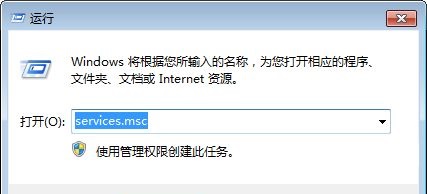
#2. Then find "Windows Search" in the window that opens and set it to "Start".
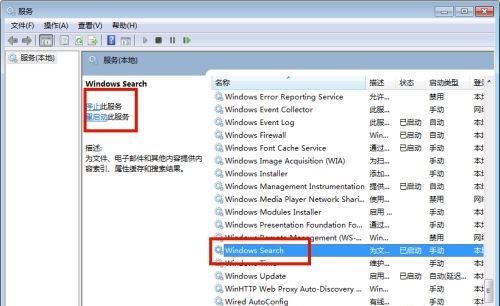
Method 2: Set win7 index
1. First open the "Control Panel" in the "Start" menu.
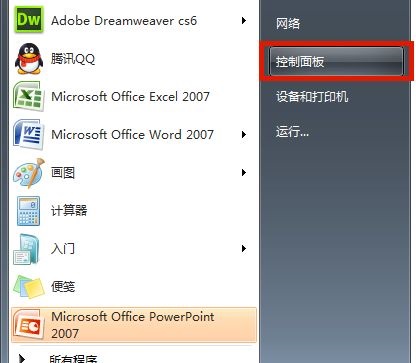
#2. Find "Index Options" in the control panel and open it.
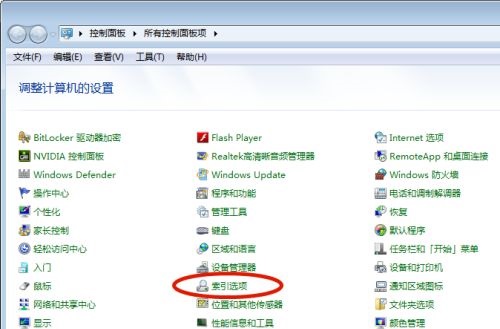
#3. Click "Modify" in the lower left corner.
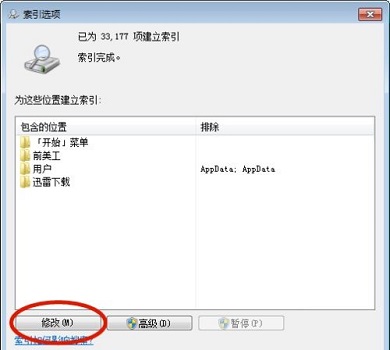
#4. Add frequently used content, and finally click "OK".

The above is the detailed content of How to solve the problem that win7 search function cannot find files. For more information, please follow other related articles on the PHP Chinese website!




