 System Tutorial
System Tutorial
 LINUX
LINUX
 The best solution to solve the Linux and Windows dual-boot time synchronization problem
The best solution to solve the Linux and Windows dual-boot time synchronization problem
The best solution to solve the Linux and Windows dual-boot time synchronization problem
If you want to try other Linux distributions while retaining the Windows system, dual booting is a common practice. This method is so popular because dual-booting is easy. However, this also brings about a big problem, and that is time.
Yes, you read that right. If you just use one operating system, time synchronization will not be a problem. However, if there are two systems, Windows and Linux, there may be time synchronization problems. Linux uses Greenwich Mean Time while Windows uses local time. When you switch from Linux to Windows or from Windows to Linux, the wrong time may be displayed.
But don’t worry, this problem is easy to solve.
Click on the Start menu in Windows and search for regedit.

open regedit in windows 10
Click to open, and then you will see the content under Type. This is the Registry Editor.

windows 10 registry editor
In the navigation menu on the left, navigate to HKEY_LOCAL_MACHINE\SYSTEM\CurrentControlSet\Control\TimeZoneInformation.
In the right window, right-click a blank location and select New >> DWORD(32 bit) Value.
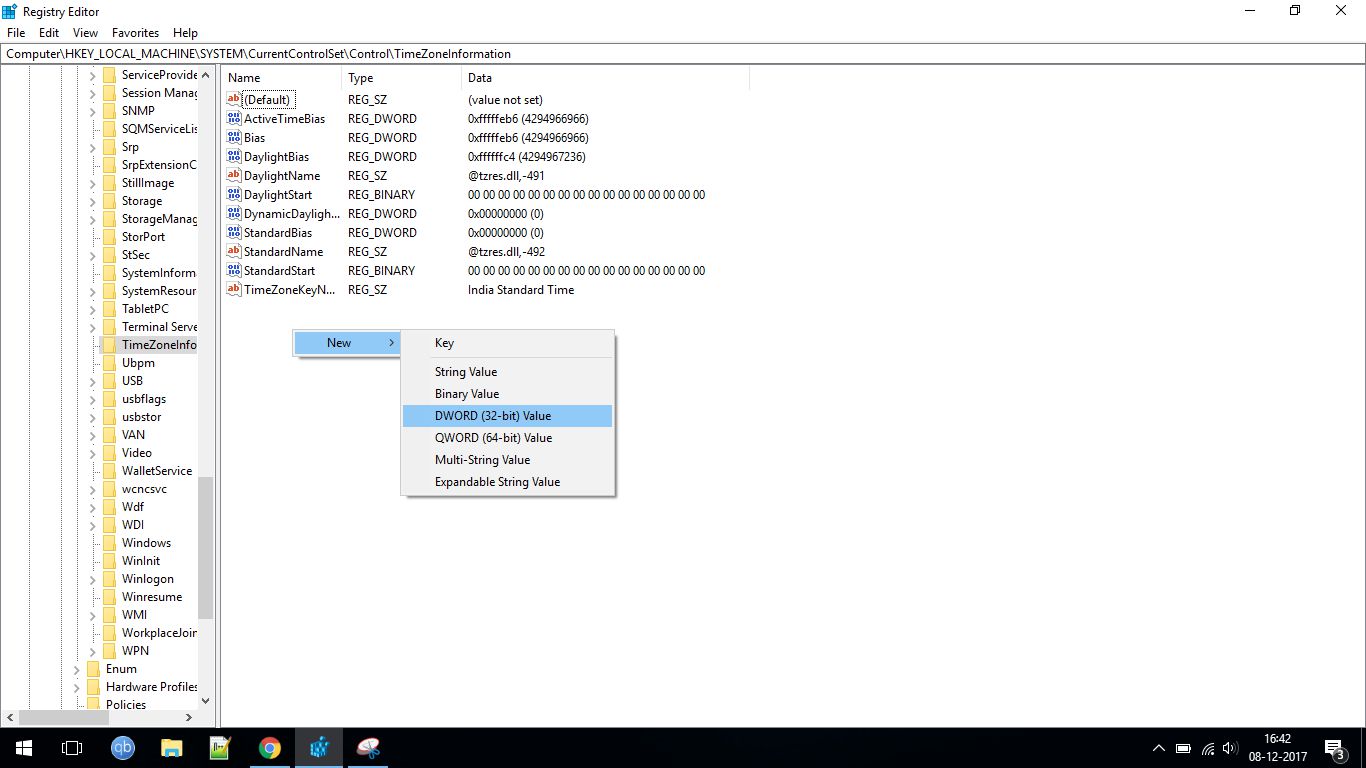
change time format utc from windows registry
After that, you will generate a new entry, and this entry will be highlighted by default. Rename this entry to RealTimeIsUniversal and set the value to 1.
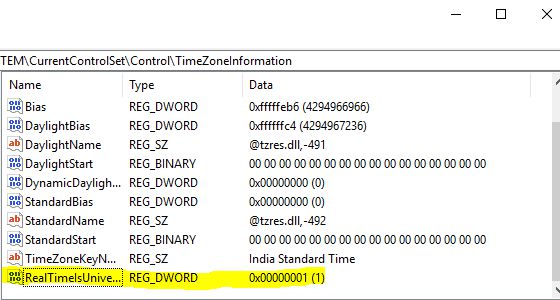
set universal time utc in windows
All configurations are completed. Next time you restart, there will be no time synchronization problems.
The above is the detailed content of The best solution to solve the Linux and Windows dual-boot time synchronization problem. For more information, please follow other related articles on the PHP Chinese website!

Hot AI Tools

Undresser.AI Undress
AI-powered app for creating realistic nude photos

AI Clothes Remover
Online AI tool for removing clothes from photos.

Undress AI Tool
Undress images for free

Clothoff.io
AI clothes remover

Video Face Swap
Swap faces in any video effortlessly with our completely free AI face swap tool!

Hot Article

Hot Tools

Notepad++7.3.1
Easy-to-use and free code editor

SublimeText3 Chinese version
Chinese version, very easy to use

Zend Studio 13.0.1
Powerful PHP integrated development environment

Dreamweaver CS6
Visual web development tools

SublimeText3 Mac version
God-level code editing software (SublimeText3)

Hot Topics
 1386
1386
 52
52
 Can vs code run in Windows 8
Apr 15, 2025 pm 07:24 PM
Can vs code run in Windows 8
Apr 15, 2025 pm 07:24 PM
VS Code can run on Windows 8, but the experience may not be great. First make sure the system has been updated to the latest patch, then download the VS Code installation package that matches the system architecture and install it as prompted. After installation, be aware that some extensions may be incompatible with Windows 8 and need to look for alternative extensions or use newer Windows systems in a virtual machine. Install the necessary extensions to check whether they work properly. Although VS Code is feasible on Windows 8, it is recommended to upgrade to a newer Windows system for a better development experience and security.
 What computer configuration is required for vscode
Apr 15, 2025 pm 09:48 PM
What computer configuration is required for vscode
Apr 15, 2025 pm 09:48 PM
VS Code system requirements: Operating system: Windows 10 and above, macOS 10.12 and above, Linux distribution processor: minimum 1.6 GHz, recommended 2.0 GHz and above memory: minimum 512 MB, recommended 4 GB and above storage space: minimum 250 MB, recommended 1 GB and above other requirements: stable network connection, Xorg/Wayland (Linux)
 vscode cannot install extension
Apr 15, 2025 pm 07:18 PM
vscode cannot install extension
Apr 15, 2025 pm 07:18 PM
The reasons for the installation of VS Code extensions may be: network instability, insufficient permissions, system compatibility issues, VS Code version is too old, antivirus software or firewall interference. By checking network connections, permissions, log files, updating VS Code, disabling security software, and restarting VS Code or computers, you can gradually troubleshoot and resolve issues.
 Can vscode be used for mac
Apr 15, 2025 pm 07:36 PM
Can vscode be used for mac
Apr 15, 2025 pm 07:36 PM
VS Code is available on Mac. It has powerful extensions, Git integration, terminal and debugger, and also offers a wealth of setup options. However, for particularly large projects or highly professional development, VS Code may have performance or functional limitations.
 What is vscode What is vscode for?
Apr 15, 2025 pm 06:45 PM
What is vscode What is vscode for?
Apr 15, 2025 pm 06:45 PM
VS Code is the full name Visual Studio Code, which is a free and open source cross-platform code editor and development environment developed by Microsoft. It supports a wide range of programming languages and provides syntax highlighting, code automatic completion, code snippets and smart prompts to improve development efficiency. Through a rich extension ecosystem, users can add extensions to specific needs and languages, such as debuggers, code formatting tools, and Git integrations. VS Code also includes an intuitive debugger that helps quickly find and resolve bugs in your code.
 What's going on with vscode not running python
Apr 15, 2025 pm 06:00 PM
What's going on with vscode not running python
Apr 15, 2025 pm 06:00 PM
The most common "cannot run Python" problem stems from the misconfiguration of the Python interpreter path. Solutions include: confirming Python installation, configuring VS Code, and using a virtual environment. In addition, there are efficient debugging techniques and best practices such as breakpoint debugging, variable monitoring, log output, and code formatting, such as isolating dependencies using virtual environments, tracking code execution using breakpoints, and tracking variable changes in real time using monitoring expressions, etc., which can greatly improve development efficiency.
 How to back up vscode settings and extensions
Apr 15, 2025 pm 05:18 PM
How to back up vscode settings and extensions
Apr 15, 2025 pm 05:18 PM
How to back up VS Code configurations and extensions? Manually backup the settings file: Copy the key JSON files (settings.json, keybindings.json, extensions.json) to a safe location. Take advantage of VS Code synchronization: enable synchronization with your GitHub account to automatically back up all relevant settings and extensions. Use third-party tools: Back up configurations with reliable tools and provide richer features such as version control and incremental backups.
 How to switch Chinese mode with vscode
Apr 15, 2025 pm 11:39 PM
How to switch Chinese mode with vscode
Apr 15, 2025 pm 11:39 PM
VS Code To switch Chinese mode: Open the settings interface (Windows/Linux: Ctrl, macOS: Cmd,) Search for "Editor: Language" settings Select "Chinese" in the drop-down menu Save settings and restart VS Code



