Optimize win7 system, clean up and reduce system process usage
If our computer is installed with the win7 operating system, if the computer is very stuck or even stuck during use, then as far as the editor knows, it may be caused by too many background processes on the computer. of. We can terminate the use of unnecessary processes and so on by operating in the task manager. For this reason, the editor has specially prepared this summary of system process occupancy for cleaning and optimizing the win7 system. I hope it can help everyone.

win7 system cleanup and optimization of system process usage
1. Optimize in the system
1. The software will automatically start when it is turned on. The speed becomes slow. If there are many unnecessary software, the editor recommends disabling it from booting;
2. Press the "Win R" shortcut key on the desktop to open the "Run" window, enter "msconfig" and click OK to open it. System Configuration;
3. Switch to the "Startup" tab, disable some unnecessary programs, and the service will also stop.
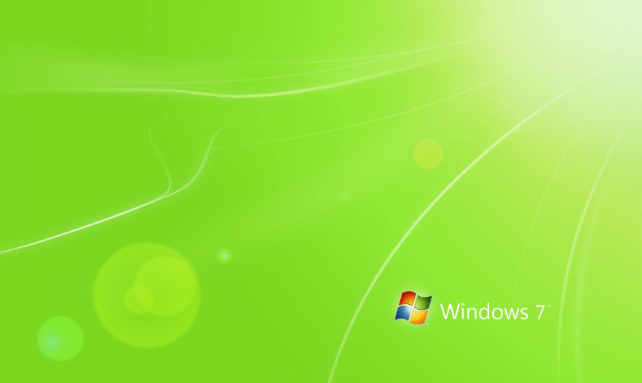
2. Uninstall and clean up useless software:
1. Open the "Start" menu and enter "Control Panel--Programs--Programs and Features", Select the useless program and click Uninstall.
2. Disable all non-Windows services:
3. Press the "Win R" shortcut key to open the run window, enter "msconfig" and click OK to open the system configuration,

4. Switch to the "Services" tab, open it, check "Hide Microsoft Windows Services", and then click "Disable All".
3. Use software optimization
If you want to quickly and effectively close startup items, you can use security software such as 360 for optimization.
4. If you encounter various process resource occupancy when using the win7 system, you can check the following articles:
| win7 system cleaning and optimization system process occupancy | |
How to optimize too many processes in win7 system |
##Click to view details>>> |
How to clean up insufficient Windows 7c disk space |
Click to view details >>> |
| ##What to do if windows7 has insufficient memory | Click to view details>>> |
Click to view details>>> |
|
Click to view details>>> |
|
##Click to view details>>> |
win7 system optimization setting tutorial |
Click to view details Content>>> |
|
The above is the detailed content of Optimize win7 system, clean up and reduce system process usage. For more information, please follow other related articles on the PHP Chinese website!

Hot AI Tools

Undresser.AI Undress
AI-powered app for creating realistic nude photos

AI Clothes Remover
Online AI tool for removing clothes from photos.

Undress AI Tool
Undress images for free

Clothoff.io
AI clothes remover

AI Hentai Generator
Generate AI Hentai for free.

Hot Article

Hot Tools

Notepad++7.3.1
Easy-to-use and free code editor

SublimeText3 Chinese version
Chinese version, very easy to use

Zend Studio 13.0.1
Powerful PHP integrated development environment

Dreamweaver CS6
Visual web development tools

SublimeText3 Mac version
God-level code editing software (SublimeText3)

Hot Topics
 How to solve the problem of office software lagging after win11 installation
Jan 02, 2024 pm 06:52 PM
How to solve the problem of office software lagging after win11 installation
Jan 02, 2024 pm 06:52 PM
Office software is a part of our daily use that is difficult to ignore, but some users have experienced problems with office software being stuck after Win11 installation. This may be due to Win11 optimization issues, and you can try to modify the settings to solve the problem. After win11 is installed, the office software is very stuck: 1. Because win11 has a higher occupancy rate of the software. 2. So if the configuration is relatively low, there will indeed be a problem of office software becoming stuck. 3. We can try to modify some settings to alleviate the problem. First, click "File" in the upper left corner (take Excel as an example) 4. Then open the "Options" at the bottom 5. Then cancel "Show the start screen when this application starts" 6 , after canceling, enter "Add-ins" on the left 7. Then select "excel add-ins" and "Go to" 8
 How to optimize win10 system?
Jun 30, 2023 am 09:45 AM
How to optimize win10 system?
Jun 30, 2023 am 09:45 AM
How to optimize the system in win10? The win10 system is currently the Windows system used by the most people, and it can provide different content services according to the different needs of users. In the process of using the win10 system, if you feel that the system is stuck or there are some problems, you can use system optimization to solve these problems. However, some friends are not sure how to operate. The editor will explain below We will bring you win10 system optimization methods. Win10 system optimization method 1. Enter the computer settings, click System 2. Enter the page, click Storage 3. Enter the page, click Optimize Drive The above is how to optimize the system of Win10? All the content of win10 system optimization method
 How does Kirin OS monitor and optimize system performance?
Aug 04, 2023 am 08:42 AM
How does Kirin OS monitor and optimize system performance?
Aug 04, 2023 am 08:42 AM
How does Kirin OS monitor and optimize system performance? Introduction: With the rapid development of computer technology, operating systems play a vital role in modern computers. Optimizing the performance of your operating system is crucial to improving overall computer performance and operating efficiency. Kirin operating system, as an open source operating system based on Linux, provides a wealth of performance monitoring and optimization tools. This article will introduce the commonly used performance monitoring and optimization methods and code examples in Kirin operating system. 1. System performance monitoring tool Kirin OS provides
 Detailed example tutorial on how to optimize too many processes in win7 system
Jul 07, 2023 pm 07:37 PM
Detailed example tutorial on how to optimize too many processes in win7 system
Jul 07, 2023 pm 07:37 PM
When using the win7 operating system, the system freezes and cannot be used normally. If the detection in the resource manager shows that there are many background processes, you can use the resource manager to close the unnecessary processes, or It is the actual operation of restarting the computer. Third-party software can also be used to perform optimization operations. Let’s see how the editor does it for the detailed process ~ [Win7 System Cleaning and Optimization Process Occupation] How to optimize the Win7 system with too many processes 1. Optimize in the system software: 1. Auto-starting of the software at startup will slow down the boot speed, which may cause If there are many redundant software, I recommend that you strictly prohibit them from running on the computer. 2. Press the "Win+R" keyboard shortcut on the desktop to open the "Run" dialog box and type "msconfig"
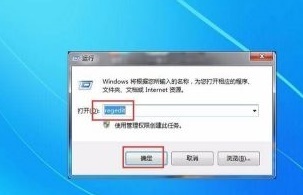 Steps to improve game performance in Win7
Jul 10, 2023 am 09:25 AM
Steps to improve game performance in Win7
Jul 10, 2023 am 09:25 AM
When playing games, the most annoying thing is to encounter frequent system freezes and sluggish operation. Many users will choose to upgrade the system configuration machinery to solve the problem. In fact, they can also improve the time of playing games through system settings. performance improvement. Let’s take a look at how Win7 can improve game performance. Steps to improve game performance in Win7 1. First press "win+r" to open the run box, enter "regedit", and click "OK". 2. Then go to "HKEY_LOCAL_MACHINE/SYSTEM/CurrentControlSet/Services/Audiosrv", double-click the mouse to open "DependOnSe
 How to solve the problem that Win7 4GB memory can only use 2.95GB
Dec 30, 2023 pm 02:35 PM
How to solve the problem that Win7 4GB memory can only use 2.95GB
Dec 30, 2023 pm 02:35 PM
Memory affects the speed and efficiency of our computer's operation. The more sufficient memory, the smoother it will run. But sometimes we find that our hardware memory is different from the actual available memory. For example, win74g memory can only use 2.95g. Generally speaking, this may be caused by several reasons, let’s take a look below. win74g memory can only use 2.95g solution 1. The maximum memory is limited 1. First, we press "win+r" to open the run, enter "msconfig.exe", and press Enter to confirm. 2. Then select "Advanced Options" in the "Boot" tab. 3. Check "Maximum Memory", set it to "4095", and then click "OK". 2. Some hardware occupies memory 1. We can first
 How to optimize system performance on Linux
Jul 05, 2023 pm 09:39 PM
How to optimize system performance on Linux
Jul 05, 2023 pm 09:39 PM
How to optimize system performance on Linux In daily computer use, we often encounter problems with the system running slowly or not responding in a timely manner. These problems may be caused by insufficient system resources or improper configuration. In order to improve the operating efficiency and response speed of the system, we can take a series of optimization measures. This article will introduce some methods to optimize system performance on Linux systems and provide corresponding code examples. Using system resource monitoring tools to understand the load on your system is the first step to optimizing performance. Linux
 How to optimize and customize the system on Kirin operating system?
Aug 04, 2023 pm 07:40 PM
How to optimize and customize the system on Kirin operating system?
Aug 04, 2023 pm 07:40 PM
Title: How to optimize and customize the system on Kirin OS? Kirin operating system is an open source operating system based on the Linux kernel, which is open, stable and secure. In order to better use and customize the Kirin operating system, we can perform system optimization and customization. This article will introduce some system optimization techniques and customization methods of Kirin operating system, and provide code examples for readers' reference. 1. System optimization 1. Upgrade software package Kirin operating system is an open source project that is continuously updated and improved. In order to maintain the stability of the system






