
| Introduction | For students who are doing operation and maintenance, isn’t it just a matter of minutes to install a system on a USB flash drive? What is there to say? However, installing Ubuntu through a USB flash drive is full of problems. Let's talk about some problems encountered when installing Ubuntu Server from a USB flash drive. |
For students who are engaged in operation and maintenance, isn’t it just a matter of minutes to install a system on a USB flash drive? What is there to say? U disk installation system generally involves the following steps:
Usually following the above steps is always tried and true, but installing Ubuntu through a USB flash drive is full of problems. Let's talk about some problems encountered when installing Ubuntu Server from a USB flash drive.
The installation process prompts a CD-ROM not found errorUsing a USB flash drive to install Ubuntu Desktop usually has no problem, but when installing Ubuntu Server, it is easy to have problems with detecting and mounting the CD-ROM.
After entering the installation image, select the installation system. Everything goes smoothly at first, such as selecting language, region, time zone, etc. Everything seemed so good, but suddenly a CD-ROM not found error popped up.
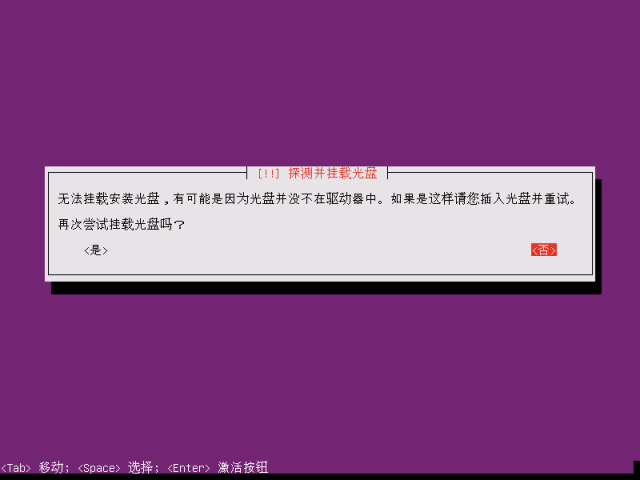
After choosing to continue, it prompts that the installation failed in this step. Let us remount the CD-ROM before continuing.
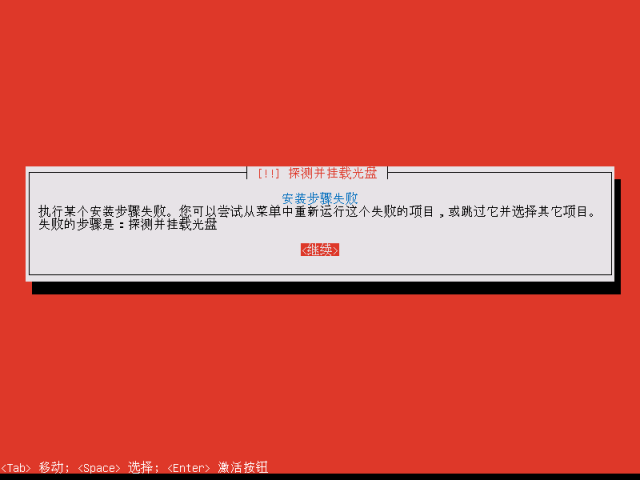
But there is really no optical drive on the server, what should I do? Are there many students who feel bad when they encounter this mistake? Today, let’s talk about how to solve this error. Do you immediately feel that there is hope in life, haha!
After selecting Continue on the above interface, the following interface will appear. At this time, if you choose to run the shell, you will enter a shell interface.
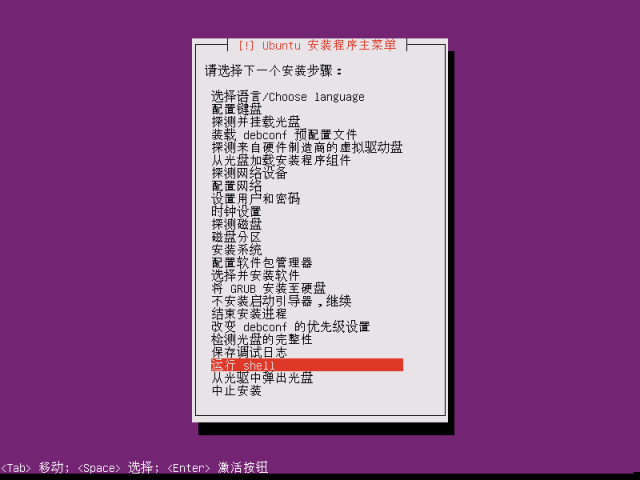
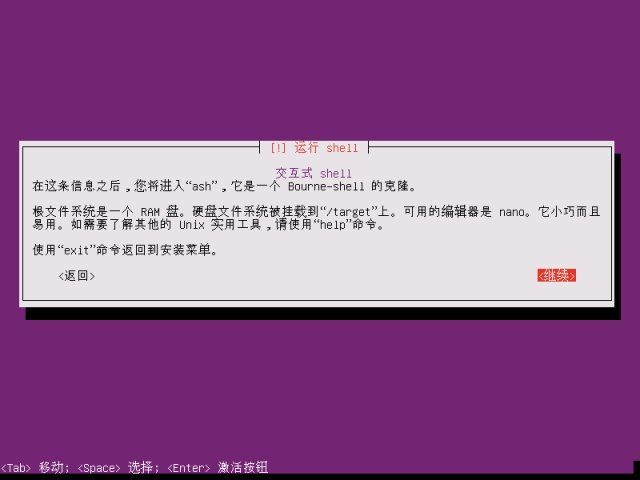
Execute the following command under Shell:
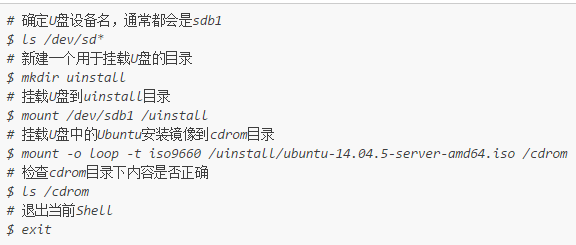
Re-detect and mount the CD, and then continue all the way. Usually the subsequent process should be smooth.
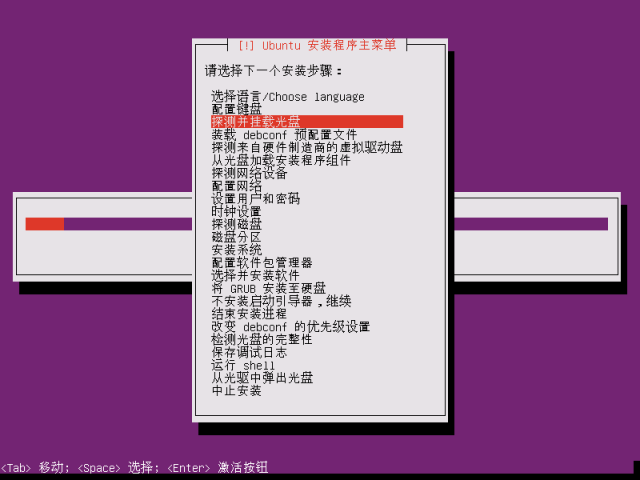
It is said that this is normal. If you are unlucky, you will encounter the second problem below.
Unable to perform configuration and package management stepsUnder normal circumstances, when the installation reaches this step, a window will pop up prompting what software needs to be installed. Usually, you will choose to let the system install the necessary software first
OpenSSH Server
of. But this time after reaching this step, the manual selection installation menu below pops up directly.
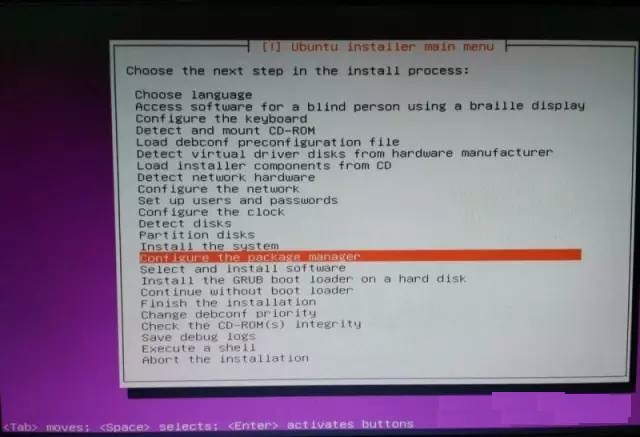
Whether it is the [Manually Select Configuration and Package Management] or [Select and Install Software] steps, the steps will pop up and you will not be able to enter the next step. Seeing victory in sight, but returning to the starting point, does it feel like the world is about to collapse? Now that the previous problems have been solved, there is no reason not to take you out of the ditch. Let’s talk about how to solve it:
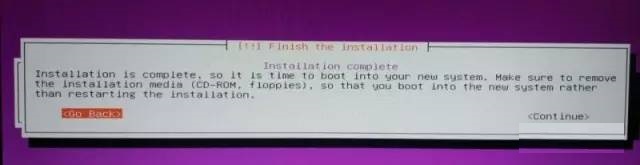

After many difficulties, I finally successfully completed the installation of Ubuntu Server 14.04 through a USB flash drive.
Note: The above process has been verified. Since screenshots cannot be taken during the installation process, the above pictures are from the Internet. It's a bit inconsistent, so we'll have to look into it.
The above is the detailed content of Steps to install Ubuntu 14.04 using USB flash drive. For more information, please follow other related articles on the PHP Chinese website!




