
After we installed the win101903 version of the system, some friends wanted to cancel the computer startup password they set. For this problem, the editor thinks we can try to open the computer and then enter the relevant code. In the next user account settings, you can modify the power-on password. Let’s take a look at how the editor did it for the specific steps~ I hope it can help you.
1. First, right-click the start button in the lower left corner of the screen and select the run option.
2. Then enter "Control Userpasswords2" and click Confirm.
3. The "User Account" window will appear. Uncheck "A user name and password must be entered to use this computer."
Then press the "Apply" button and click OK.
4. Finally, restart the computer to take effect.
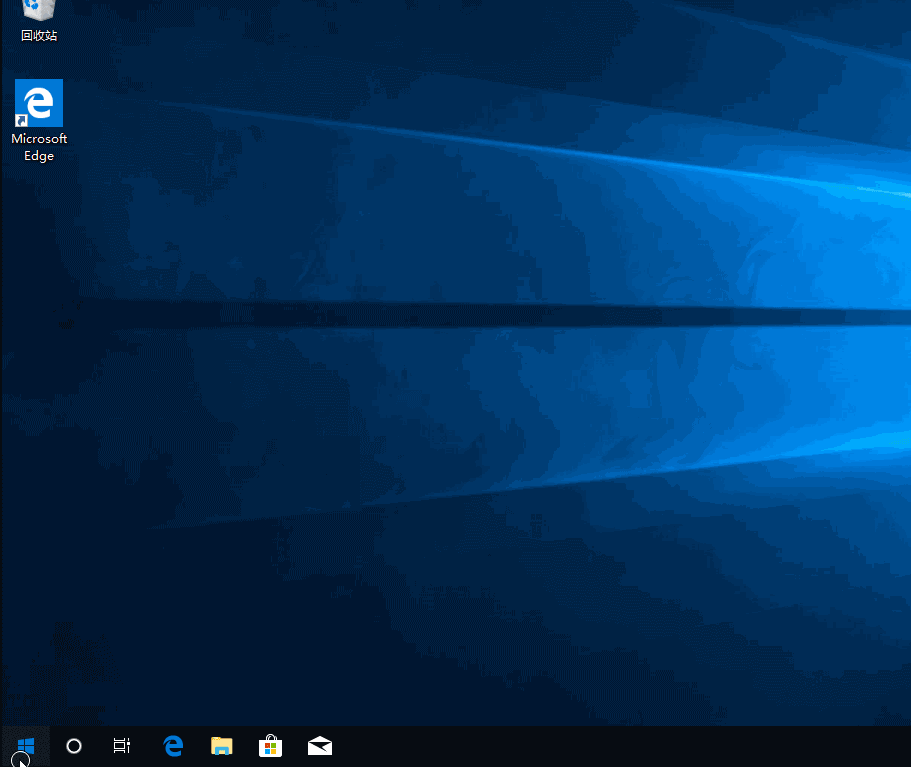
The above is the detailed content of How to cancel the power-on password of win101903. For more information, please follow other related articles on the PHP Chinese website!




