How to solve the iPhone screen recording silent problem
Apple introduced the screen recording feature last fall with the launch of iOS 11. Since then, the feature has been favored by many users. But now users claim that they are facing iPhone screen recording no sound issue. This issue has been reported on many forums by different users around the world. Today we bring you some solutions that can help you solve your problem. Here are some solutions that can help you resolve no sound when screen recording iOS 12/11 issue.
Solution 1: Turn on microphone audio
If you cannot hear sound when screen recording iPhone, then this may be because the microphone is turned off. You need to enable the microphone. All you need to do is follow the steps given below to resolve the “screen recording without sound” issue.
Step 1: On your iPhone, swipe up and open Control Panel. Find the "Screen Recording" option and click on it.
Step 2: Press and hold the screen recording button until you see the pop-up window with microphone audio options.
Step 3: Click the microphone icon to enable audio.

Solution 2: Hard Restart iPhone
If you still think that screen recording audio is not working, then you can try restarting your iPhone. Here are the steps you need to follow to resolve the iOS screen recorder without internal sound issue.
Step 1: If you have an iPhone 6s or earlier model, press and hold the Home button and Sleep button until the Apple logo appears and restart your device.
Step 2: If you are using an iPhone 7/7 Plus, long press the volume down and side buttons until the Apple logo appears and restart your device.
Step 3: If you are using the latest iPhone XS, XS Max, XR or 2017 iPhone X, 8,8 Plus, press the volume up button. Then, press and hold the side button until the Apple logo appears and restart your device.

Solution 3: Restore iPhone using iTunes
Restore iPhone is also one of the methods you can try when you encounter such problems. This will completely restore your iPhone without data, resulting in complete data loss. Here are the steps you need to follow.
Step 1: Connect your iPhone to your computer and run the latest version of iTunes.
Step 2: Select the device shown in iTunes. Click on the "Restore iPhone" option.
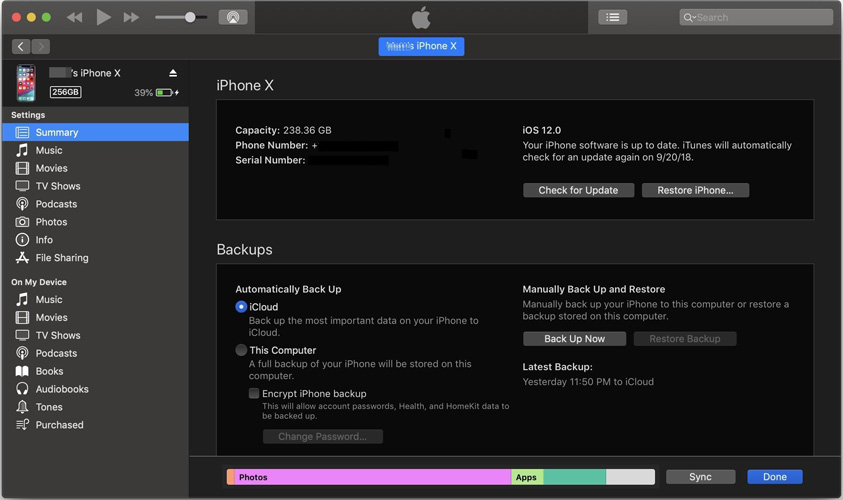
Solution 4: Update iOS to the latest version
If the issue is due to any software glitch, then updating iOS may help resolve the glitch and ultimately resolve the issue. Follow the steps below to update iOS to the latest version.
Step 1: Go to Settings>>General>>Software Update.
Step 2: Make sure the iPhone is connected to a strong Wi-Fi network and power source.
Step 3: If an update exists, you need to download and install the update. Make sure your device is connected to power and network throughout the process.
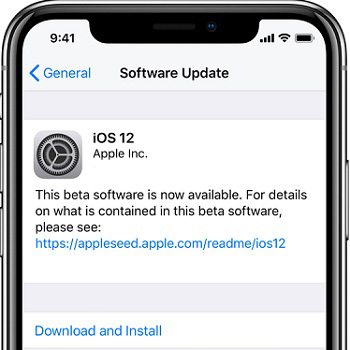
Solution 5: Not fixing sound when screen recording iPhone using Tenorshare ReiBoot
Sometimes, using the above method may result in data loss or may not work as expected. At such times, using Tenorshare ReiBoot seems to be a wise decision. All you need to do is follow the steps below to resolve the issue.
Step 1: Run the software after connecting the device to the computer and click on the "Repair Operating System" option. Next, click on the “Start Repair” option.
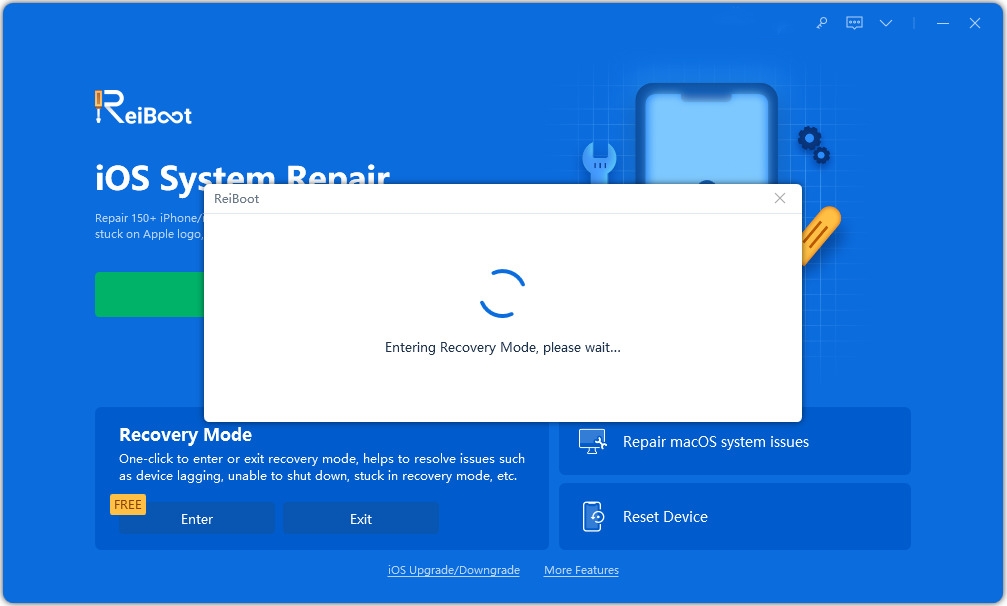
Step 2: Click "Download" to install the latest firmware package online.
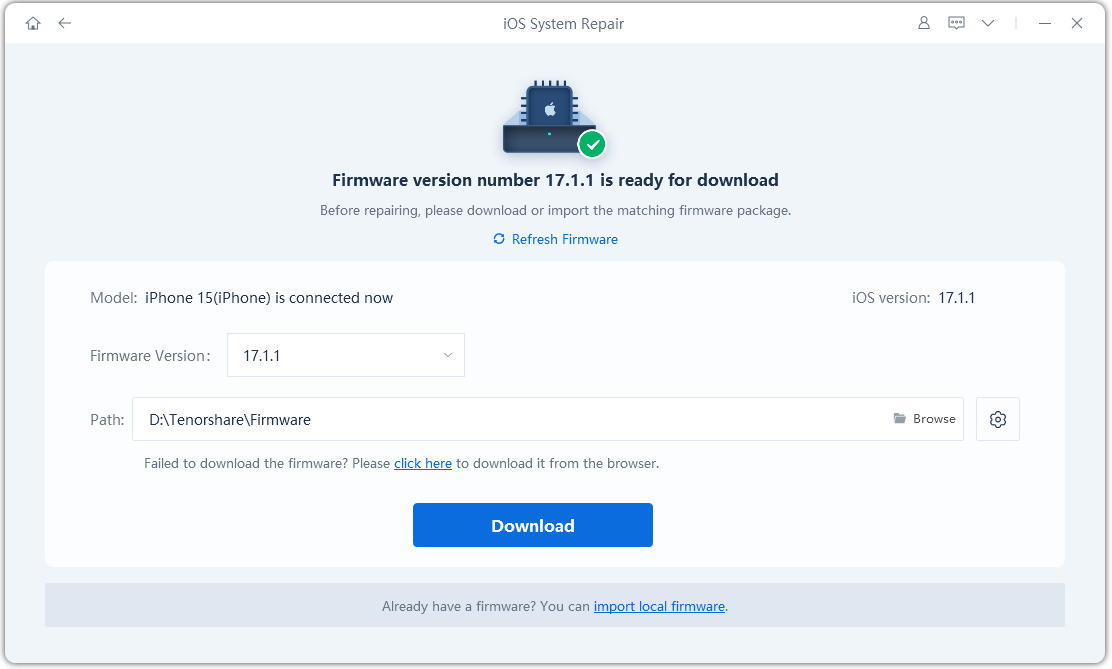
Step 3: Next, select "Repair Now" to start restoring your device. Once the process is over, your device will reboot and the issue will be resolved.
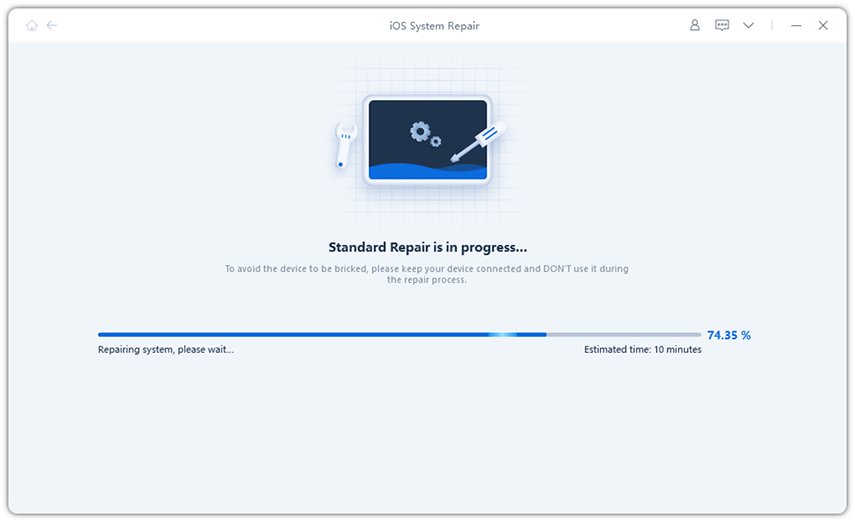
In summary, you have only seen the first 5 solutions that can be used to answer the question "Why is there no sound when screen recording iPhone?" You can turn on microphone audio to resolve the issue. You can also update your iPhone to the latest version of iOS and restart your iPhone. Apart from this, you can also restore iPhone. But doing so will result in complete data loss. Therefore, it is better to use Tenorshare ReiBoot. This tool can solve all your problems with just one click. If you liked this article then please provide your feedback. You can do this by commenting below. You can also tell us any other solution.
The above is the detailed content of How to solve the iPhone screen recording silent problem. For more information, please follow other related articles on the PHP Chinese website!

Hot AI Tools

Undresser.AI Undress
AI-powered app for creating realistic nude photos

AI Clothes Remover
Online AI tool for removing clothes from photos.

Undress AI Tool
Undress images for free

Clothoff.io
AI clothes remover

Video Face Swap
Swap faces in any video effortlessly with our completely free AI face swap tool!

Hot Article

Hot Tools

Notepad++7.3.1
Easy-to-use and free code editor

SublimeText3 Chinese version
Chinese version, very easy to use

Zend Studio 13.0.1
Powerful PHP integrated development environment

Dreamweaver CS6
Visual web development tools

SublimeText3 Mac version
God-level code editing software (SublimeText3)

Hot Topics
 1387
1387
 52
52
 Google Assistant Will No Longer Work With Waze on iPhone
Apr 03, 2025 am 03:54 AM
Google Assistant Will No Longer Work With Waze on iPhone
Apr 03, 2025 am 03:54 AM
Google is sunsetting Google Assistant integration in Waze for iPhones, a feature that has been malfunctioning for over a year. This decision, announced on the Waze community forum, comes as Google prepares to fully replace Google Assistant with its
 The Simple Reason I Don't Use Apple Family Sharing (However Good It Is)
Mar 22, 2025 am 03:04 AM
The Simple Reason I Don't Use Apple Family Sharing (However Good It Is)
Mar 22, 2025 am 03:04 AM
Apple's Family Sharing: A Broken Promise? Ask to Buy's Failure to Protect Against Redownloads Apple's Family Sharing, while convenient for sharing apps, subscriptions, and more, has a significant flaw: its "Ask to Buy" feature fails to pre
 The Best iPad Pro 13-inch Cases of 2025
Mar 25, 2025 am 02:49 AM
The Best iPad Pro 13-inch Cases of 2025
Mar 25, 2025 am 02:49 AM
If you've taken the plunge with the 13-inch iPad Pro, you'll want to kit it out with a case to protect it against accidental damage.
 Which iPhone version is the best?
Apr 02, 2025 pm 04:53 PM
Which iPhone version is the best?
Apr 02, 2025 pm 04:53 PM
The best iPhone version depends on your individual needs. 1. iPhone12 is suitable for users who need 5G. 2. iPhone 13 is suitable for users who need long battery life. 3. iPhone 14 and 15ProMax are suitable for users who need powerful photography functions, especially 15ProMax also supports AR applications.
 Apple Intelligence Is a Bust but It's Had One Major Benefit
Mar 25, 2025 am 03:08 AM
Apple Intelligence Is a Bust but It's Had One Major Benefit
Mar 25, 2025 am 03:08 AM
Summary Apple Intelligence has so far underdelivered with unimpressive features, some of which probably won't arrive until iOS 19 launches later in
 For Under $15, This Little Anker 10K Charger Is a Steal
Mar 23, 2025 am 03:02 AM
For Under $15, This Little Anker 10K Charger Is a Steal
Mar 23, 2025 am 03:02 AM
Anker Zolo 10K Portable Charger
 Anker's AirTag-Compatible Trackers Are Just $12 Today
Mar 27, 2025 am 03:05 AM
Anker's AirTag-Compatible Trackers Are Just $12 Today
Mar 27, 2025 am 03:05 AM
Anker Eufy SmartTrack Link Bluetooth Tracker: Affordable, Powerful Apple Find My Network Tracking Alternative This Anker Eufy SmartTrack Link Bluetooth tracker, which costs just $12, is an ideal alternative to Apple AirTag. It has most of the features of AirTag, while also solving some of the shortcomings of AirTag, such as the lack of built-in keyring holes and relatively high prices. It takes advantage of Apple's Find My network for tracking and comes with a convenient built-in keyring hole using a standard CR2032 battery. Amazon is currently promoting single-pack and double-pack
 8 Free iPhone Apps That Changed How I Organize My Life
Mar 22, 2025 am 03:01 AM
8 Free iPhone Apps That Changed How I Organize My Life
Mar 22, 2025 am 03:01 AM
Recommended eight essential iPhone applications to improve life efficiency This article recommends eight free iPhone apps to help you easily manage all aspects of your life, from to-do items to budget management. No need to spend a penny to improve efficiency and say goodbye to chaos. Quick link: Anylist: Universal List Application Zinnia: Digital Diary and Planning Tools Days: Countdown to Important Events Soon: Wishlist Management Sweepy: Fun cleaning assistant Hevy: Fitness Tracker Supercook: Recommended recipes based on ingredients Cashew: Budget Management Application Anylist: Create your exclusive list Anylist is a powerful




