 Java
Java
 javaTutorial
javaTutorial
 Java Virtual Machine Installation Guide: Solve various common installation problems
Java Virtual Machine Installation Guide: Solve various common installation problems
Java Virtual Machine Installation Guide: Solve various common installation problems

Java Virtual Machine Installation Guide: Analyze various common installation problems and require specific code examples
1. Introduction
In the current field of software development , Java has become a very popular programming language. To run Java programs on your computer, you must first install a Java Virtual Machine (JVM).
As a program that runs Java programs, the Java virtual machine embodies the cross-platform features of the Java language. It is responsible for interpreting and executing written Java code and converting it into instructions that the computer can understand. When installing a Java virtual machine, you may encounter some common problems. This article will highlight these issues and provide detailed solutions and associated code examples for each issue.
2. Common problems and solutions during the installation process
- Problem: The installation package cannot be opened
Solution: First, make sure you download The installation package is the latest version. Second, check whether your operating system is compatible with the installation package's requirements. Finally, try running the installation package as administrator.
- Problem: Error message appears during installation
Solution: If you receive an error message during installation, first record the content of the error message. Based on the error message, you can search for relevant solutions on the Internet. Often, copying and pasting the exact error message can help you find the appropriate solution.
- Problem: Unable to run Java programs after installation
Solution: First, make sure you have correctly installed the Java virtual machine and configured it according to the correct path environment variables . Secondly, check your Java program for syntax errors. Finally, try restarting your computer.
- Problem: Unable to compile and run Java programs
Solution: If you cannot compile and run Java programs, please ensure that your Java Development Environment (JDK) is installed correctly and configure. Also, check your program for syntax errors and make sure your code is logically correct.
- Problem: Java applets (Applets) cannot be run in the browser
Solution: Due to security reasons, modern browsers disable the running of Java applets by default . If you want to run Java applets in your browser, you need to manually enable the Java plug-in. Different browsers have different ways to enable it. You can find the relevant options in the browser settings or plug-in management.
3. Sample code
The following is some sample code to demonstrate the installation and basic operation of the Java virtual machine:
- Hello World program:
public class HelloWorld {
public static void main(String[] args) {
System.out.println("Hello, World!");
}
}- Use Scanner to read user input:
import java.util.Scanner;
public class UserInput {
public static void main(String[] args) {
Scanner scanner = new Scanner(System.in);
System.out.print("请输入你的名字:");
String name = scanner.nextLine();
System.out.println("你好," + name + "!");
}
}4. Conclusion
This article introduces the problems that may be encountered during the installation of Java virtual machine Frequently Asked Questions, with detailed solutions and associated code examples. By correctly understanding and solving these problems, you can successfully complete the installation of the Java virtual machine and start developing and running Java programs.
Of course, the installation of the Java virtual machine is only the first step in Java development. To become an excellent Java developer, you also need to continuously learn and master the various features and technologies of the Java language. I hope this article can help you start your Java journey better!
The above is the detailed content of Java Virtual Machine Installation Guide: Solve various common installation problems. For more information, please follow other related articles on the PHP Chinese website!

Hot AI Tools

Undresser.AI Undress
AI-powered app for creating realistic nude photos

AI Clothes Remover
Online AI tool for removing clothes from photos.

Undress AI Tool
Undress images for free

Clothoff.io
AI clothes remover

AI Hentai Generator
Generate AI Hentai for free.

Hot Article

Hot Tools

Notepad++7.3.1
Easy-to-use and free code editor

SublimeText3 Chinese version
Chinese version, very easy to use

Zend Studio 13.0.1
Powerful PHP integrated development environment

Dreamweaver CS6
Visual web development tools

SublimeText3 Mac version
God-level code editing software (SublimeText3)

Hot Topics
 Top 4 JavaScript Frameworks in 2025: React, Angular, Vue, Svelte
Mar 07, 2025 pm 06:09 PM
Top 4 JavaScript Frameworks in 2025: React, Angular, Vue, Svelte
Mar 07, 2025 pm 06:09 PM
This article analyzes the top four JavaScript frameworks (React, Angular, Vue, Svelte) in 2025, comparing their performance, scalability, and future prospects. While all remain dominant due to strong communities and ecosystems, their relative popul
 Spring Boot SnakeYAML 2.0 CVE-2022-1471 Issue Fixed
Mar 07, 2025 pm 05:52 PM
Spring Boot SnakeYAML 2.0 CVE-2022-1471 Issue Fixed
Mar 07, 2025 pm 05:52 PM
This article addresses the CVE-2022-1471 vulnerability in SnakeYAML, a critical flaw allowing remote code execution. It details how upgrading Spring Boot applications to SnakeYAML 1.33 or later mitigates this risk, emphasizing that dependency updat
 How does Java's classloading mechanism work, including different classloaders and their delegation models?
Mar 17, 2025 pm 05:35 PM
How does Java's classloading mechanism work, including different classloaders and their delegation models?
Mar 17, 2025 pm 05:35 PM
Java's classloading involves loading, linking, and initializing classes using a hierarchical system with Bootstrap, Extension, and Application classloaders. The parent delegation model ensures core classes are loaded first, affecting custom class loa
 How do I implement multi-level caching in Java applications using libraries like Caffeine or Guava Cache?
Mar 17, 2025 pm 05:44 PM
How do I implement multi-level caching in Java applications using libraries like Caffeine or Guava Cache?
Mar 17, 2025 pm 05:44 PM
The article discusses implementing multi-level caching in Java using Caffeine and Guava Cache to enhance application performance. It covers setup, integration, and performance benefits, along with configuration and eviction policy management best pra
 Node.js 20: Key Performance Boosts and New Features
Mar 07, 2025 pm 06:12 PM
Node.js 20: Key Performance Boosts and New Features
Mar 07, 2025 pm 06:12 PM
Node.js 20 significantly enhances performance via V8 engine improvements, notably faster garbage collection and I/O. New features include better WebAssembly support and refined debugging tools, boosting developer productivity and application speed.
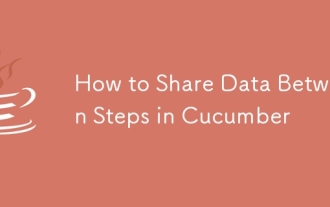 How to Share Data Between Steps in Cucumber
Mar 07, 2025 pm 05:55 PM
How to Share Data Between Steps in Cucumber
Mar 07, 2025 pm 05:55 PM
This article explores methods for sharing data between Cucumber steps, comparing scenario context, global variables, argument passing, and data structures. It emphasizes best practices for maintainability, including concise context use, descriptive
 Iceberg: The Future of Data Lake Tables
Mar 07, 2025 pm 06:31 PM
Iceberg: The Future of Data Lake Tables
Mar 07, 2025 pm 06:31 PM
Iceberg, an open table format for large analytical datasets, improves data lake performance and scalability. It addresses limitations of Parquet/ORC through internal metadata management, enabling efficient schema evolution, time travel, concurrent w
 How can I implement functional programming techniques in Java?
Mar 11, 2025 pm 05:51 PM
How can I implement functional programming techniques in Java?
Mar 11, 2025 pm 05:51 PM
This article explores integrating functional programming into Java using lambda expressions, Streams API, method references, and Optional. It highlights benefits like improved code readability and maintainability through conciseness and immutability





