
The search bar below win10 can help us quickly find the system functions we need to find, but it sometimes also affects the use of the taskbar below us and affects the aesthetics of the desktop. If we don't need to use it, we can turn it off. Let's take a look below.
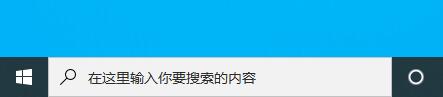
1. First, we right-click on the taskbar.
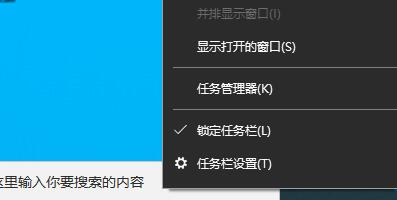
2. Find "Search" above
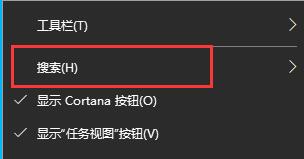
3. Select "Hide" in the search
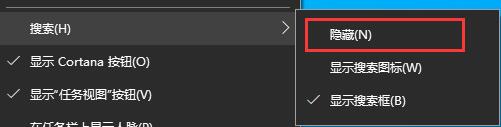
4. You can close the search box.
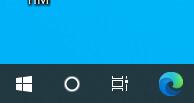
5. We can also choose "Show search icon"
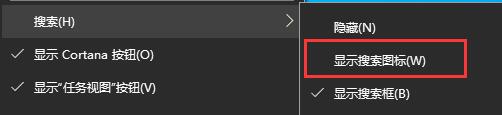
6. We can only display a magnifying glass icon .
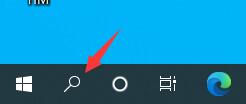
The above is the detailed content of How to disable the search box below in Windows 10. For more information, please follow other related articles on the PHP Chinese website!
 How to turn off win10 upgrade prompt
How to turn off win10 upgrade prompt
 The difference between lightweight application servers and cloud servers
The difference between lightweight application servers and cloud servers
 CMD close port command
CMD close port command
 The difference between external screen and internal screen broken
The difference between external screen and internal screen broken
 How to jump with parameters in vue.js
How to jump with parameters in vue.js
 Cell sum
Cell sum
 How to intercept harassing calls
How to intercept harassing calls
 virtual digital currency
virtual digital currency




