How to set up fingerprint payment function in WeChat
With the popularity of mobile payment and the improvement of security requirements, fingerprint payment has become the payment method chosen by many people. As the largest social platform in China, WeChat Pay also provides fingerprint payment functions to facilitate users to quickly complete transactions. However, for some users who are new to fingerprint payment, how to set up the fingerprint payment function has become a problem. Today we will discuss how to set up fingerprint payment for WeChat payment and make your payment faster and safer.
How to set fingerprint for WeChat payment
1. Set "fingerprint"
WeChat cannot set a separate "fingerprint" independently. Users need to set it through the fingerprint of their mobile phone. First click Click the "gear" icon on the desktop of your phone and enter "Settings". As shown below:
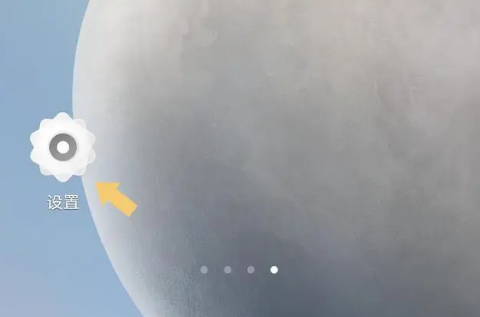
#After entering the "Settings" interface, find the "Fingerprint, Face and Password" option in the drop-down menu. As shown below:
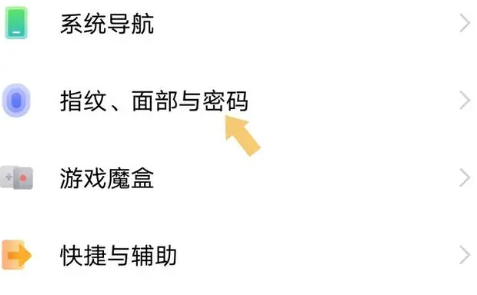
Click to enter the "Fingerprint, Face and Password" option (some mobile phone models may need to enter the lock screen password to enter this option, and screenshots are not allowed, so no demonstration is provided ), find "Fingerprint" in the pop-up options. As shown below:
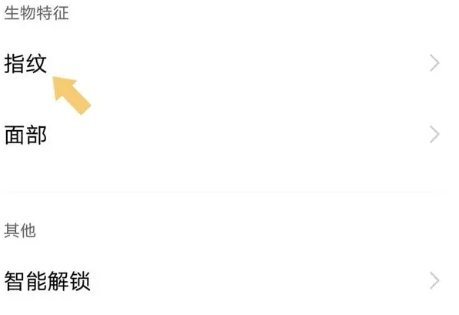
#Click to enter the "Fingerprint" option and select "Add Fingerprint".
Then just follow the system prompts. This step requires entering fingerprints, so there will be no demonstration.
2. Service
Click the “WeChat” icon on the desktop of your mobile phone to run it. As shown below:
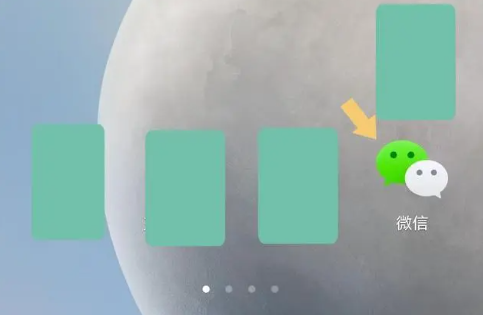
# After running "WeChat", find "Me" in the lower right corner of the main interface. As shown below:
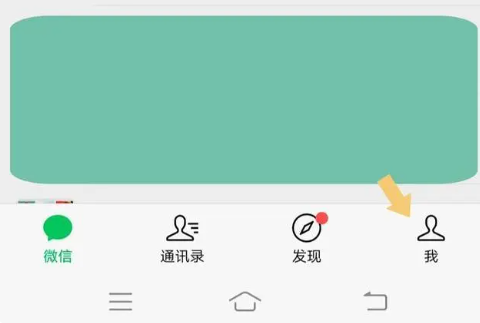
#Click "I" and find "Service" in the pop-up interface. As shown below:
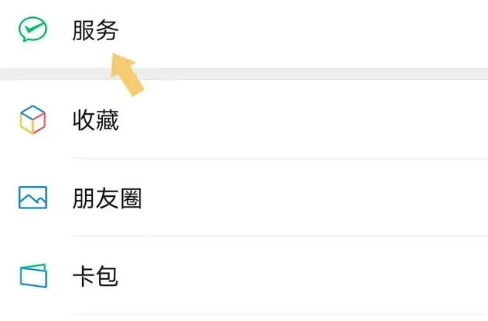
3. Payment settings
Click to enter the "Service" option and find "Wallet" in the pop-up interface. As shown below:
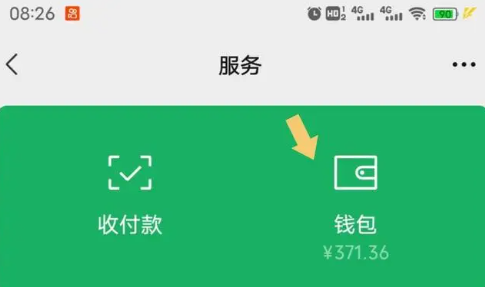
#Click to enter "Wallet" and find "Payment Settings" in the pop-up interface. As shown below:
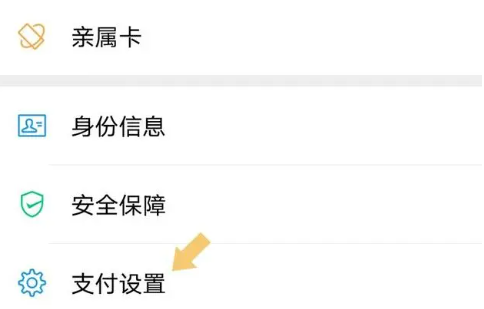
#Click to enter "Payment Settings" and find the "Fingerprint Payment" option in the pop-up interface. As shown below:
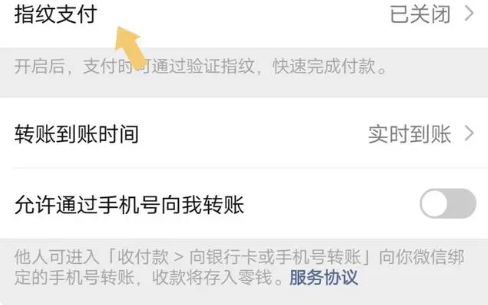
#Click to enter the "Fingerprint Payment" option and set it to "On". As shown below:
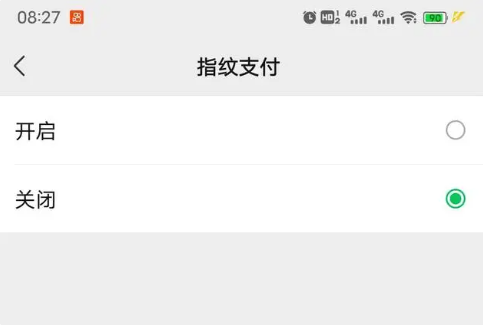
After selecting the "Enable" option, it is equivalent to turning on the "Fingerprint Payment" function. The fingerprint used will directly call the fingerprint set in the system, and the user When paying, WeChat will automatically retrieve the fingerprint information stored in the phone for verification, and then complete the payment. It should be noted that the prerequisite for setting up WeChat fingerprint payment is that the mobile phone has a fingerprint module and is a supported model, otherwise it cannot be set up.
Note: The mobile phone model used in the demonstration in this article is IQOO Z3, the mobile phone system version is Android Origin OS 1.0, and the WeChat version is V 8.0.24.
Summary: The above is all the content that the editor brought this time on how to set up fingerprints for WeChat payment and how to activate the fingerprint payment function on WeChat. I hope it can help everyone.
The above is the detailed content of How to set up fingerprint payment function in WeChat. For more information, please follow other related articles on the PHP Chinese website!

Hot AI Tools

Undresser.AI Undress
AI-powered app for creating realistic nude photos

AI Clothes Remover
Online AI tool for removing clothes from photos.

Undress AI Tool
Undress images for free

Clothoff.io
AI clothes remover

AI Hentai Generator
Generate AI Hentai for free.

Hot Article

Hot Tools

Notepad++7.3.1
Easy-to-use and free code editor

SublimeText3 Chinese version
Chinese version, very easy to use

Zend Studio 13.0.1
Powerful PHP integrated development environment

Dreamweaver CS6
Visual web development tools

SublimeText3 Mac version
God-level code editing software (SublimeText3)

Hot Topics
 Completely Uninstall Xiaomi Game Center: No Leftovers!
Mar 18, 2025 pm 06:00 PM
Completely Uninstall Xiaomi Game Center: No Leftovers!
Mar 18, 2025 pm 06:00 PM
The article details steps to completely uninstall Xiaomi Game Center, remove residual files, prevent auto-reinstallation, and verify the app's removal from a device.
 How to Take Photos on Android Without All the Post-Processing Junk
Mar 13, 2025 pm 01:09 PM
How to Take Photos on Android Without All the Post-Processing Junk
Mar 13, 2025 pm 01:09 PM
Your phone's camera does so much filtering, processing, and AI adjustments, it can make you question reality itself. In a world where Google can put you into photos you take, what's even real? If you'd rather avoid letting your phone decide what
 Photoshop Is Officially Available on iPhone
Mar 06, 2025 am 09:56 AM
Photoshop Is Officially Available on iPhone
Mar 06, 2025 am 09:56 AM
Photoshop officially logs on to iPhone! Say goodbye to the limitations of mobile image editing! Photoshop, a benchmark software in the field of image editing, has finally officially landed on iPhone! Photoshop has been the industry standard for more than three decades, but in the field of mobile phone image editing, users have had to rely on other applications. This situation has changed with the release of Photoshop iPhone version on February 25. You can now search for "Photoshop" on the App Store to download this free app. In addition to core imagery and design tools, numerous features are available for free: Selections, layers and masks Click Select Tool Stain Repair Painting
 The Fastest Way to Uninstall Xiaomi Game Center (2025)
Mar 18, 2025 pm 06:03 PM
The Fastest Way to Uninstall Xiaomi Game Center (2025)
Mar 18, 2025 pm 06:03 PM
Article discusses the fastest way to uninstall Xiaomi Game Center in 2025 using built-in settings, with optional third-party tools for efficiency.Character count: 159
 Instagram Won't (Usually) Snitch If You Screenshot
Mar 07, 2025 am 09:56 AM
Instagram Won't (Usually) Snitch If You Screenshot
Mar 07, 2025 am 09:56 AM
Instagram Screenshot Notifications: The Complete Guide Ever wondered if taking a screenshot of someone's Instagram Story or post alerts them? Let's clear up the confusion. While screenshots of regular posts and Stories don't trigger notifications,
 How to Uninstall Xiaomi Game Center
Mar 18, 2025 pm 06:01 PM
How to Uninstall Xiaomi Game Center
Mar 18, 2025 pm 06:01 PM
The article provides a detailed guide on uninstalling Xiaomi Game Center, discussing standard and alternative methods, and potential performance improvements post-uninstallation.
 Xiaomi Game Center Stuck? Here's How to Uninstall It!
Mar 18, 2025 pm 06:01 PM
Xiaomi Game Center Stuck? Here's How to Uninstall It!
Mar 18, 2025 pm 06:01 PM
Article discusses uninstalling stuck Xiaomi Game Center, troubleshooting, and exploring gaming alternatives. Main issue is app malfunction and removal.
 How to Remove Xiaomi Game Center: Complete Uninstall Guide
Mar 18, 2025 pm 05:58 PM
How to Remove Xiaomi Game Center: Complete Uninstall Guide
Mar 18, 2025 pm 05:58 PM
Article details steps to completely uninstall Xiaomi Game Center from Xiaomi devices, discussing performance benefits and risks involved in the process.Character count: 159






