 System Tutorial
System Tutorial
 LINUX
LINUX
 How to set the default browser in deepin20? Tips on adding a default browser in deepin
How to set the default browser in deepin20? Tips on adding a default browser in deepin
How to set the default browser in deepin20? Tips on adding a default browser in deepin
The default browser can be customized in deepin20. How to set it? Let’s take a look at the detailed tutorial below.

Click the launcher on the taskbar, and click the gear button in the launcher to open [Control Center].
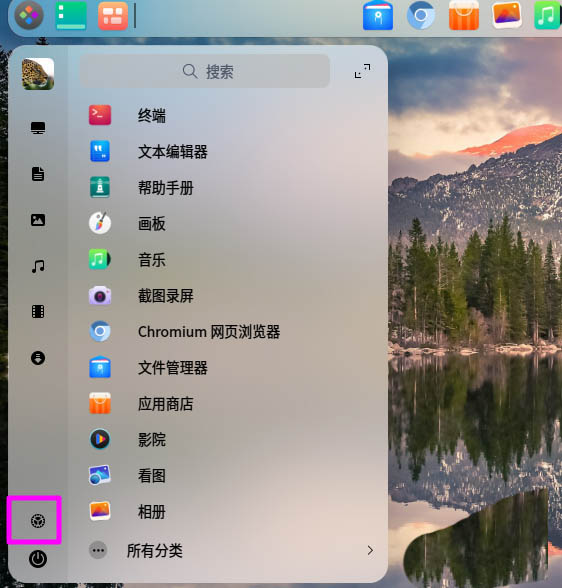
, click [Default Program].
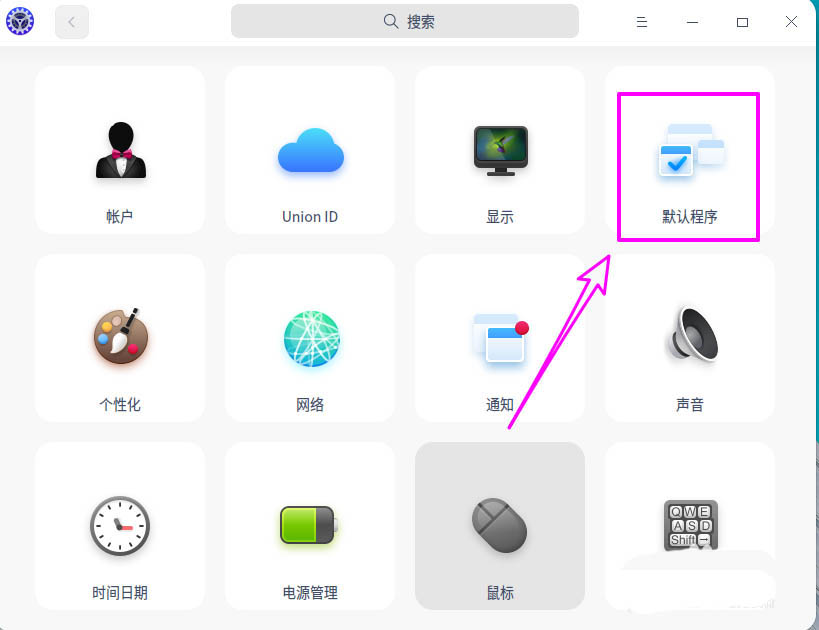
[Webpage Program] Click to select the default browser set.
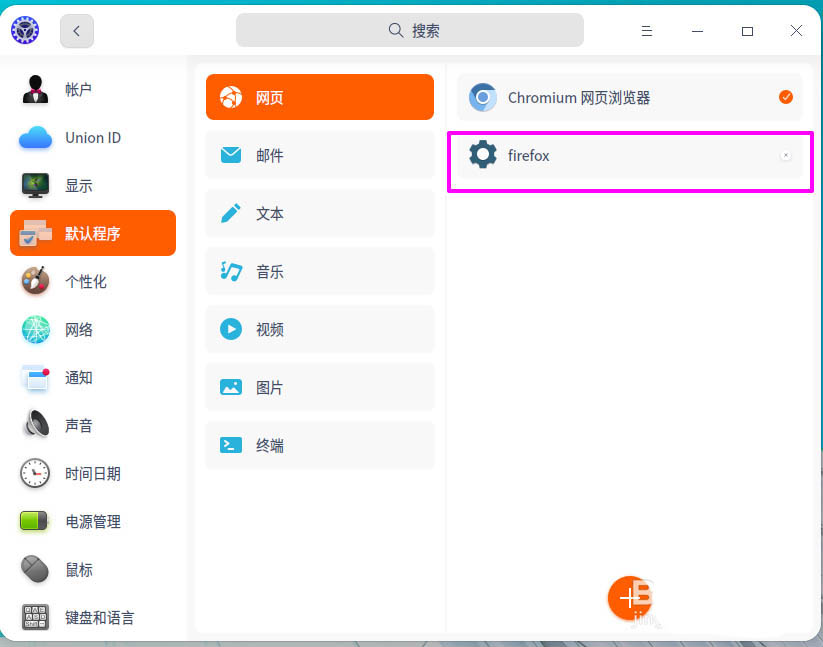
If you cannot see the browser name, click [ ] to add the browser program.
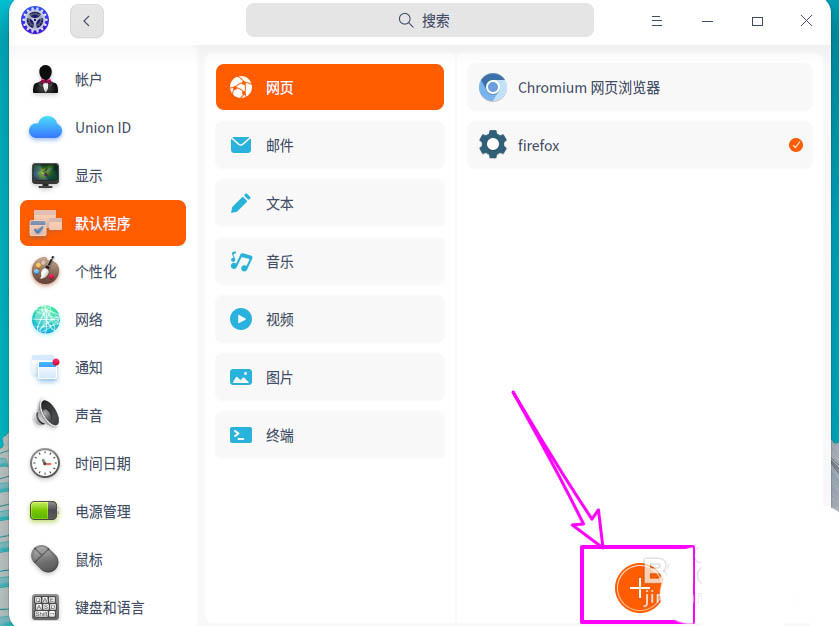
Find the browser executable file in the pop-up window, here we take firefox as an example.
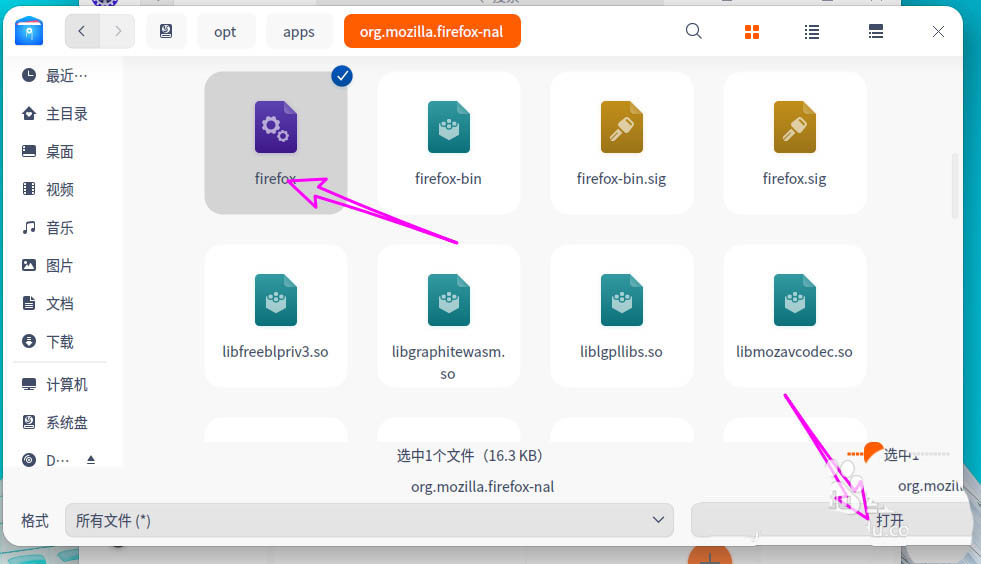
After setting is completed, click [x] to close and exit the setting window.
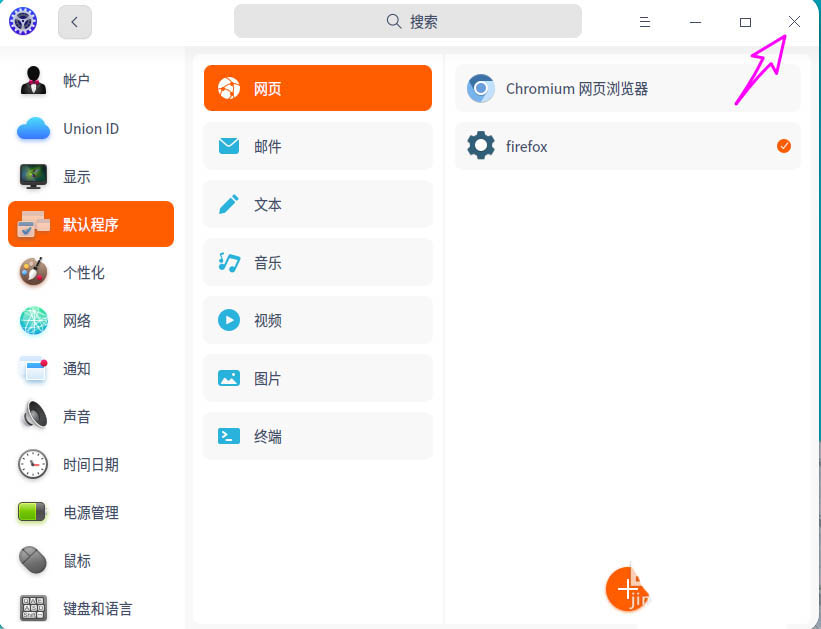
The above is the detailed content of How to set the default browser in deepin20? Tips on adding a default browser in deepin. For more information, please follow other related articles on the PHP Chinese website!

Hot AI Tools

Undresser.AI Undress
AI-powered app for creating realistic nude photos

AI Clothes Remover
Online AI tool for removing clothes from photos.

Undress AI Tool
Undress images for free

Clothoff.io
AI clothes remover

AI Hentai Generator
Generate AI Hentai for free.

Hot Article

Hot Tools

Notepad++7.3.1
Easy-to-use and free code editor

SublimeText3 Chinese version
Chinese version, very easy to use

Zend Studio 13.0.1
Powerful PHP integrated development environment

Dreamweaver CS6
Visual web development tools

SublimeText3 Mac version
God-level code editing software (SublimeText3)

Hot Topics
 How to solve the problem of third-party interface returning 403 in Node.js environment?
Mar 31, 2025 pm 11:27 PM
How to solve the problem of third-party interface returning 403 in Node.js environment?
Mar 31, 2025 pm 11:27 PM
Solve the problem of third-party interface returning 403 in Node.js environment. When we use Node.js to call third-party interfaces, we sometimes encounter an error of 403 from the interface returning 403...
 gate.io registration tutorial
Mar 31, 2025 pm 11:09 PM
gate.io registration tutorial
Mar 31, 2025 pm 11:09 PM
This article provides a detailed Gate.io registration tutorial, covering every step from accessing the official website to completing registration, including filling in registration information, verifying, reading user agreements, etc. The article also emphasizes security measures after successful registration, such as setting up secondary verification and completing real-name authentication, and gives tips from beginners to help users safely start their digital asset trading journey.
 okx Ouyi Exchange web version enter link click to enter
Mar 31, 2025 pm 06:21 PM
okx Ouyi Exchange web version enter link click to enter
Mar 31, 2025 pm 06:21 PM
1. Enter the web version of okx Euyi Exchange ☜☜☜☜☜☜ Click to save 2. Click the link of okx Euyi Exchange app ☜☜☜☜ Click to save 3. After entering the official website, the clear interface provides a login and registration portal. Users can choose to log in to an existing account or register a new account according to their own situation. Whether it is viewing real-time market conditions, conducting transactions, or managing assets, the OKX web version provides a simple and smooth operating experience, suitable for beginners and veterans. Visit OKX official website now for easy experience
 ok official portal web version ok exchange official web version login portal
Mar 31, 2025 pm 06:24 PM
ok official portal web version ok exchange official web version login portal
Mar 31, 2025 pm 06:24 PM
This article details how to use the official web version of OK exchange to log in. Users only need to search for "OK Exchange Official Web Version" in their browser, click the login button in the upper right corner after entering the official website, and enter the user name and password to log in. Registered users can easily manage assets, conduct transactions, deposit and withdraw funds, etc. The official website interface is simple and easy to use, and provides complete customer service support to ensure that users have a smooth digital asset trading experience. What are you waiting for? Visit the official website of OK Exchange now to start your digital asset journey!
 gate.io latest registration tutorial for beginners
Mar 31, 2025 pm 11:12 PM
gate.io latest registration tutorial for beginners
Mar 31, 2025 pm 11:12 PM
This article provides newbies with detailed Gate.io registration tutorials, guiding them to gradually complete the registration process, including accessing the official website, filling in information, identity verification, etc., and emphasizes the security settings after registration. In addition, the article also mentioned other exchanges such as Binance, Ouyi and Sesame Open Door. It is recommended that novices choose the right platform according to their own needs, and remind readers that digital asset investment is risky and should invest rationally.
 The latest registration tutorial for gate.io web version
Mar 31, 2025 pm 11:15 PM
The latest registration tutorial for gate.io web version
Mar 31, 2025 pm 11:15 PM
This article provides a detailed Gate.io web version latest registration tutorial to help users easily get started with digital asset trading. The tutorial covers every step from accessing the official website to completing registration, and emphasizes security settings after registration. The article also briefly introduces other trading platforms such as Binance, Ouyi and Sesame Open Door. It is recommended that users choose the right platform according to their own needs and pay attention to investment risks.
 XBIT Decentralized Exchange APP download recommendation
Mar 31, 2025 pm 08:21 PM
XBIT Decentralized Exchange APP download recommendation
Mar 31, 2025 pm 08:21 PM
This article introduces in detail the download and installation steps of the XBIT Exchange mobile APP, including four steps: accessing the official website (https://www.xbit.com/), downloading the installation package of the corresponding operating system (iOS or Android), installing software (including the installation methods of iOS and Android systems), and finally opening the app and registering/logging in. Please be careful to visit the official website to avoid malware and phishing websites, and select the installation package according to your own system version. If you have any questions, please contact XBIT Exchange online customer service.
 Okex official website official login portal Ouyi Okex exchange registration login portal
Mar 31, 2025 pm 05:51 PM
Okex official website official login portal Ouyi Okex exchange registration login portal
Mar 31, 2025 pm 05:51 PM
This article introduces the official login portal and registration process of Ouyi OKEx Exchange. Users need to visit the OKEx official website first, then click the "Register" button, fill in their email address and password to complete registration and email verification. After the registration is successful, you can click the "Login" button and enter your account and password to log in. For account security, it is recommended that users set up secondary verification, such as Google Verifier or SMS verification. After logging in, you can recharge, withdraw cash and digital asset transactions. Quickly and securely access the OKEx official website to start your digital currency trading journey.





