
After installing the win11 system, many users feel that win11 is not used to it and want to roll back the system, but there is no response after clicking rollback, so today we bring the solution to win11 no response when clicking rollback. If You also have the problem that you cannot roll back. Let’s see how to solve it.
1. After upgrading win11, your rollback period is only 10 days. After that, it will not be reflected.
2. It should be noted that although the rollback function can retain all data, it will all disappear if it fails midway.
3. Therefore, it would be better to back up your data in advance without causing any losses.
1. Press the shortcut key "win I" to call up Windows Settings, then enter Windows Update and click "Advanced Options".
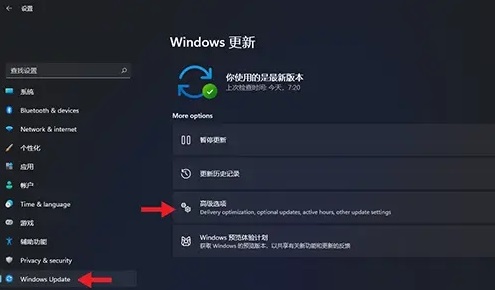
2. Then you can see the "Recovery" service in the advanced options. If it is not displayed, it means that the rollback validity period has expired.
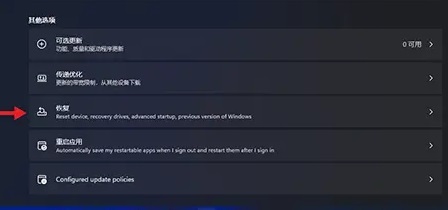
3. Select "Previous versions of Windows" in the recovery options and return to the previous Windows.
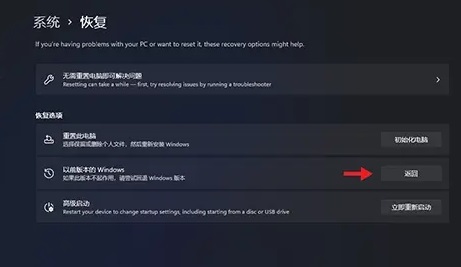
The above is the detailed content of How to solve the problem of nothing responding when rolling back in Win11. For more information, please follow other related articles on the PHP Chinese website!
 How to turn off win10 upgrade prompt
How to turn off win10 upgrade prompt
 The difference between lightweight application servers and cloud servers
The difference between lightweight application servers and cloud servers
 CMD close port command
CMD close port command
 The difference between external screen and internal screen broken
The difference between external screen and internal screen broken
 How to jump with parameters in vue.js
How to jump with parameters in vue.js
 Cell sum
Cell sum
 How to intercept harassing calls
How to intercept harassing calls
 virtual digital currency
virtual digital currency




