
As we all know, we can get the push for the win11 system in the Windows Insider Program, but some users find that they do not get the push. This may be because our configuration is not enough, or it may be that the Insider Program is blank. Let me tell you The editor will solve it for everyone in turn.
1. Insufficient configuration
1. If our hardware configuration does not meet the minimum requirements of win11, it will be in the windows preview program The following content is displayed.
2. At this time, even if we join the windows preview program, we cannot get the preview version of win11.
3. However, we can solve this problem by modifying the registry.
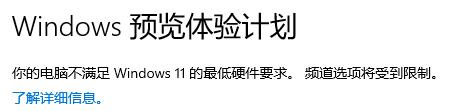
2. The preview experience is blank
1. Some friends may encounter that when they open the preview experience plan, they find that it is blank and unable to get push.
2. At this time, we can reset the preview experience plan by entering relevant commands. For specific methods, you can click the link on the right to view the tutorial.
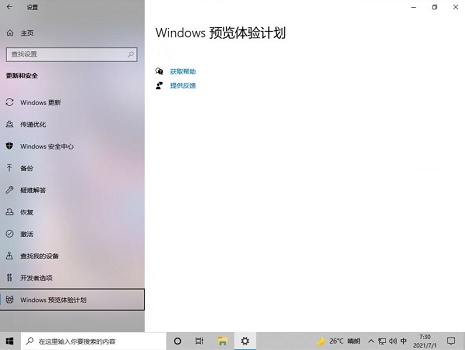
3. Preview experience error reporting
1. We may also encounter errors in the preview experience plan, with codes such as 0x0 appearing.
2. At this time, it can be solved by importing the registry. For specific operations, you can also view the tutorials provided by this site.

The above is the detailed content of Tutorial to solve the problem of win11 preview version not being pushed. For more information, please follow other related articles on the PHP Chinese website!




