 System Tutorial
System Tutorial
 Windows Series
Windows Series
 How to solve the input method problem that frequently pops up in Win10 games
How to solve the input method problem that frequently pops up in Win10 games
How to solve the input method problem that frequently pops up in Win10 games
Have you ever been interrupted by an input method that suddenly popped up when the game was at a critical moment? This situation is extremely painful, isn't it? Many game lovers have encountered this kind of headache. question. So, how to solve the problem of frequent interruption of the input method when playing games in Win10 system?
What should I do if the input method keeps popping up when playing games in Win10
1. First, use the right button of the mouse to click Click the "Start" button in the lower left corner of the screen, and then select the "Settings" option.
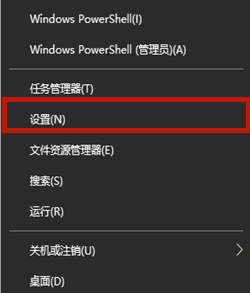
2. In the new settings page, move to the bottom of the page and click the "Time and Language" option.
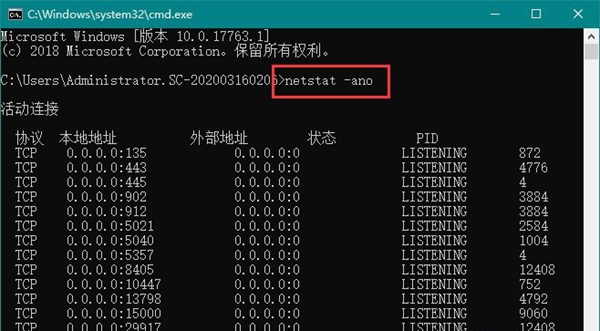
3. Next, select the "Language" tab, and then click "Add preferred language" in the right area.
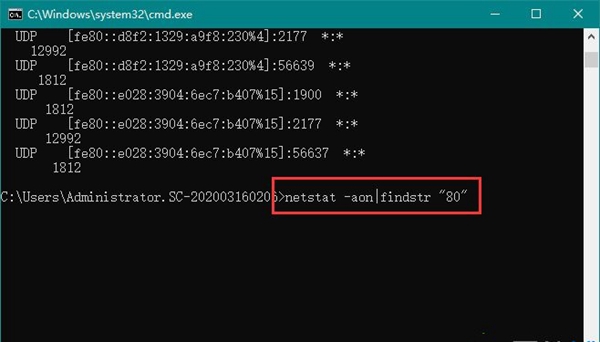
4. Enter "English", then select and click the Include United States option from the options below.
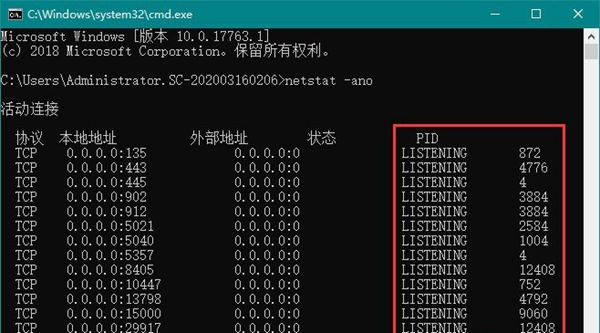
5. Click "Next" to continue, click the "Install" button, wait patiently for a moment, and the voice package will be installed.
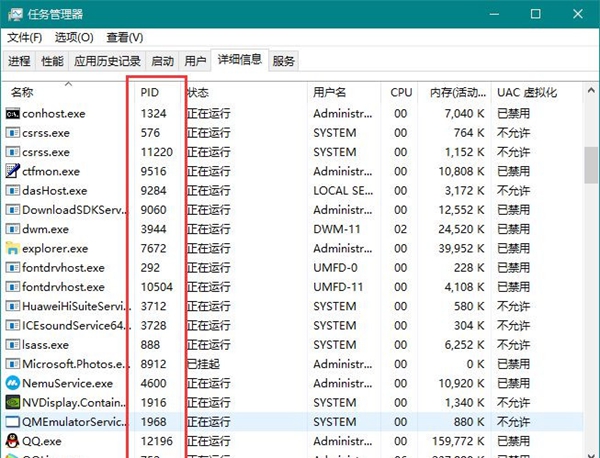
6. The last step is to switch the input method to the installed English input method, and that’s it!
The above is the detailed content of How to solve the input method problem that frequently pops up in Win10 games. For more information, please follow other related articles on the PHP Chinese website!

Hot AI Tools

Undresser.AI Undress
AI-powered app for creating realistic nude photos

AI Clothes Remover
Online AI tool for removing clothes from photos.

Undress AI Tool
Undress images for free

Clothoff.io
AI clothes remover

AI Hentai Generator
Generate AI Hentai for free.

Hot Article

Hot Tools

Notepad++7.3.1
Easy-to-use and free code editor

SublimeText3 Chinese version
Chinese version, very easy to use

Zend Studio 13.0.1
Powerful PHP integrated development environment

Dreamweaver CS6
Visual web development tools

SublimeText3 Mac version
God-level code editing software (SublimeText3)

Hot Topics
 1376
1376
 52
52
 How to pin the input method to the taskbar in Windows 11
Apr 14, 2024 pm 06:31 PM
How to pin the input method to the taskbar in Windows 11
Apr 14, 2024 pm 06:31 PM
Recently, some friends encountered the problem that the position of the input method icon changes when using the Windows 11 operating system, and they want to fix it to the taskbar for quick switching. In order to solve this problem, this article will introduce in detail the specific steps to firmly place the input method icon on the taskbar in Windows 11 system to help friends who have this need to control the input method more conveniently. Operation method 1. Use the "win+i" shortcut key to quickly enter the "Settings" interface. After entering the new interface, click the "Time and Language" option in the left column. 2. Then click "Language and Region" on the right. 3. Then click "Enter". 4. Then click the "Advanced Keyboard Settings" option. 5. Finally find "Use desktop language bar".
 Nvgpucomp64.dll causes Windows PC games to crash;
Mar 26, 2024 am 08:20 AM
Nvgpucomp64.dll causes Windows PC games to crash;
Mar 26, 2024 am 08:20 AM
If Nvgpucomp64.dll is causing your game to crash frequently, the solutions provided here may help you. This problem is usually caused by outdated or corrupted graphics card drivers, corrupted game files, etc. Fixing these issues can help you deal with game crashes. The Nvgpucomp64.dll file is associated with NVIDIA graphics cards. When this file crashes, your game will crash too. This usually happens in games like LordsoftheFallen, LiesofP, RocketLeague, and ApexLegends. Nvgpucomp64.dll crashes games on Windows PC if N
 How to solve the problem that the candidate word box is not displayed when typing in the input method in Windows 11 system
Apr 11, 2024 pm 05:20 PM
How to solve the problem that the candidate word box is not displayed when typing in the input method in Windows 11 system
Apr 11, 2024 pm 05:20 PM
Recently, some users have encountered the problem that the candidate word box cannot be displayed normally when typing in the Microsoft input method when using the Windows 11 operating system. This prevents users from conveniently selecting the required Chinese characters when entering text, affecting work efficiency and user experience. . What should you do if you encounter this situation? The following brings you detailed solutions, let’s take a look. Solution 1. Right-click the input method icon in the taskbar in the lower right corner and select "More Keyboard Settings" in the option box. 2. Then click the three-dot icon on the right side of Chinese and select "Language Options" in the option list. 3. Then click the three dots icon on the right side of the input method and select "Keyboard Options" to open it. 4. Then click the "General" option. 5. Finally, press the switch under "Compatibility"
 Where to change the input method of Xiaomi mobile phone_The steps to set up the input method of Xiaomi mobile phone
Mar 25, 2024 pm 01:36 PM
Where to change the input method of Xiaomi mobile phone_The steps to set up the input method of Xiaomi mobile phone
Mar 25, 2024 pm 01:36 PM
1. Click [More settings] in the phone settings menu. 2. Click [Language and Input Method]. 3. Click [Input Method Management]. 4. Click [Settings] to set the input method.
 Introduction to how to download and install the superpeople game
Mar 30, 2024 pm 04:01 PM
Introduction to how to download and install the superpeople game
Mar 30, 2024 pm 04:01 PM
The superpeople game can be downloaded through the steam client. The size of this game is about 28G. It usually takes one and a half hours to download and install. Here is a specific download and installation tutorial for you! New method to apply for global closed testing 1) Search for "SUPERPEOPLE" in the Steam store (steam client download) 2) Click "Request access to SUPERPEOPLE closed testing" at the bottom of the "SUPERPEOPLE" store page 3) After clicking the request access button, The "SUPERPEOPLECBT" game can be confirmed in the Steam library 4) Click the install button in "SUPERPEOPLECBT" and download
 ASUS releases BIOS update to improve gaming stability on Intel's 13th/14th generation processors
Apr 20, 2024 pm 05:01 PM
ASUS releases BIOS update to improve gaming stability on Intel's 13th/14th generation processors
Apr 20, 2024 pm 05:01 PM
According to news from this site on April 20, ASUS recently released a BIOS update, which improves instability such as crashes when running games on Intel's 13th/14th generation processors. This site previously reported that players reported problems including that when running the PC demo version of Bandai Namco's fighting game "Tekken 8", even if the computer has sufficient memory and video memory, the system will crash and prompt an error message indicating insufficient memory. Similar crashing issues have also appeared in many games such as "Battlefield 2042", "Remnant 2", "Fortnite", "Lord of the Fallen", "Hogwarts Legacy" and "The Finals". RAD published a long article in February this year, explaining that the game crash problem is a combination of BIOS settings, high clock frequency and high power consumption of Intel processors.
 Implementing Machine Learning Algorithms in C++: Common Challenges and Solutions
Jun 03, 2024 pm 01:25 PM
Implementing Machine Learning Algorithms in C++: Common Challenges and Solutions
Jun 03, 2024 pm 01:25 PM
Common challenges faced by machine learning algorithms in C++ include memory management, multi-threading, performance optimization, and maintainability. Solutions include using smart pointers, modern threading libraries, SIMD instructions and third-party libraries, as well as following coding style guidelines and using automation tools. Practical cases show how to use the Eigen library to implement linear regression algorithms, effectively manage memory and use high-performance matrix operations.
 How to disable input method when playing games in Win11
Mar 15, 2024 pm 02:40 PM
How to disable input method when playing games in Win11
Mar 15, 2024 pm 02:40 PM
Recently, some friends have reported that they often press the input method when playing games, which greatly affects the gaming experience. Here I will give you a detailed introduction to the method of disabling the input method when playing games in Win11. Anyone who needs it Friends can come and take a look. Disabling method: 1. Right-click the input method icon in the taskbar in the lower right corner and select "Language Preferences" in the list. 2. After entering the new interface, click the "Add preferred language" option. 3. In the pop-up window, select "English (United States)". 4. Click "Next" again. 5. Then choose whether to install some options according to your needs. 6. Then click "Install" and wait for the installation to complete. 7. Then click on the input method status bar in the lower right corner and select the "English (



