Detailed explanation of Ubuntu static IP setting method
After the system is installed and the sources are set up (the previous default sources have been commented out and changed to sources from several education networks, the sources from Beijiao are relatively fast), the next task is to update the system and install Required software, but only if it is available
1. Modify the network configuration file
Network configuration information is stored in the /etc/network/interfaces file
sudo vi /etc/network/interfaces
I open it with vi, and my file displays the following content:
# This file describes the network interfaces available on your system
# and how to activate them. For more information, see interfaces(5).
# The loopback network interface
auto lo
iface lo inet loopback
There is only one loopback address in my network configuration file, which is 127.0.0.1. Add below:
auto eth0 #Indicates that the network card eth0 is automatically loaded when the system starts
iface eth0 inet static #Specify that eth0 uses an ipv4 address, inet represents an ipv4 address, inet6 represents an ipv6 address; static represents static, dhcp represents dynamic
address 172.22.112.13 #static ip
netmask 255.255.255.128 #Subnet mask
gateway 172.22.112.1 #Gateway address
:wq #Save and exit
2. Set up DNS server
You also need to configure a DNS server under static IP (Windows does the same). DNS information is stored in /etc/resolv.conf. If there is no such file, create a new one directly:
sudo vi /etc/resolv.conf #Open the file with vi
Enter edit mode, enter a, and then enter the following in sequence:
nameserver 202.202.32.33 #Preferred DNS server
nameserver 61.128.128.68 #Alternate DNS server
:wq #Save and exit
3. After all modifications, the network card needs to be restarted for the modifications to take effect. The method is as follows. Enter the following command:
sudo ifdown eth0 #Disable network card
sudo ifup eth0 #Start network card
The following are the additions from other netizens
a) Set via command
Type in the terminal: sudo ifconfig eth0 10.221.20.17 netmask 255.255.255.0
Note that "0" in eth0 is the number "0"
10.221.20.17:ip address
255.255.255.0: Subnet mask
To check whether the setting is successful, type: ifconfig
in the terminal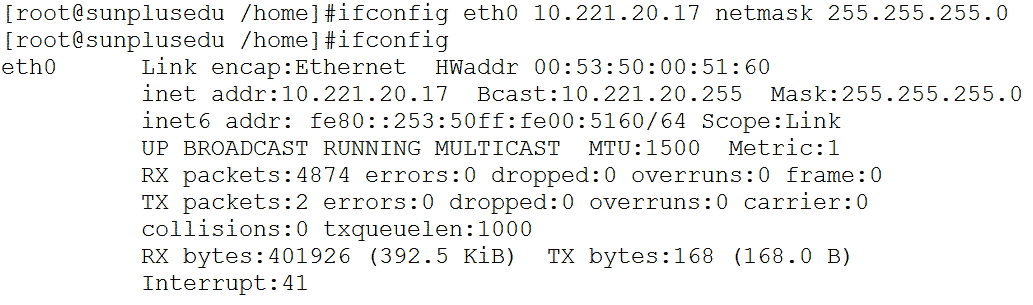
b) Setting through graphical interface
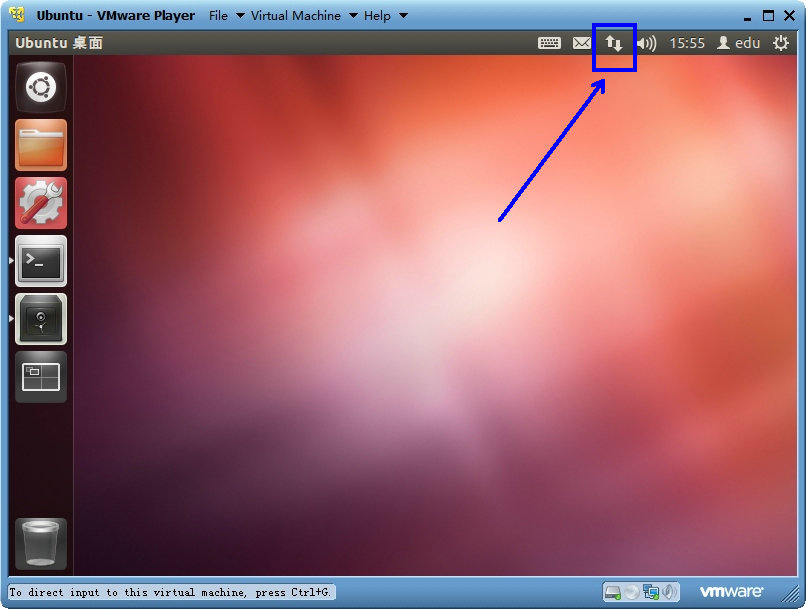
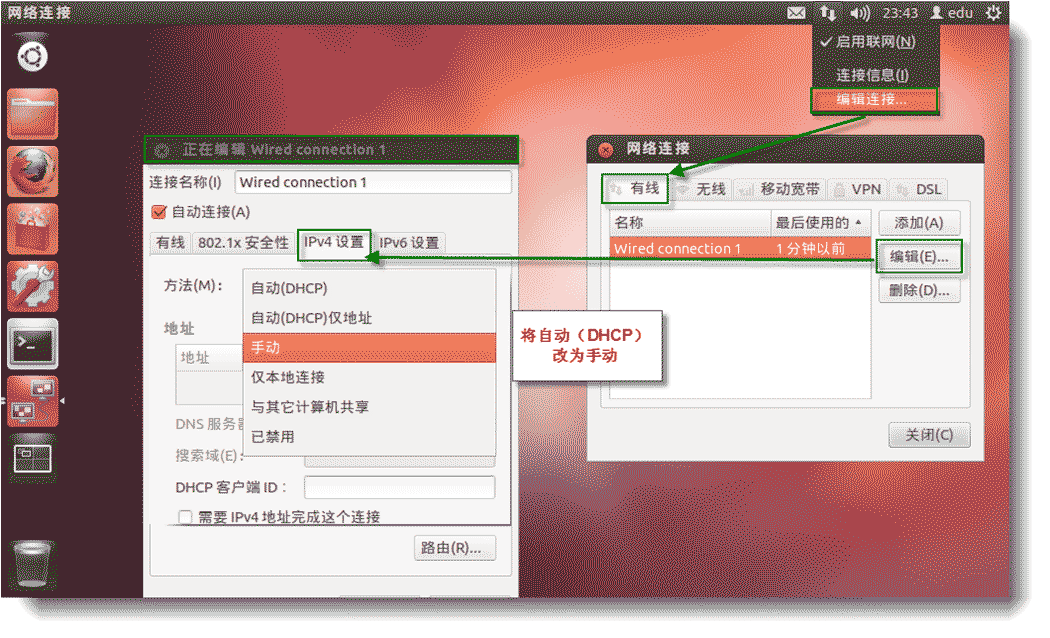
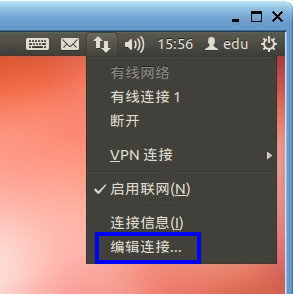
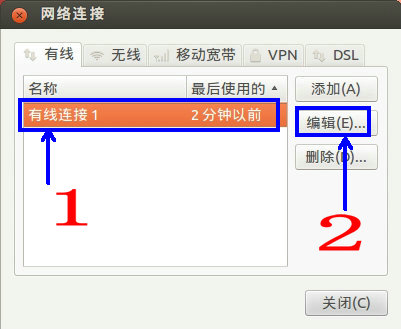
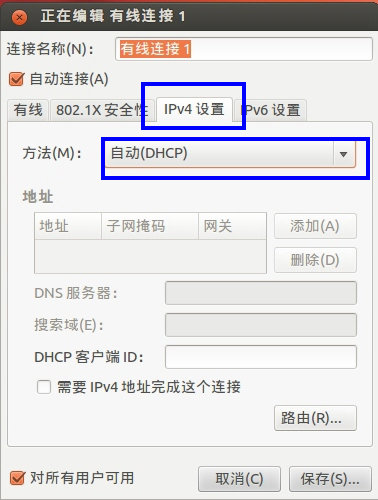
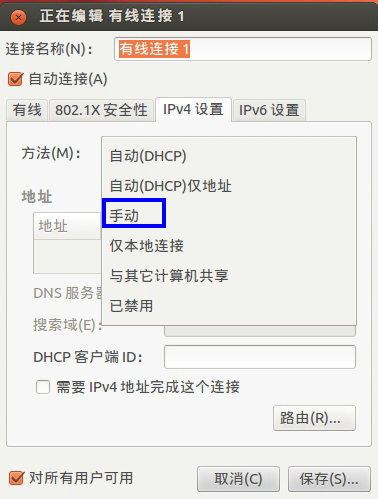
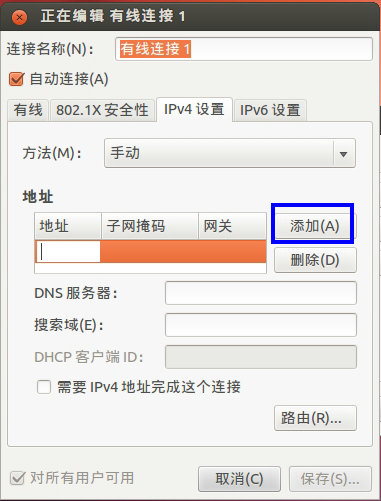
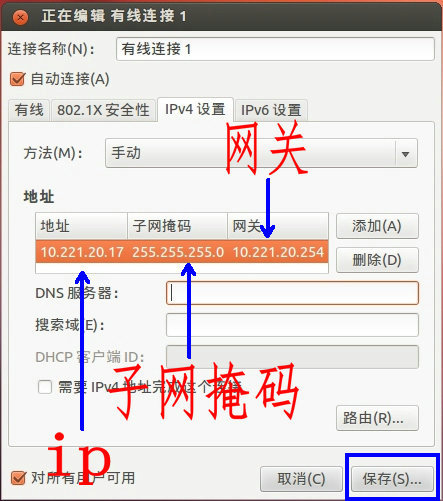
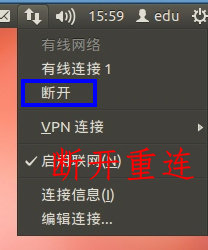
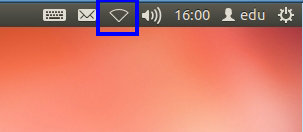
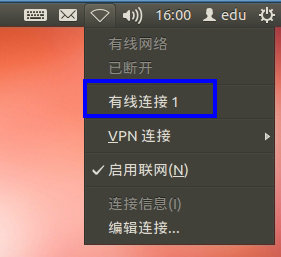
The above is the detailed content of Detailed explanation of Ubuntu static IP setting method. For more information, please follow other related articles on the PHP Chinese website!

Hot AI Tools

Undresser.AI Undress
AI-powered app for creating realistic nude photos

AI Clothes Remover
Online AI tool for removing clothes from photos.

Undress AI Tool
Undress images for free

Clothoff.io
AI clothes remover

AI Hentai Generator
Generate AI Hentai for free.

Hot Article

Hot Tools

Notepad++7.3.1
Easy-to-use and free code editor

SublimeText3 Chinese version
Chinese version, very easy to use

Zend Studio 13.0.1
Powerful PHP integrated development environment

Dreamweaver CS6
Visual web development tools

SublimeText3 Mac version
God-level code editing software (SublimeText3)

Hot Topics
 Mastering Text Manipulation With the Sed Command
Mar 16, 2025 am 09:48 AM
Mastering Text Manipulation With the Sed Command
Mar 16, 2025 am 09:48 AM
The Linux command line interface provides a wealth of text processing tools, one of the most powerful tools is the sed command. sed is the abbreviation of Stream EDitor, a multi-functional tool that allows complex processing of text files and streams. What is Sed? sed is a non-interactive text editor that operates on pipeline inputs or text files. By providing directives, you can let it modify and process text in a file or stream. The most common use cases of sed include selecting text, replacing text, modifying original files, adding lines to text, or removing lines from text. It can be used from the command line in Bash and other command line shells. Sed command syntax sed
 Pilet: A Modular, Portable Mini-Computer Powered by Raspberry Pi
Mar 06, 2025 am 10:11 AM
Pilet: A Modular, Portable Mini-Computer Powered by Raspberry Pi
Mar 06, 2025 am 10:11 AM
Discover Pilet: A Retro-Futuristic, Open-Source Mini-Computer Looking for a mini-computer that blends classic style with cutting-edge technology? Meet Pilet, a modular, open-source marvel powered by the Raspberry Pi 5. Boasting a 7-hour battery life
 Linux Kernel Source Code Surpasses 40 Million Lines
Mar 05, 2025 am 09:35 AM
Linux Kernel Source Code Surpasses 40 Million Lines
Mar 05, 2025 am 09:35 AM
Linux: The cornerstone of modern computing, from smartphones to supercomputers, can do everything. Over the years, the size and complexity of the Linux kernel has increased significantly. As of January 2025, the Linux kernel source code contains approximately 40 million lines of code! This is one of the greatest achievements in the history of open source, community-driven projects. This article will discuss the exponential growth of the number of lines in the Linux kernel source code, the reasons and how to check the current number of lines by yourself. Directory -Linux kernel history Count the number of lines of the Linux kernel source code only count C and header files Exponential trend of kernel growth Verify historical Linux kernel lines Summary Linux kernel history Since 1991 Linus Tor
 How To Count Files And Directories In Linux: A Beginner's Guide
Mar 19, 2025 am 10:48 AM
How To Count Files And Directories In Linux: A Beginner's Guide
Mar 19, 2025 am 10:48 AM
Efficiently Counting Files and Folders in Linux: A Comprehensive Guide Knowing how to quickly count files and directories in Linux is crucial for system administrators and anyone managing large datasets. This guide demonstrates using simple command-l
 The Secret Weapon to Supercharge Your Linux System With Liquorix Kernel
Mar 08, 2025 pm 12:12 PM
The Secret Weapon to Supercharge Your Linux System With Liquorix Kernel
Mar 08, 2025 pm 12:12 PM
Liquorix kernel: a powerful tool to improve Linux system performance Linux is known for its flexibility, security and high performance, becoming the operating system of choice for developers, system administrators, and advanced users. However, the universal Linux kernel is not always meeting the needs of users seeking maximum performance and responsiveness. This is where the Liquorix kernel comes into play—a performance-optimized alternative that promises to enhance your Linux system. This article will explore what the Liquorix kernel is, why you might want to use it, and how to install and configure it to get the most out of your system. Liquorix kernel detailed explanation Liquorix kernel is a precompiled Linux kernel designed for
 How To Add A User To Multiple Groups In Linux
Mar 18, 2025 am 11:44 AM
How To Add A User To Multiple Groups In Linux
Mar 18, 2025 am 11:44 AM
Efficiently managing user accounts and group memberships is crucial for Linux/Unix system administration. This ensures proper resource and data access control. This tutorial details how to add a user to multiple groups in Linux and Unix systems. We
 System76 Introduces Meerkat Mini PC: Big Power in a Tiny Package
Mar 05, 2025 am 10:28 AM
System76 Introduces Meerkat Mini PC: Big Power in a Tiny Package
Mar 05, 2025 am 10:28 AM
The System76 Meerkat: A Mighty Mini PC Looking for a powerful yet space-saving computer? Meet the Meerkat mini PC from System76! This compact powerhouse is perfect for tidy desktops and demanding tasks. Table of Contents - Compact Design, Impressive
 Building Your Own Ubuntu Personal Cloud: A Step-by-Step Guide to Creating a Secure Data Haven
Mar 05, 2025 am 11:02 AM
Building Your Own Ubuntu Personal Cloud: A Step-by-Step Guide to Creating a Secure Data Haven
Mar 05, 2025 am 11:02 AM
In today's digital age, data is not just information, but also a part of our lives. From photos and documents to sensitive personal information, our data represents our memories, work and interests. Although cloud storage services are widely available, they are often accompanied by privacy concerns, subscription fees, and customization restrictions. That's what building a personal cloud on Ubuntu is about as a powerful alternative, which gives you complete control over your data and the flexibility to customize and scale as needed. This guide will guide you to set up a Ubuntu-based personal cloud, use Nextcloud as the primary application, and ensure your settings are secure and reliable. Why build a personal cloud on Ubuntu? Ubuntu is the most popular Linux






