Key points in parsing HTTP status codes
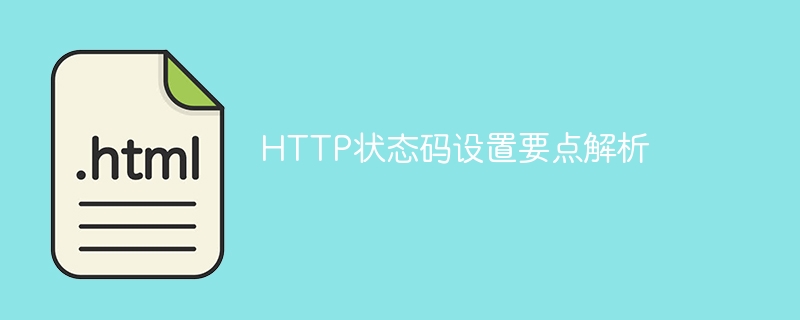
Analysis of the key points of HTTP status code setting, specific code examples are required
In the process of web development, it is very important to master the setting of HTTP status code. HTTP status code is a kind of information returned to the client when the web server responds to the request. It uses three digits to represent different statuses. This article will analyze the key points of setting HTTP status codes and provide some specific code examples to help developers better understand and apply HTTP status codes.
1. Classification of HTTP status codes
HTTP status codes are divided into five categories, which are used in different scenarios:
- 1xx (Informational): indicates The server has received the client's request, but needs further processing or waiting.
- 2xx (Success): Indicates that the server successfully processed the client's request and returned the corresponding content.
- 3xx (Redirection): Indicates that the client needs to perform further operations to complete the request.
- 4xx (Client Error): Indicates that the request sent by the client has an error and the server cannot process it.
- 5xx (Server Error): Indicates that an error occurred while the server was processing the request.
2. Key points for setting HTTP status codes
-
Common 2xx status codes
- 200 OK: Indicates successful processing by the server The request was made and the corresponding content was returned. This is the most common status code and is typically used in normal request responses.
- 201 Created: Indicates that the server successfully processed the request and created a new resource. Typically used in POST requests that create resources.
- 204 No Content: Indicates that the server successfully processed the request but did not return any content. Typically used for requests that do not require content to be returned.
-
Common 3xx status codes
- 301 Moved Permanently: Indicates that the requested resource has been permanently moved to a new URL. The search engine updates its index, redirecting the old URL to the new one.
- 302 Found: Indicates that the requested resource has been temporarily moved to a new URL. The search engine does not update its index but redirects the old URL to the new URL.
- 304 Not Modified: Indicates that the client's cached resources are still valid and the cached resources can be used directly without requesting the server again.
-
Common 4xx status codes
- 400 Bad Request: Indicates that the request sent by the client has a syntax error and the server cannot understand it.
- 401 Unauthorized: Indicates that the request requires user authentication, but the user did not provide valid authentication information.
- 403 Forbidden: Indicates that the server refuses to execute the request and does not have permission to access the requested resource.
- 404 Not Found: Indicates that the requested resource does not exist.
-
Common 5xx status codes
- 500 Internal Server Error: Indicates that an unknown error occurred while the server was processing the request.
- 502 Bad Gateway: Indicates that the server, acting as a gateway or proxy server, received an invalid response.
- 503 Service Unavailable: Indicates that the server is currently unable to process the request, possibly due to overload or maintenance.
3. Specific code examples
The following are specific code examples of some common HTTP status codes to help developers better understand and apply HTTP status codes setting.
- Return 200 OK status code example:
from flask import Flask, jsonify
app = Flask(__name__)
@app.route('/')
def index():
return jsonify({'message': 'Hello World'}), 200
if __name__ == '__main__':
app.run()- Return 301 Moved Permanently status code example:
from flask import Flask, redirect
app = Flask(__name__)
@app.route('/old-url')
def old_url():
return redirect('/new-url', code=301)
@app.route('/new-url')
def new_url():
return 'This is the new URL'
if __name__ == '__main__':
app.run()The above is only Some common HTTP status code setting examples, developers can choose the corresponding status code to set according to their own needs.
Summary
This article analyzes the key points of setting HTTP status codes and provides some specific code examples. Mastering the settings of HTTP status codes is very important for web development, which can help developers better handle and respond to client requests. I hope the content of this article will be helpful to readers and bring some benefits.
The above is the detailed content of Key points in parsing HTTP status codes. For more information, please follow other related articles on the PHP Chinese website!

Hot AI Tools

Undresser.AI Undress
AI-powered app for creating realistic nude photos

AI Clothes Remover
Online AI tool for removing clothes from photos.

Undress AI Tool
Undress images for free

Clothoff.io
AI clothes remover

Video Face Swap
Swap faces in any video effortlessly with our completely free AI face swap tool!

Hot Article

Hot Tools

Notepad++7.3.1
Easy-to-use and free code editor

SublimeText3 Chinese version
Chinese version, very easy to use

Zend Studio 13.0.1
Powerful PHP integrated development environment

Dreamweaver CS6
Visual web development tools

SublimeText3 Mac version
God-level code editing software (SublimeText3)

Hot Topics
 1386
1386
 52
52
 How to set the scheduled time for publishing works on Douyin? How does it set the video duration?
Mar 27, 2024 pm 06:11 PM
How to set the scheduled time for publishing works on Douyin? How does it set the video duration?
Mar 27, 2024 pm 06:11 PM
Publishing works on Douyin can attract more attention and likes, but sometimes it may be difficult for us to publish works in real time. In this case, we can use Douyin's scheduled release function. Douyin’s scheduled release function allows users to automatically publish works at a scheduled time, which can better plan the release plan and increase the exposure and influence of the work. 1. How to set the scheduled time for publishing works on Douyin? To set a scheduled release time, first go to Douyin's personal homepage, find the "+" button in the upper right corner, and click to enter the release page. There is a clock icon in the lower right corner of the publishing page. Click to enter the scheduled publishing interface. In the interface, you can choose the type of work you want to publish, including short videos, long videos, and live broadcasts. Next, you need to set a time for your work to be published. TikTok provides
 Setting up Chinese with VSCode: The Complete Guide
Mar 25, 2024 am 11:18 AM
Setting up Chinese with VSCode: The Complete Guide
Mar 25, 2024 am 11:18 AM
VSCode Setup in Chinese: A Complete Guide In software development, Visual Studio Code (VSCode for short) is a commonly used integrated development environment. For developers who use Chinese, setting VSCode to the Chinese interface can improve work efficiency. This article will provide you with a complete guide, detailing how to set VSCode to a Chinese interface and providing specific code examples. Step 1: Download and install the language pack. After opening VSCode, click on the left
 Where is the Douyin tag set? How can it be tagged so that it can be pushed accurately?
Mar 27, 2024 am 11:01 AM
Where is the Douyin tag set? How can it be tagged so that it can be pushed accurately?
Mar 27, 2024 am 11:01 AM
As one of the most popular short video platforms in the world, Douyin allows everyone to become a creator and share every moment of life. For Douyin users, tags are a very important function. It can help users better classify and retrieve content, and also allows the platform to push appropriate content to users more accurately. So, where are the Douyin tags set? This article will explain in detail how to set up and use tags on Douyin. 1. Where is the Douyin tag set? Using tags on Douyin can help users better classify and label their works, making it easier for other users to find and follow them. The method to set the label is as follows: 1. Open the Douyin APP and log in to your account. 2. Click the "+" sign at the bottom of the screen and select the "Publish" button. 3.
 How to set up scheduled publishing on Weibo_Tutorial on how to set up scheduled publishing on Weibo
Mar 29, 2024 pm 03:51 PM
How to set up scheduled publishing on Weibo_Tutorial on how to set up scheduled publishing on Weibo
Mar 29, 2024 pm 03:51 PM
1. Open the Weibo client, click the three little dots on the editing page, and then click Scheduled Post. 2. After clicking on scheduled posting, there will be a time option on the right side of the publishing time. Set the time, edit the article, and click on the yellow words in the lower right corner to schedule posting. 3. The mobile version of Weibo does not currently support scheduled publishing. This function can only be used on the PC client!
 Do Not Disturb Mode Not Working in iPhone: Fix
Apr 24, 2024 pm 04:50 PM
Do Not Disturb Mode Not Working in iPhone: Fix
Apr 24, 2024 pm 04:50 PM
Even answering calls in Do Not Disturb mode can be a very annoying experience. As the name suggests, Do Not Disturb mode turns off all incoming call notifications and alerts from emails, messages, etc. You can follow these solution sets to fix it. Fix 1 – Enable Focus Mode Enable focus mode on your phone. Step 1 – Swipe down from the top to access Control Center. Step 2 – Next, enable “Focus Mode” on your phone. Focus Mode enables Do Not Disturb mode on your phone. It won't cause any incoming call alerts to appear on your phone. Fix 2 – Change Focus Mode Settings If there are some issues in the focus mode settings, you should fix them. Step 1 – Open your iPhone settings window. Step 2 – Next, turn on the Focus mode settings
 Where to set Douyin recommendations and selections
Mar 27, 2024 pm 05:06 PM
Where to set Douyin recommendations and selections
Mar 27, 2024 pm 05:06 PM
Where are the recommendations and selections on Douyin? In Douyin short videos, there are two categories: selection and recommendation. Most users don’t know how to set up recommendations and selections. Next is the Douyin tutorial that the editor brings to users. Audio recommendations and selected setting method tutorials, interested users come and take a look! Douyin usage tutorial Where to set up Douyin recommendations and selections 1. First open the Douyin short video APP and enter the main page, click on the [Me] area in the lower right corner and select [three horizontal lines] in the upper right corner; 2. Then on the right The function bar will expand, slide the page to select [Settings] at the bottom; 3. Then on the settings function page, find the [Personal Information Management] service; 4. Finally jump to the personal information management page, slide [Personalized Content Recommendations] 】The buttons on the back can be set.
 How to set the countdown to grab tickets in Damai
Apr 01, 2024 pm 07:01 PM
How to set the countdown to grab tickets in Damai
Apr 01, 2024 pm 07:01 PM
When buying tickets on Damai.com, in order to ensure that the ticket purchase time can be accurately grasped, users can set a floating clock to grab tickets. The detailed setting method is below, let us learn together. How to bind the floating clock to Damai 1. Click to open the floating clock app on your phone to enter the interface, and click on the location where the flash sale check is set, as shown in the figure below: 2. After coming to the page of adding new records, click on Damai.com Copy the ticket purchase link page copied in. 3. Next, set the flash sale time and notification time below, turn on the switch button behind [Save to Calendar], and click [Save] below. 4. Click to turn on [Countdown], as shown in the figure below: 5. When the reminder time comes, click the [Start Picture-in-Picture] button below. 6. When the ticket purchase time comes
 How to set the watermark in the middle on Weibo_How to set the watermark in the middle on Weibo
Mar 29, 2024 pm 03:31 PM
How to set the watermark in the middle on Weibo_How to set the watermark in the middle on Weibo
Mar 29, 2024 pm 03:31 PM
1. First enter Weibo, then click on me in the lower right corner and select [Customer Service]. 2. Then enter [Watermark] in the search box and select [Set Weibo Image Watermark]. 3. Then click [Link] in the interface. 4. Then click [Image Watermark Settings] in the newly opened window. 5. Finally, check [Picture Center] and click [Save].




