
Lenovo notebooks come with fn function keys, which are designed to make notebook keyboards more portable while also bringing more functions. But fn needs to be used with the original keyboard, which is very troublesome. At this time, we can restore the keyboard function by closing fn. Let’s take a look.
Method 1: Shortcut key
1. Some Lenovo notebook models can use the "fn Esc" shortcut key to close fn.
Method 2: Keyboard settings
1. First enter the control panel and change the viewing mode in the upper right corner to "Large Icons"
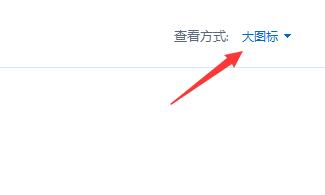
2. Then enter "Keyboard"
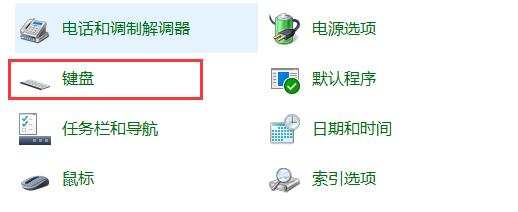
3. In the "Fn and Function Keys" tab, check "Press F1-F12 directly to start special functions"
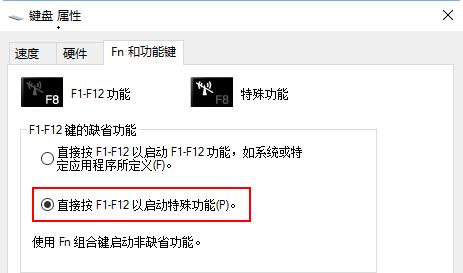
4. Finally, click "OK"
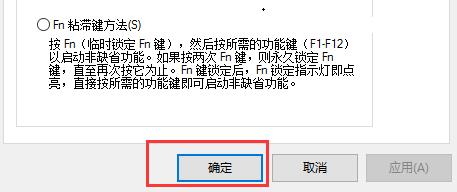
The above is the detailed content of How to disable function keys (Fn) in Lenovo win10. For more information, please follow other related articles on the PHP Chinese website!




