
When using the win10 Bluetooth function, many users have said that they have encountered various problems, such as adding a device via win10 Bluetooth but being unable to connect. Usually we only need to reset the Bluetooth service. That's it.
1. First press to open the run window and enter it.
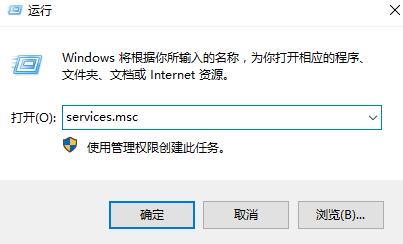
3. After opening the service list, we continue to scroll down and find it.
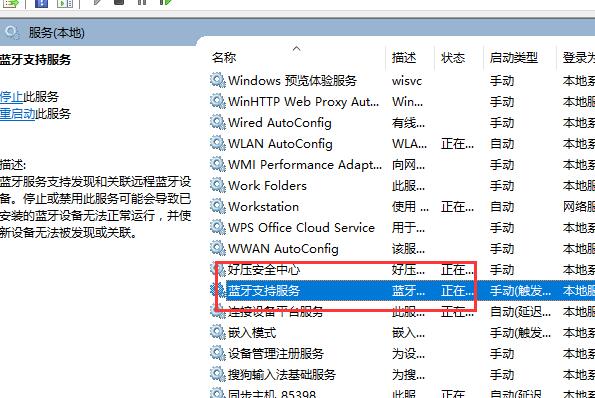
4. Then double-click to open this option. When we see that the service status is stopped, we click.
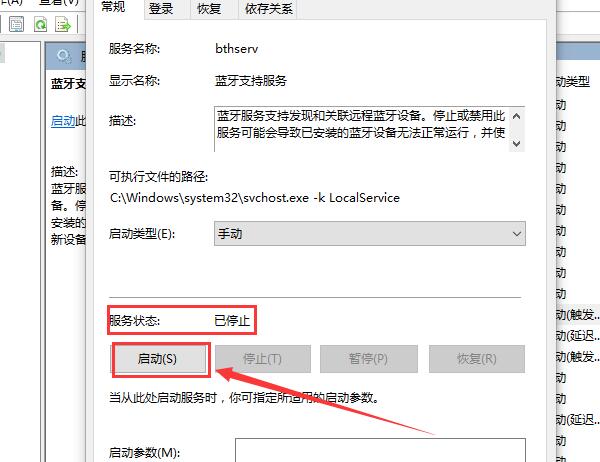
5. After the startup is completed, we change the startup type to and then apply OK.
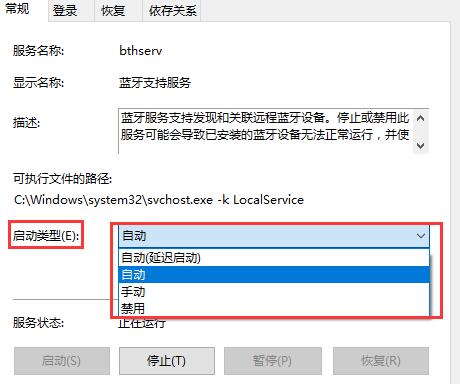
6. Save and then enter: Open system configuration
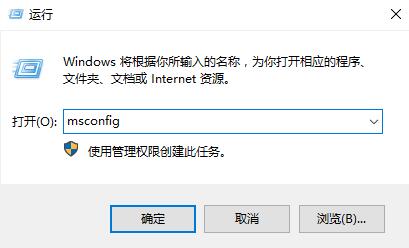
7. Then click the tab and check, Then click (if you have enabled the fingerprint recognition function, please do not close the related services)
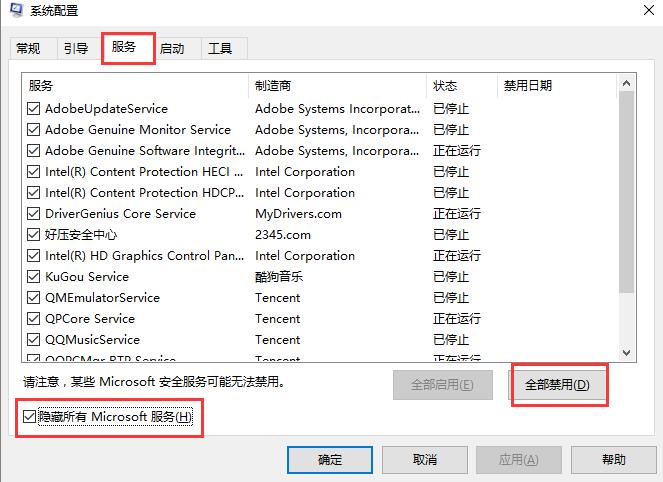
8. If the problem cannot be solved, please update the Bluetooth driver or roll back to the public version stable version.
PS: It is also possible that your Bluetooth device is not compatible. It is recommended to try changing the device.

The above is the detailed content of How to solve the problem that win10 Bluetooth added device cannot be connected. For more information, please follow other related articles on the PHP Chinese website!




