
Generally speaking, the win7 system will have a folder in the c drive, which saves our new content with names such as pictures, music, documents, etc. However, the c drive is generally our system disk. Storing too many things will affect the running speed. At this time, we can change the location where new content is saved by changing the folder location.
1. First, click the Start button in the lower left corner, click the icon location, and open the "Personal Folder"
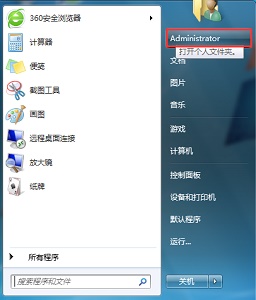
2. Find the folder that needs to be changed, right-click to select it, and click "Properties"
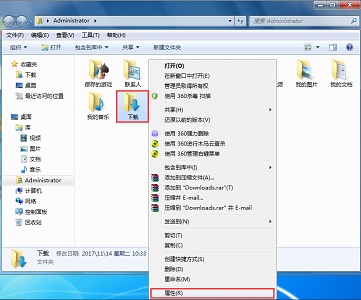
3. Click "Move" in the "Location" tab
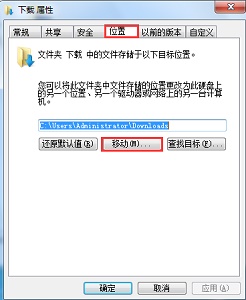
4. Then find the new location we need to change.
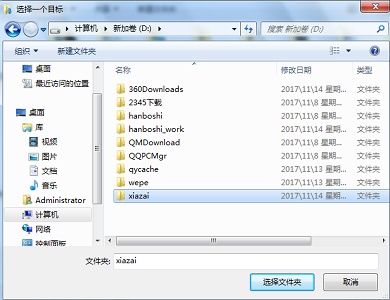
#5. After the settings are completed, click "Apply" and then click "OK".
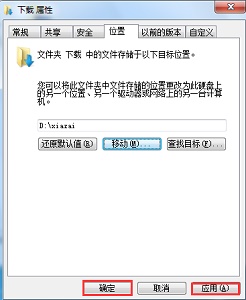
The above is the detailed content of How to change the location where new content is saved in win7. For more information, please follow other related articles on the PHP Chinese website!

