
In order to ensure that your Win10 operating system can maintain a stable and reliable working environment, this time we will introduce you two methods to turn off the anti-virus software that comes with Win10. One is to turn it off through Windows Defender's policy editor, and the other is to turn it off through the registry.
Method 1: Turn off Windows Defender through Group Policy
1. First, use the Windows R shortcut key combination to call up " Run" window, enter the command gpedit.msc, and then click "OK" to expand the Group Policy Editor. The interface is shown in the figure.
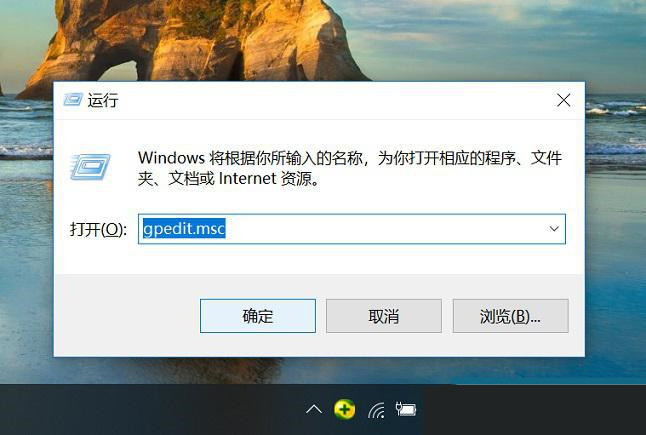
2. In the Win10 Group Policy Editor, click to expand "Computer Policy" → "Administrative Templates" → "Windows Components" → "Windows Defender Antivirus Program" . as the picture shows.
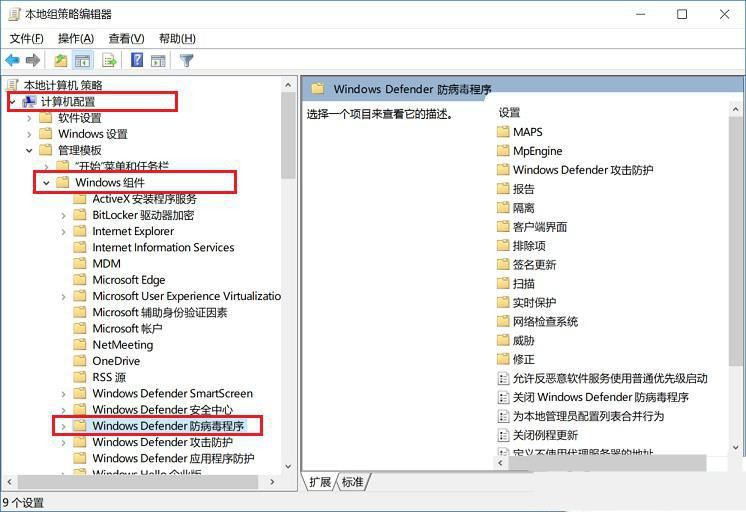
3. Then double-click "Turn off Windows Defender antivirus program" on the right, and change the default "Not configured" to "Enabled" in the pop-up shutdown settings. ”, and finally click “OK” at the bottom to save the settings.
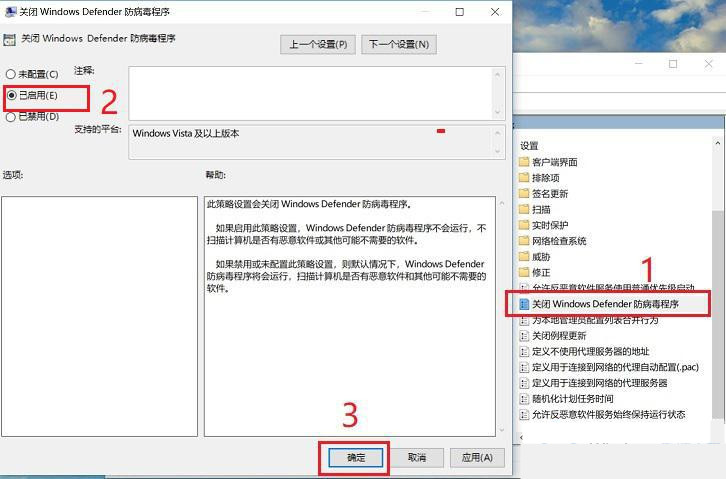
After completing the above settings, it is recommended that you restart your computer for the changes to take effect. When you restart your computer, the Windows Defender antivirus software that comes with Win10 will not start automatically next time.
Method 2: Turn off Windows Defender through the registry
Since Win10 Home Edition does not include the Group Policy Editor, the above method cannot be used. For Win10 Home Edition users, we recommend turning off the antivirus software that comes with Win10 through the registry. During this process, it is recommended that you run a registry backup program before making changes to the registry.
1. Continue to use the Windows R shortcut key combination to bring up the "Run" window, enter the command regedit and click "OK" to open the registry. as the picture shows.

2. After opening the Win10 registry, expand HKEY_LOCAL -> MACHINE -> SOFTWARE -> Policies -> Microsoft -> Windows Defender. as the picture shows.

3. Right-click in the right panel and select New DWORD (32-bit) value.

4. Rename the new value to DisableAntiSpyware, then double-click the value and set its value to 1. as the picture shows.
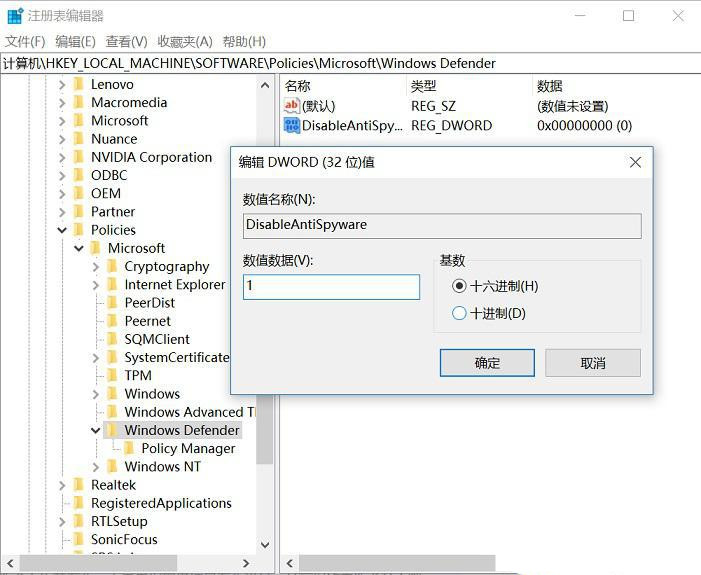
After completing the above, make sure to exit the registry and restart your computer for the changes to take effect. After that, the anti-virus software that comes with Win10 will be turned off and will no longer start automatically.
The above is the detailed content of How to disable the antivirus software that comes with Win10 Home Edition?. For more information, please follow other related articles on the PHP Chinese website!
 Blue screen code 0x000009c
Blue screen code 0x000009c
 A collection of common computer commands
A collection of common computer commands
 You need permission from admin to make changes to this file
You need permission from admin to make changes to this file
 Tutorial on turning off Windows 11 Security Center
Tutorial on turning off Windows 11 Security Center
 How to set up a domain name that automatically jumps
How to set up a domain name that automatically jumps
 What are the virtual currencies that may surge in 2024?
What are the virtual currencies that may surge in 2024?
 The reason why header function returns 404 failure
The reason why header function returns 404 failure
 How to use js code
How to use js code




