 Mobile Tutorial
Mobile Tutorial
 iPhone
iPhone
 Three major solutions to solve the problem that iPhone cannot be turned on after upgrading to ios16/15
Three major solutions to solve the problem that iPhone cannot be turned on after upgrading to ios16/15
Three major solutions to solve the problem that iPhone cannot be turned on after upgrading to ios16/15
The release of iOS 16/15 system brings a series of exciting new features. Most people choose to upgrade their devices to iOS 15 or the latest version, iOS 16, which is a very common choice. However, not everyone can smoothly experience these features brought by the iOS 16/15 system, because some people find that their iPhone cannot be turned on after the update. This is actually not a new problem, in many cases This has happened every time a new version of iOS is released. If you also encounter the same problem, please read this article and find the solution to fix iPhone update failure and unable to turn on. These methods have been verified by many people and proven to be effective and feasible. We believe that you can use your device normally as before
First of all, let’s take a brief look at what happens when your iPhone is updated to iOS 16/15 system After being unable to boot, you may encounter the following problems:
The iPhone sometimes encounters the problem of being stuck on a black screen or a white screen
Sometimes the iPhone or iPad will fall into recovery mode (Recovery mode) Mode)
The screen displays the Apple logo and a static progress bar
The screen sometimes gets stuck on a black screen with a rotating circle, but it cannot return to the home page.
You may encounter that your iPhone displays a screen with a white Apple logo on the screen, which is the so-called white apple
In addition, you may experience that the iPhone keeps restarting question.
The following are three methods that can help you solve the problem of iPhone not being able to turn on after upgrading to iOS16/15 system or other versions
1. Force restart iPhone
If If you find that your phone has been spinning in circles and there is no response no matter how you press it, you can try to force start it first, that is, perform a hard boot directly.
The forced boot operation of different mobile phone models is different. For full-screen models (iPhone 8 and later), you need to quickly press the volume up and down keys first, and then continue to press the power key until the phone is turned on. For models with a Home button (iPhone 7 and earlier), you need to press and hold the Home button and the power button at the same time until the phone is turned on
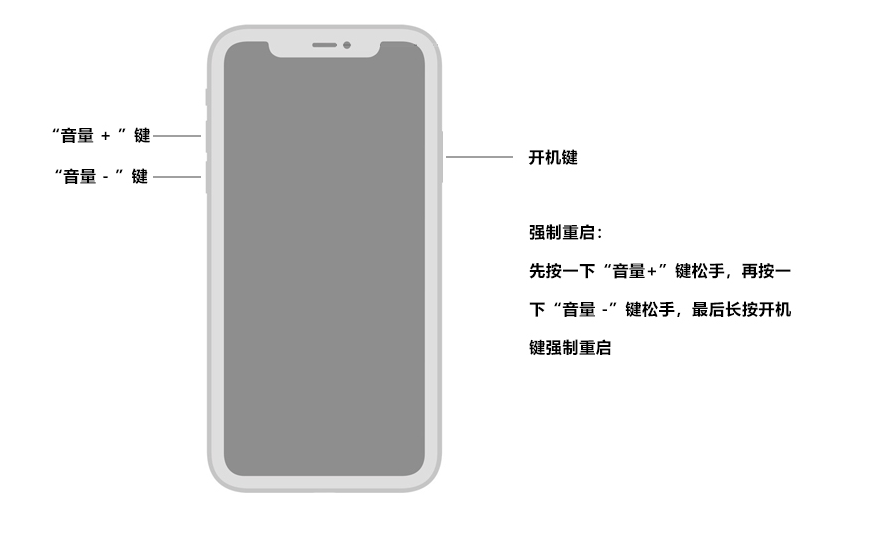 2. Repair the Apple phone with the Apple phone repair tool
2. Repair the Apple phone with the Apple phone repair tool
If your phone cannot be turned on or has no response, you need to use some professional tools to help solve the problem. For example, you can use the Apple phone repair tool to solve common faults
Step 1: Download and open the Apple phone repair tool, connect your Apple phone to the computer using a USB data cable, and click "Start".
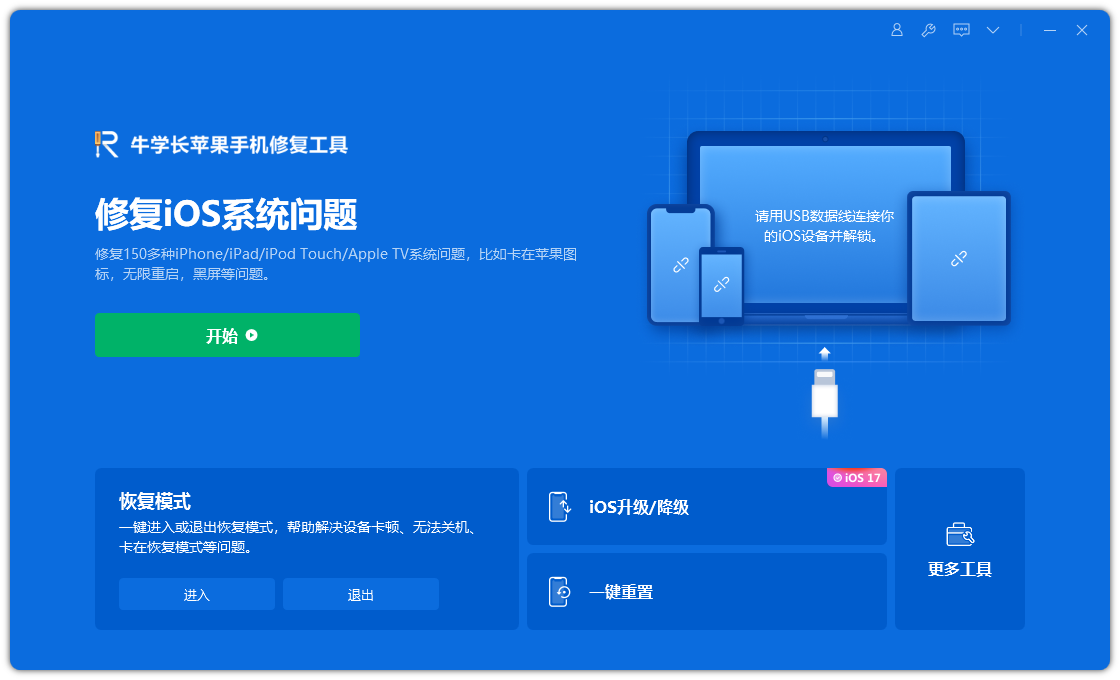 Step 2: Select the repair mode, giving priority to "Standard Repair" to avoid losing device data.
Step 2: Select the repair mode, giving priority to "Standard Repair" to avoid losing device data.
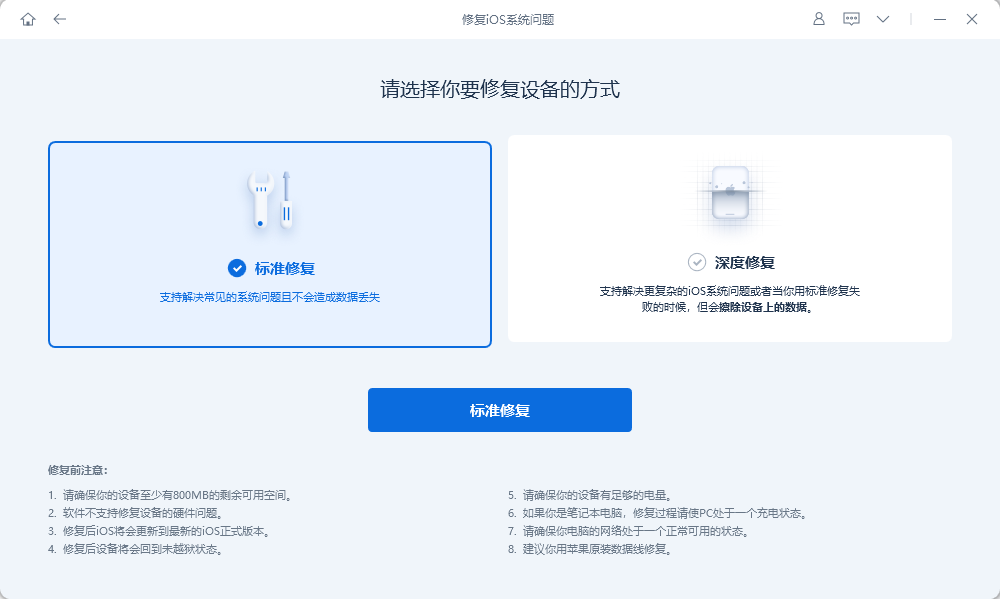 Step 3: Click "Download Firmware" and start the repair after the download is successful. The entire repair process takes about 10 minutes. Be careful not to disconnect the data cable and wait until "Repair Completed" is displayed.
Step 3: Click "Download Firmware" and start the repair after the download is successful. The entire repair process takes about 10 minutes. Be careful not to disconnect the data cable and wait until "Repair Completed" is displayed.
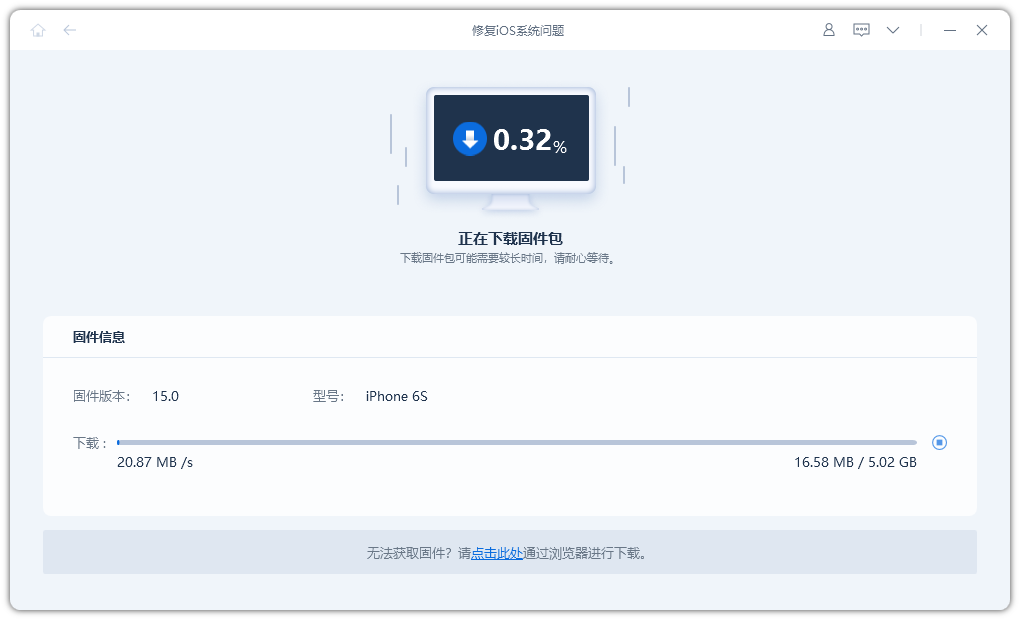 3. iTunes backup and restore Apple phone
3. iTunes backup and restore Apple phone
For users who know how to use iTunes, using iTunes backup to restore their iPhone is also an effective method. As long as you have the latest backup of your phone in iTunes, you can quickly restore your phone to the state it was in when you backed it up to solve the problem of going around in circles
Backing up information and data on your phone is a common method. But it also has some disadvantages. Backup may cause us to lose various information and materials generated in the mobile phone. Therefore, when deciding whether to back up, we need to choose carefully
Step one: After connecting the phone to the computer, open the iTunes software.
Step 2: After setting the Apple phone to enter recovery mode, select "Restore iPhone".
Step 3: Confirm to restore and wait for automatic recovery to complete.
The above is the detailed content of Three major solutions to solve the problem that iPhone cannot be turned on after upgrading to ios16/15. For more information, please follow other related articles on the PHP Chinese website!

Hot AI Tools

Undresser.AI Undress
AI-powered app for creating realistic nude photos

AI Clothes Remover
Online AI tool for removing clothes from photos.

Undress AI Tool
Undress images for free

Clothoff.io
AI clothes remover

AI Hentai Generator
Generate AI Hentai for free.

Hot Article

Hot Tools

Notepad++7.3.1
Easy-to-use and free code editor

SublimeText3 Chinese version
Chinese version, very easy to use

Zend Studio 13.0.1
Powerful PHP integrated development environment

Dreamweaver CS6
Visual web development tools

SublimeText3 Mac version
God-level code editing software (SublimeText3)

Hot Topics
 M3 iPad Air vs. M2 iPad Air: Spot the Difference (If You Can)
Mar 11, 2025 am 03:08 AM
M3 iPad Air vs. M2 iPad Air: Spot the Difference (If You Can)
Mar 11, 2025 am 03:08 AM
In-depth comparison between the 2025 iPad Air (M3) and the 2024 iPad Air (M2): Is the upgrade worth it? Apple has released a new iPad Air equipped with an M3 chip. The new tablet balances ease of use and economy and brings performance improvements to veteran users. But how is it different from the previous generation M2 iPad Air? Let's find out. Appearance design: Completely consistent The appearance of the new iPad Air is almost exactly the same as the M2 iPad Air released in 2024, and it is also exactly the same as the M1 iPad Air in 2022. 11-inch and 13-inch screen sizes (symmetrical bezels), size, weight and even color
 iOS 18.4 Finally Brings RCS Messaging to Google Fi and Other T-Mobile Carriers
Mar 07, 2025 am 06:01 AM
iOS 18.4 Finally Brings RCS Messaging to Google Fi and Other T-Mobile Carriers
Mar 07, 2025 am 06:01 AM
summary iOS 18 eventually added support for RCS messaging, benefiting many users, but initially excluded T-Mobile-based carriers. The second iOS 18.4 beta now brings RCS messaging capabilities to Google Fi on iPhone and other T-Mobile-based carriers. The update also includes new features such as priority application notifications, visual smart shortcuts, new emojis, and Apple app shortcuts. Apple released iOS 18 in September 2024, and with it comes the long-awaited RCS messaging feature – at least for some
 Apple Intelligence Keeps Turning on After iPhone Updates
Mar 14, 2025 am 03:01 AM
Apple Intelligence Keeps Turning on After iPhone Updates
Mar 14, 2025 am 03:01 AM
New iPhone iOS updates are automatically reactivating Apple Intelligence, even for users who previously disabled it. This unexpected behavior, whether a bug or intentional, is causing frustration among users. The recent iOS 18.3.2 update, primarily a
 Apple's Base iPad Now Has Double the Storage
Mar 06, 2025 am 03:03 AM
Apple's Base iPad Now Has Double the Storage
Mar 06, 2025 am 03:03 AM
Apple's new iPad (11th generation) review: performance upgrade, but lacks AI capabilities Apple finally updated its entry-level iPad after more than two years. While the entire iPad product line is still a bit confusing, the latest 11th-generation iPad doubles storage space while maintaining its original price, but it also lacks an important feature set. Apple today released the new iPad Air equipped with a powerful M3 chip and a new Magic Control keyboard, and focused on its AI capabilities. However, the company also quietly updated its entry-level iPad. If you're looking for an affordable iPad, the 11th-generation model that will be available next week may be exactly what you're looking for. Interestingly, the new entry-level iPad has made a good upgrade
 8 iPhone Apps I'm Using to Try and Live Forever
Mar 16, 2025 am 12:19 AM
8 iPhone Apps I'm Using to Try and Live Forever
Mar 16, 2025 am 12:19 AM
Maximize Your Lifespan: iPhone Apps for a Healthier, Longer Life Groucho Marx famously aspired to live forever, or die trying. While immortality remains elusive, we can significantly extend both our lifespan and healthspan (the length of time we enj
 The Best 11-inch iPad Air Cases of 2025
Mar 19, 2025 am 06:03 AM
The Best 11-inch iPad Air Cases of 2025
Mar 19, 2025 am 06:03 AM
Top iPad Air 11-inch Cases: A Comprehensive Guide (Updated 03/14/2025) This updated guide showcases the best iPad Air 11-inch cases available, catering to various needs and budgets. Whether you own the new M3 or the M2 model, protecting your investm
 The Simple Reason I Don't Use Apple Family Sharing (However Good It Is)
Mar 22, 2025 am 03:04 AM
The Simple Reason I Don't Use Apple Family Sharing (However Good It Is)
Mar 22, 2025 am 03:04 AM
Apple's Family Sharing: A Broken Promise? Ask to Buy's Failure to Protect Against Redownloads Apple's Family Sharing, while convenient for sharing apps, subscriptions, and more, has a significant flaw: its "Ask to Buy" feature fails to pre
 InfinaCore T3 Pro Review: Fast, Low-Cost Charging with Limited Compatibility
Mar 08, 2025 am 09:01 AM
InfinaCore T3 Pro Review: Fast, Low-Cost Charging with Limited Compatibility
Mar 08, 2025 am 09:01 AM
The InfinaCore T3 Pro: A Budget-Friendly 3-in-1 Wireless Charger The InfinaCore T3 Pro offers a convenient 3-in-1 wireless charging solution for a surprisingly affordable $39.99. While charging speeds are slower than wired alternatives, its attracti





