 System Tutorial
System Tutorial
 Windows Series
Windows Series
 What should I do if the Home Edition Task Manager cannot be started?
What should I do if the Home Edition Task Manager cannot be started?
What should I do if the Home Edition Task Manager cannot be started?
Win10 system is an excellent system that is very easy to use. Many users have encountered the situation that the task manager cannot be opened during the recent use of win10 system. What is going on? Today I will bring you the solution to the problem that the Windows 10 computer task manager cannot be opened. Let’s take a look.

Solution to win10 Task Manager not opening:
1. Click "Start" and find "Run" and enter " regedit”
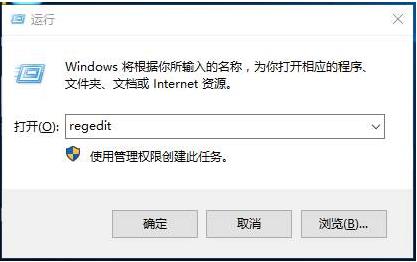
2. After the new interface appears, we expand to the [HKEY_CURRENT_USER\Software\Microsoft\Windows\CurrentVersion\Policies] directory
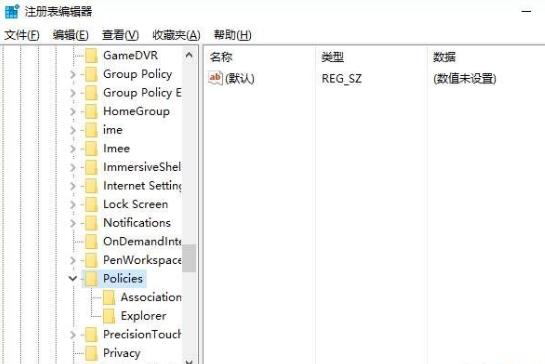
3. There is a Dword value named "DisableTaskMgr" in the right window. Set its value to "1" to disable "Task Manager", and set it to "0" to enable it.
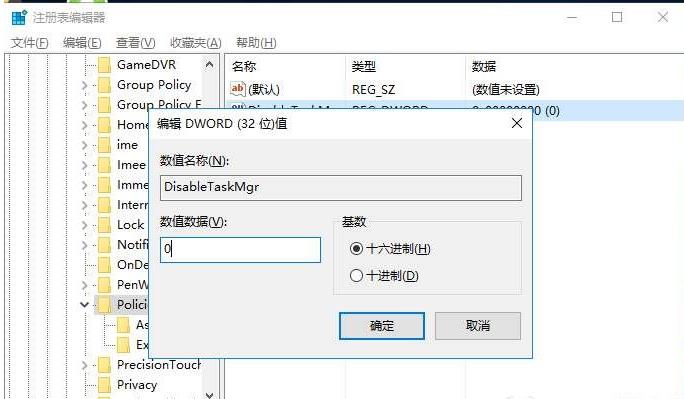
The above is the detailed content of What should I do if the Home Edition Task Manager cannot be started?. For more information, please follow other related articles on the PHP Chinese website!

Hot AI Tools

Undresser.AI Undress
AI-powered app for creating realistic nude photos

AI Clothes Remover
Online AI tool for removing clothes from photos.

Undress AI Tool
Undress images for free

Clothoff.io
AI clothes remover

AI Hentai Generator
Generate AI Hentai for free.

Hot Article

Hot Tools

Notepad++7.3.1
Easy-to-use and free code editor

SublimeText3 Chinese version
Chinese version, very easy to use

Zend Studio 13.0.1
Powerful PHP integrated development environment

Dreamweaver CS6
Visual web development tools

SublimeText3 Mac version
God-level code editing software (SublimeText3)

Hot Topics
 Why can't I turn on the mobile hotspot function in Windows 10?
Jan 15, 2024 am 11:54 AM
Why can't I turn on the mobile hotspot function in Windows 10?
Jan 15, 2024 am 11:54 AM
For some Win10 users, when trying to turn on the mobile hotspot while enabling Ethernet, Wi-Fi or mobile network data connection, the message "We cannot set up the mobile hotspot because your computer does not have an Ethernet, Wi-Fi or mobile network established" Data connection. Why can’t Win10 mobile hotspot be opened? 1. By pressing the Win+S key combination, you can quickly start the Windows search function, then enter “Control Panel” in the search box to search, and finally click and open the Control Panel application. 2. In the Control Panel window, select the category view, and then click the "Network and Internet" option under "Adjust your computer settings." 3. Next, in the "Network and Internet" window,
 Share methods to solve PyCharm failure to start
Feb 20, 2024 am 09:46 AM
Share methods to solve PyCharm failure to start
Feb 20, 2024 am 09:46 AM
PyCharm is a powerful Python integrated development environment (IDE) that is widely used in the daily work of Python developers. However, sometimes we may encounter the problem that PyCharm cannot be opened normally, which may affect the progress of our work. This article will introduce some common problems and solutions when PyCharm cannot be opened, and provide specific code examples, hoping to help you solve these problems smoothly. Problem 1: PyCharm crashes or becomes unresponsive. Possible reasons: PyCh
 Solve the problem that hyperlinks cannot be opened
Feb 18, 2024 am 09:57 AM
Solve the problem that hyperlinks cannot be opened
Feb 18, 2024 am 09:57 AM
How to solve the problem that hyperlinks cannot be opened. With the rapid development of the Internet, hyperlinks have become an indispensable part of our daily lives. We often see and use hyperlinks on various platforms such as web pages, emails, and social media. However, sometimes we may encounter problems with hyperlinks not opening, which makes us confused and frustrated. In this article, we will discuss the reasons why hyperlinks cannot be opened and their solutions, hoping to help you solve this problem. First, let us understand the possible reasons why hyperlinks cannot be opened. The following are some common
 What to do if the Win10 Task Manager cannot end the process_What to do if the Win10 Task Manager cannot end the process
Mar 20, 2024 pm 10:40 PM
What to do if the Win10 Task Manager cannot end the process_What to do if the Win10 Task Manager cannot end the process
Mar 20, 2024 pm 10:40 PM
Sometimes I want to shut down the software but it cannot be shut down, and there is no way to end the process through the task manager. What should I do in this case? Here I will introduce you to a method of using commands to end the process, which is very easy to use. 1. Right-click the taskbar and select "Task Manager" to open it. 2. After opening the task manager, switch the tab to "Details". For example, if I want to close the QQ process, find it first and write down its PID value, here it is 7080. 3. Then right-click the start menu and open " Windows PowerShell (Administrator)". 4. Enter the following command and press Enter to run to complete the forced shutdown of the process. taskkill/
 Possible reasons why the network connection is normal but the browser cannot access the web page
Feb 19, 2024 pm 03:45 PM
Possible reasons why the network connection is normal but the browser cannot access the web page
Feb 19, 2024 pm 03:45 PM
The browser cannot open the web page but the network is normal. There are many possible reasons. When this problem occurs, we need to investigate step by step to determine the specific cause and solve the problem. First, determine whether the webpage cannot be opened is limited to a specific browser or whether all browsers cannot open the webpage. If only one browser cannot open the web page, you can try to use other browsers, such as Google Chrome, Firefox, etc., for testing. If other browsers are able to open the page correctly, the problem is most likely with that specific browser, possibly
 Can't open hyperlink in word document
Feb 18, 2024 pm 06:10 PM
Can't open hyperlink in word document
Feb 18, 2024 pm 06:10 PM
In recent years, with the continuous development of network technology, our lives are inseparable from various digital tools and the Internet. When processing documents, especially in writing, we often use word documents. However, sometimes we may encounter a difficult problem, that is, the hyperlink in the word document cannot be opened. This issue will be discussed below. First of all, we need to make it clear that hyperlinks refer to links added in word documents to other documents, web pages, directories, bookmarks, etc. When we click on these links, I
 Windows 10 Home Edition cannot share printer's certificate. Insufficient certificate
Jan 08, 2024 pm 04:41 PM
Windows 10 Home Edition cannot share printer's certificate. Insufficient certificate
Jan 08, 2024 pm 04:41 PM
Some Win10 users may encounter insufficient credentials when trying to connect to a shared printer. In response to this situation, we provide the following solutions for your reference. The solution is also very simple. Solution to insufficient credentials for shared printers in Windows 10 Home Edition: 1. Start the "Control Panel" application, enter "Control Panel\User Accounts\Credential Manager" in the address bar, and then press the Enter key. 2. Select "Windows Credentials" in the pop-up interface and click "Add Windows Credentials". 3. Fill in the IP address, administrator login name and password you want to access according to actual needs (taking accessing the printer shared folder as an example, the administrator login name here is admin), confirm and exit after filling in. 4.
 What to do if the webpage cannot be opened
Feb 21, 2024 am 10:24 AM
What to do if the webpage cannot be opened
Feb 21, 2024 am 10:24 AM
How to solve the problem of web pages not opening With the rapid development of the Internet, people increasingly rely on the Internet to obtain information, communicate and entertain. However, sometimes we encounter the problem that the web page cannot be opened, which brings us a lot of trouble. This article will introduce you to some common methods to help solve the problem of web pages not opening. First, we need to determine why the web page cannot be opened. Possible reasons include network problems, server problems, browser settings problems, etc. Here are some solutions: Check network connection: First, we need





