 Mobile Tutorial
Mobile Tutorial
 iPhone
iPhone
 Tips for efficiently transferring large amounts of iPhone photos to computer
Tips for efficiently transferring large amounts of iPhone photos to computer
Tips for efficiently transferring large amounts of iPhone photos to computer
When many friends who use iPhone want to transfer photos to computer, they usually first think of using iTunes or iCloud. However, these two tools are actually very difficult to use. Today, the editor wants to share the photo transfer function of Apple’s data management tool. It can quickly transfer photos from iPhone to computer and supports the latest iPhone15 series. You can choose wireless or wired transmission, which is very convenient. If you also need to transfer a large number of photos, Apple's data management tool is definitely the tool of choice
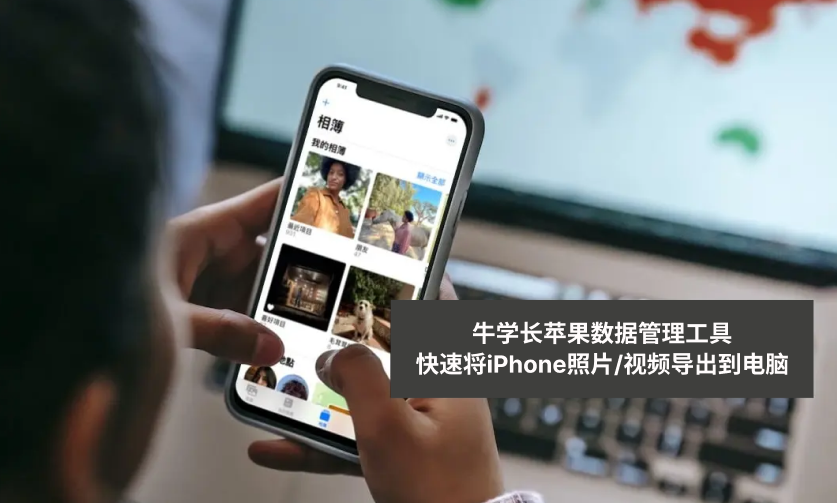
Advantages of transferring iPhone photos/videos to computer:
Requires regular backup: If you encounter If the iPhone is lost, damaged or needs to be reset, we usually transfer photos and videos to the computer for backup, so that our important data will be saved on the computer
Free up storage space: Transfer photos and videos to the computer Finally, these photos and videos can be deleted from the iPhone to free up more available storage space for the phone
Browsing and managing photos and videos is usually more convenient than on the iPhone, and I like to use the larger screen of my computer. View and edit photos/videos, organize and classify photos/videos
How to transfer multiple iPhone photos to computer at one time?
Step one: Download and open the Apple data management tool, and use a data cable or WiFi to connect between the iPhone and computer. Once the software recognizes the iPhone, click [Photos] to enter the photo management interface

Step 2: In the photo management interface, we can view all the photos on the iPhone. We can click the Select All button below to select all photos, or filter the dates above to export only photos from a certain time period, or manually check the photos we want to export
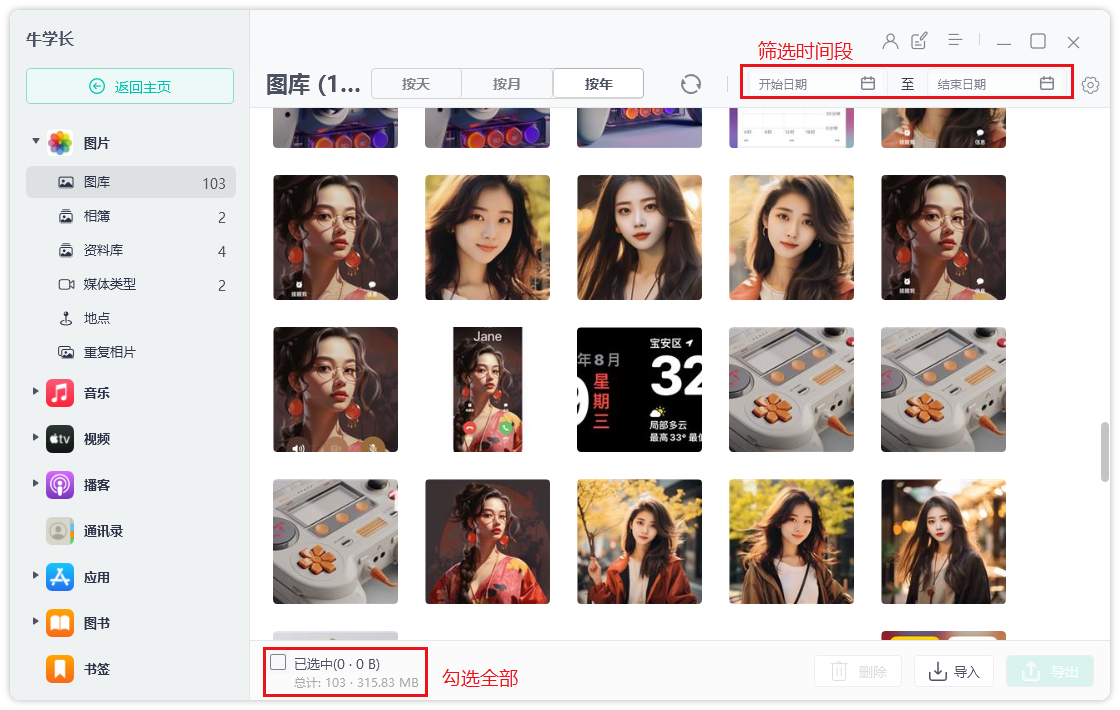
Step 3: After selecting the photos, click the "Export" button. After setting the export format and saving location of the pictures and videos, click "Next" to start exporting the photos.
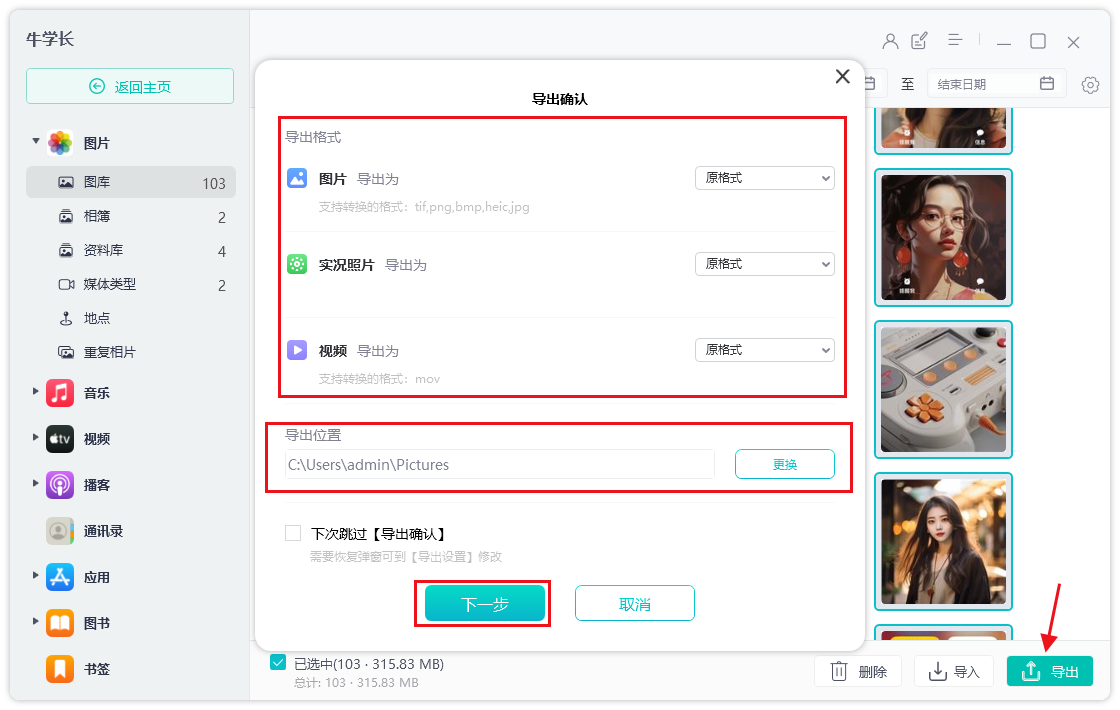
Just wait a moment for the photos you just selected. All will be transferred to the computer. After the backup is completed, the photos in the phone can be deleted, which can also save the storage space of the iPhone.
Apple's data management tool can not only quickly transfer iPhone photos and videos to the computer , can also help us manage the transfer of music, contacts, text messages and other device files, support backup and restore data on iPhone/iPad devices, and can download foreign App Store applications without a foreign account, etc. All these functions are very practical
If you want to transfer photos from iPhone to computer, iTunes and iCloud are not recommended. The editor has tried them personally and finds them very difficult and troublesome to use. In addition, iTunes and iCloud can only back up the photo album as a whole, and cannot select the photos and videos we want to back up like Apple's data management tools. Moreover, in terms of transfer speed, Apple's data management tool has no limitations and is very fast. However, iTunes and iCloud will be limited during synchronization, and photos must be backed up based on our cloud space. If there is insufficient space, synchronization will fail. The backup space of Apple's data management tool depends on the storage space of our computer
The above is the detailed content of Tips for efficiently transferring large amounts of iPhone photos to computer. For more information, please follow other related articles on the PHP Chinese website!

Hot AI Tools

Undresser.AI Undress
AI-powered app for creating realistic nude photos

AI Clothes Remover
Online AI tool for removing clothes from photos.

Undress AI Tool
Undress images for free

Clothoff.io
AI clothes remover

AI Hentai Generator
Generate AI Hentai for free.

Hot Article

Hot Tools

Notepad++7.3.1
Easy-to-use and free code editor

SublimeText3 Chinese version
Chinese version, very easy to use

Zend Studio 13.0.1
Powerful PHP integrated development environment

Dreamweaver CS6
Visual web development tools

SublimeText3 Mac version
God-level code editing software (SublimeText3)

Hot Topics
 1378
1378
 52
52
 8 iPhone Apps I'm Using to Try and Live Forever
Mar 16, 2025 am 12:19 AM
8 iPhone Apps I'm Using to Try and Live Forever
Mar 16, 2025 am 12:19 AM
Maximize Your Lifespan: iPhone Apps for a Healthier, Longer Life Groucho Marx famously aspired to live forever, or die trying. While immortality remains elusive, we can significantly extend both our lifespan and healthspan (the length of time we enj
 The Best 11-inch iPad Air Cases of 2025
Mar 19, 2025 am 06:03 AM
The Best 11-inch iPad Air Cases of 2025
Mar 19, 2025 am 06:03 AM
Top iPad Air 11-inch Cases: A Comprehensive Guide (Updated 03/14/2025) This updated guide showcases the best iPad Air 11-inch cases available, catering to various needs and budgets. Whether you own the new M3 or the M2 model, protecting your investm
 Google Assistant Will No Longer Work With Waze on iPhone
Apr 03, 2025 am 03:54 AM
Google Assistant Will No Longer Work With Waze on iPhone
Apr 03, 2025 am 03:54 AM
Google is sunsetting Google Assistant integration in Waze for iPhones, a feature that has been malfunctioning for over a year. This decision, announced on the Waze community forum, comes as Google prepares to fully replace Google Assistant with its
 The Best iPad Pro 13-inch Cases of 2025
Mar 25, 2025 am 02:49 AM
The Best iPad Pro 13-inch Cases of 2025
Mar 25, 2025 am 02:49 AM
If you've taken the plunge with the 13-inch iPad Pro, you'll want to kit it out with a case to protect it against accidental damage.
 The Best 13-inch iPad Air Cases of 2025
Mar 20, 2025 am 02:42 AM
The Best 13-inch iPad Air Cases of 2025
Mar 20, 2025 am 02:42 AM
Recommended Best iPad Air 13-inch Protective Case in 2025 Your new 13-inch iPad Air is easily scratched, bumped, or even broken without a protective case. A good protective case not only protects your tablet, but also enhances its appearance. We have selected a variety of protective cases with excellent appearance for you, and there is always one for you! Update: March 15, 2025 We updated the selection of the best budget iPad Air case and added instructions on case compatibility. Best Overall Choice: Apple Smart Folio for iPad Air 13-inch Original price $99, current price $79, saving $20! Apple Smart Fo
 Apple Intelligence Is a Bust but It's Had One Major Benefit
Mar 25, 2025 am 03:08 AM
Apple Intelligence Is a Bust but It's Had One Major Benefit
Mar 25, 2025 am 03:08 AM
Summary Apple Intelligence has so far underdelivered with unimpressive features, some of which probably won't arrive until iOS 19 launches later in
 The Simple Reason I Don't Use Apple Family Sharing (However Good It Is)
Mar 22, 2025 am 03:04 AM
The Simple Reason I Don't Use Apple Family Sharing (However Good It Is)
Mar 22, 2025 am 03:04 AM
Apple's Family Sharing: A Broken Promise? Ask to Buy's Failure to Protect Against Redownloads Apple's Family Sharing, while convenient for sharing apps, subscriptions, and more, has a significant flaw: its "Ask to Buy" feature fails to pre
 Which iPhone version is the best?
Apr 02, 2025 pm 04:53 PM
Which iPhone version is the best?
Apr 02, 2025 pm 04:53 PM
The best iPhone version depends on your individual needs. 1. iPhone12 is suitable for users who need 5G. 2. iPhone 13 is suitable for users who need long battery life. 3. iPhone 14 and 15ProMax are suitable for users who need powerful photography functions, especially 15ProMax also supports AR applications.



