 System Tutorial
System Tutorial
 Windows Series
Windows Series
 What are the minimum computer configuration requirements for win7 system?
What are the minimum computer configuration requirements for win7 system?
What are the minimum computer configuration requirements for win7 system?
What is the minimum computer configuration required for the win7 system? Many users are asking the editor about the specific configuration. In fact, it can basically be installed on current computers, and there is no need to worry about configuration issues. However, if it is an old computer, you may need to study it carefully. Let’s take a look at the detailed configuration information.

What is the minimum computer configuration required for win7 system?
1. Minimum configuration requirements for installing win7 64-bit
Processor (CPU): 1.0 GHz or higher processor
Memory: 2GB RAM (64-bit)
Hard drive: 20GB available hard drive space (64-bit)
Video card: with WDDM 1.0 DirectX 9 graphics device with or higher version driver, 128MB of video memory
Other hardware: DVD-R/RW drive or other storage media connection interface such as U disk
Official minimum configuration information:
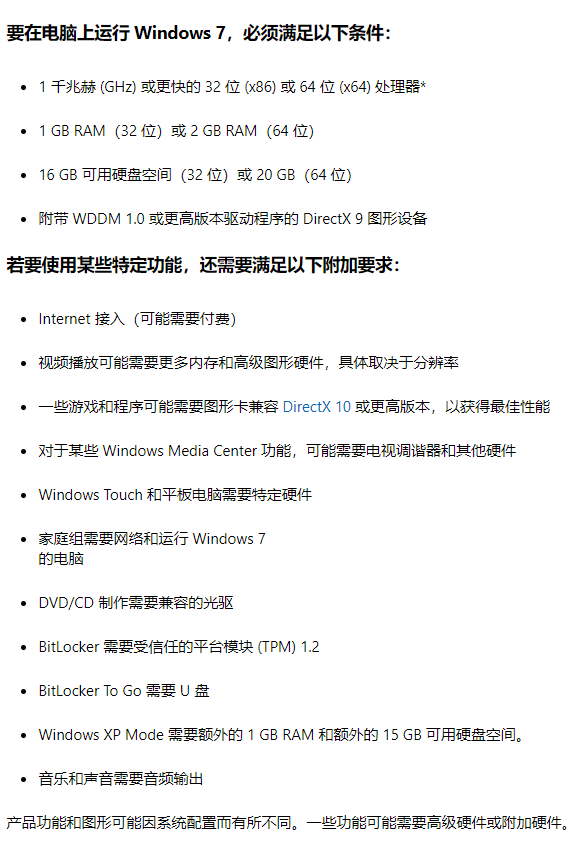
2. Recommended configuration for installing win7 64-bit
Processor (CPU): 2GHz single-core or dual-core or higher level processor
Memory: 4GB and above (64-bit)
Hard disk: 30GB and above available space (64-bit)
Video card: WDDM1.0 driver supports DirectX 9 and 256MB video memory or above Independent graphics card or integrated graphics card
Other hardware: DVD R/RW drive or use other storage media such as U disk to install the system
PS: 64-bit system requires at least 4GB of memory

3. Win7 64-bit system download
This system is a stable version system, which is more stable than other win7 systems performance and compatibility, and can be installed on computers with lower configurations.
At the same time, this system has powerful functions of the flagship version and integrates many practical drivers. The installation is also very simple, making it one of the first choices for users to install the system.

1. After the download is completed, you only need to find the download location, double-click to enter the system file or right-click to load the file.
2. Then run the built-in one-click installation program, usually "One-click installation system.exe".
3. Finally, just wait for the system to automatically install.
The above is the detailed content of What are the minimum computer configuration requirements for win7 system?. For more information, please follow other related articles on the PHP Chinese website!

Hot AI Tools

Undresser.AI Undress
AI-powered app for creating realistic nude photos

AI Clothes Remover
Online AI tool for removing clothes from photos.

Undress AI Tool
Undress images for free

Clothoff.io
AI clothes remover

AI Hentai Generator
Generate AI Hentai for free.

Hot Article

Hot Tools

Notepad++7.3.1
Easy-to-use and free code editor

SublimeText3 Chinese version
Chinese version, very easy to use

Zend Studio 13.0.1
Powerful PHP integrated development environment

Dreamweaver CS6
Visual web development tools

SublimeText3 Mac version
God-level code editing software (SublimeText3)

Hot Topics
 1381
1381
 52
52
 Detailed explanation of the steps to obtain Win11 system administrator permissions
Mar 08, 2024 pm 09:09 PM
Detailed explanation of the steps to obtain Win11 system administrator permissions
Mar 08, 2024 pm 09:09 PM
Windows 11, as the latest operating system launched by Microsoft, is deeply loved by users. In the process of using Windows 11, sometimes we need to obtain system administrator rights in order to perform some operations that require permissions. Next, we will introduce in detail the steps to obtain system administrator rights in Windows 11. The first step is to click "Start Menu". You can see the Windows icon in the lower left corner. Click the icon to open the "Start Menu". In the second step, find and click "
 How to initialize the computer in win7
Jan 07, 2024 am 11:53 AM
How to initialize the computer in win7
Jan 07, 2024 am 11:53 AM
The win7 system is a very excellent high-performance system. During the continuous use of win7, many friends are asking how to initialize the computer in win7! Today, the editor will bring you how to restore the factory settings of a win7 computer. Related information on how to initialize the computer in win7: Detailed instructions with pictures and text. Steps: 1. Open the "Start Menu" and enter. 2. Click to enter the settings at the bottom of the left side. 3. In the Win10 update and recovery settings interface, select. 4. Click below "Remove all content and reinstall Windows". 5. You can see the following "Initialization" settings, and then click. 6. Enter the "Your computer has multiple drives" setting option. There are two options here, you can choose according to the situation.
 How to delete installed language pack in win10 system
Jan 06, 2024 pm 10:37 PM
How to delete installed language pack in win10 system
Jan 06, 2024 pm 10:37 PM
When we use the win10 operating system, in some cases we may need to delete the language pack in the system. At this time, just find the language option first, then choose to add a language pack. During this process, uncheck the language pack to be deleted and then delete it. How to delete the installed language pack in win10 system: 1. Use win+i to open settings and find the time and language options. 2. Select the "Language" option in the time and language options. 3. Select "Add Language" and go to the next step. 4. Uncheck the language pack when adding a language. After the addition is completed, you can download the language pack and voice pack separately;
 How to display file suffix under Win11 system? Detailed interpretation
Mar 09, 2024 am 08:24 AM
How to display file suffix under Win11 system? Detailed interpretation
Mar 09, 2024 am 08:24 AM
How to display file suffix under Win11 system? Detailed explanation: In the Windows 11 operating system, the file suffix refers to the dot after the file name and the characters after it, which is used to indicate the type of file. By default, the Windows 11 system hides the suffix of the file, so that you can only see the name of the file in the file explorer but cannot intuitively understand the file type. However, for some users, displaying file suffixes is necessary because it helps them better identify file types and perform related operations.
 How to implement dual system switching in Win10 system
Jan 03, 2024 pm 05:41 PM
How to implement dual system switching in Win10 system
Jan 03, 2024 pm 05:41 PM
Many friends may not be used to the win system when they first come into contact with it. There are dual systems in the computer. At this time, you can actually switch between the two systems. Let's take a look at the detailed steps for switching between the two systems. How to switch between two systems in win10 system 1. Shortcut key switching 1. Press the "win" + "R" keys to open Run 2. Enter "msconfig" in the run box and click "OK" 3. In the open "System Configuration" In the interface, select the system you need and click "Set as Default". After completion, "Restart" can complete the switch. Method 2. Select switch when booting 1. When you have dual systems, a selection operation interface will appear when booting. You can use the keyboard " Up and down keys to select the system
 How to install Windows 7 system on computer to Android phone
Jan 05, 2024 pm 06:41 PM
How to install Windows 7 system on computer to Android phone
Jan 05, 2024 pm 06:41 PM
When we use the win7 operating system, we will inevitably encounter situations that require us to reinstall the system. So for the question of how to install the win7 system on an Android phone to a computer, the editor thinks that we first need to install a relevant emulator software on our phone, and then download the required operating system to our phone, and connect it to the computer to install it. operate. Let’s take a look at how the editor did it for detailed steps~ How to install win7 system on an Android phone on a computer 1. First download and install DriverDroid, and then set it up according to the setup wizard after running it. 2. Then note that the Android phone has obtained ROOT and needs to be connected to a computer during setup. 3. Move the bios file automatically downloaded by the phone to the image root directory (phone memory/D
 Glodon Software's computer configuration recommendations; Glodon Software's computer configuration requirements
Jan 01, 2024 pm 12:52 PM
Glodon Software's computer configuration recommendations; Glodon Software's computer configuration requirements
Jan 01, 2024 pm 12:52 PM
Glodon Software is a software company focusing on the field of building informatization. Its products are widely used in all aspects of architectural design, construction, and operation. Due to the complex functions and large data volume of Glodon software, it requires high computer configuration. This article will elaborate on the computer configuration recommendations of Glodon Software from many aspects to help readers choose a suitable computer configuration processor. Glodon Software requires a large amount of data calculation and processing when performing architectural design, simulation and other operations. Therefore, the requirements for the processor are higher. It is recommended to choose a multi-core, high-frequency processor, such as Intel i7 series or AMD Ryzen series. These processors have strong computing power and multi-thread processing capabilities, and can better meet the needs of Glodon software. Memory Memory is affecting computing
 Windows 11 will offer the option to hide recommended items in the Start menu
Jan 02, 2024 pm 12:43 PM
Windows 11 will offer the option to hide recommended items in the Start menu
Jan 02, 2024 pm 12:43 PM
Many friends will find that when using win11 system, there is a recommended item in the start menu, which occupies the lower part of the start menu, and the recommended items are basically all that we do not need to use, which is very troublesome. Recently, Microsoft stated that this feature will be hidden in the future. Let’s take a look at the specific situation. The win11 start menu will be able to hide recommended items 1. We can see that when the start menu is clicked, more than 30% of the space below the start menu is occupied by this "recommended item". 2. In the feedback center of win11, there are 8462 proposals for hiding recommended items, indicating that a large number of users request this feature. 3. According to foreign media reports, Microsoft is considering opening hidden recommended projects



