Win11 keyboard shortcut list
The win11 system has a large number of built-in keyboard shortcuts that allow us to perform certain operations quickly. However, many users not only don’t know what the win11 keyboard shortcuts are, but they are also not used to using them. Therefore, the editor will bring you a complete list of win11 keyboard shortcuts. Let’s learn them together.
What are the win11 keyboard shortcuts:
1. F key
F1 Show help all
F2 Rename selected items all
F3 Search all files or folders
F10 Activate the menu bar in the active program All
2. Ctrl key
Ctrl A Select all items in the document or window All
Ctrl C Copy selected item All
Ctrl D Add page to your favorites All
Ctrl J Open Download Manager All
Ctrl L Highlight the text in the address bar All
Ctrl V Paste the selected items all
Ctrl X Cut the selected items all
Ctrl Z Undo the operation all
Ctrl Y Restore operations all
Ctrl P Print all
Ctrl Esc Open the "Start" menu All
Ctrl Right key moves the cursor to the next All at the beginning of the word
Ctrl Left key moves the cursor to the beginning of the previous word All
Ctrl Down key moves the cursor to the beginning of the next paragraph All
Ctrl Up arrow moves the cursor to the beginning of the previous paragraph All
Ctrl Shift Any arrow key selects a block of text All
Ctrl Any arrow key Spacebar selects a window Multiple separate projects in or on the desktop All
Ctrl Mouse wheel Change the size of desktop icons All
Ctrl Alt Tab Use the arrow keys to switch between open projects All
Ctrl Shift Esc Open Task Manager All
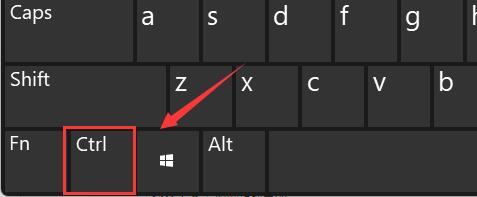
3. Alt key
Alt Home Go to Home Page All
Alt C View Favorites Folders, sources, and browsing history All
Alt F4 Close the active item, or exit the active program All
Alt Spacebar Open the shortcut menu for the active window All
Alt Tab Switch between open programs All
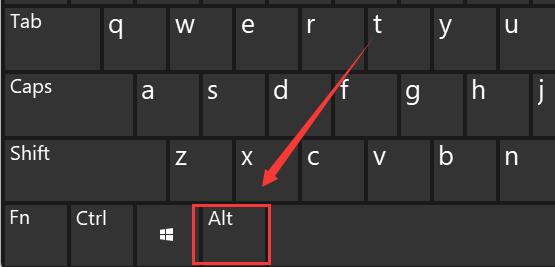
4. Shift key
Shift Delete Delete selected items without first moving to the Recycle Bin/Permanently delete all
Shift Any arrow key selects multiple items in a window or on the desktop, or selects all text in a document
Shift F10 Opens the shortcut menu for selected items (such as right-clicking ) All
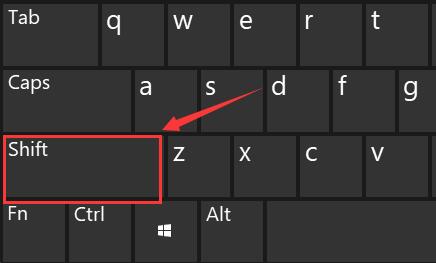
5. Windows logo key
Windows logo key opens the Start menu All
Windows logo key D Clear all content And show the desktop all
Windows logo key E Open Windows Explorer All
Windows logo key F Find files or folders All
Windows logo key M Minimize all windows All
Windows Logo Key Down Arrow Minimize Windows All
Windows Logo Key Up Arrow Maximize Windows All
Windows Logo Key L Lock the computer (do not use Ctrl Alt Delete ) All
Shift Windows logo key M Undo minimize all windows All
Windows logo key Tab Cycle through taskbar buttons All
Windows logo key F1 Open Help All
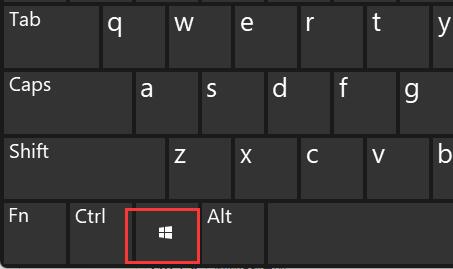
The above is the detailed content of Win11 keyboard shortcut list. For more information, please follow other related articles on the PHP Chinese website!

Hot AI Tools

Undresser.AI Undress
AI-powered app for creating realistic nude photos

AI Clothes Remover
Online AI tool for removing clothes from photos.

Undress AI Tool
Undress images for free

Clothoff.io
AI clothes remover

AI Hentai Generator
Generate AI Hentai for free.

Hot Article

Hot Tools

Notepad++7.3.1
Easy-to-use and free code editor

SublimeText3 Chinese version
Chinese version, very easy to use

Zend Studio 13.0.1
Powerful PHP integrated development environment

Dreamweaver CS6
Visual web development tools

SublimeText3 Mac version
God-level code editing software (SublimeText3)

Hot Topics
 1377
1377
 52
52
 How to solve the problem that the NVIDIA graphics card screen recording shortcut key cannot be used?
Mar 13, 2024 pm 03:52 PM
How to solve the problem that the NVIDIA graphics card screen recording shortcut key cannot be used?
Mar 13, 2024 pm 03:52 PM
NVIDIA graphics cards have their own screen recording function. Users can directly use shortcut keys to record the desktop or game screen. However, some users reported that the shortcut keys cannot be used. So what is going on? Now, let this site give users a detailed introduction to the problem of the N-card screen recording shortcut key not responding. Analysis of the problem of NVIDIA screen recording shortcut key not responding Method 1, automatic recording 1. Automatic recording and instant replay mode. Players can regard it as automatic recording mode. First, open NVIDIA GeForce Experience. 2. After calling out the software menu with the Alt+Z key, click the Open button under Instant Replay to start recording, or use the Alt+Shift+F10 shortcut key to start recording.
 VGN co-branded 'Elden's Circle' keyboard and mouse series products are now on the shelves: Lani / Faded One custom theme, starting from 99 yuan
Aug 12, 2024 pm 10:45 PM
VGN co-branded 'Elden's Circle' keyboard and mouse series products are now on the shelves: Lani / Faded One custom theme, starting from 99 yuan
Aug 12, 2024 pm 10:45 PM
According to news from this site on August 12, VGN launched the co-branded "Elden Ring" keyboard and mouse series on August 6, including keyboards, mice and mouse pads, designed with a customized theme of Lani/Faded One. The current series of products It has been put on JD.com, priced from 99 yuan. The co-branded new product information attached to this site is as follows: VGN丨Elden Law Ring S99PRO Keyboard This keyboard uses a pure aluminum alloy shell, supplemented by a five-layer silencer structure, uses a GASKET leaf spring structure, has a single-key slotted PCB, and the original height PBT material Keycaps, aluminum alloy personalized backplane; supports three-mode connection and SMARTSPEEDX low-latency technology; connected to VHUB, it can manage multiple devices in one stop, starting at 549 yuan. VGN丨Elden French Ring F1PROMAX wireless mouse the mouse
 How to use shortcut keys to take screenshots in Win8?
Mar 28, 2024 am 08:33 AM
How to use shortcut keys to take screenshots in Win8?
Mar 28, 2024 am 08:33 AM
How to use shortcut keys to take screenshots in Win8? In our daily use of computers, we often need to take screenshots of the content on the screen. For users of Windows 8 system, taking screenshots through shortcut keys is a convenient and efficient operation method. In this article, we will introduce several commonly used shortcut keys to take screenshots in Windows 8 system to help you take screenshots more quickly. The first method is to use the "Win key + PrintScreen key" key combination to perform full
 How to set the skin for the WeChat keyboard How to set the skin for the WeChat keyboard
Mar 13, 2024 am 09:04 AM
How to set the skin for the WeChat keyboard How to set the skin for the WeChat keyboard
Mar 13, 2024 am 09:04 AM
How to set the skin for WeChat keyboard? WeChat Keyboard is a very smart mobile phone input method software. This software has many user-friendly functions. It allows users to choose their own input mode and find the expressions they want as quickly as possible on this software. send out. This software also allows users to change the skin of the keyboard themselves. Many users are not sure how to change the skin. The editor below has compiled the skin changing methods for your reference. How to set the WeChat keyboard skin In WeChat, SMS or other applications that require the use of the keyboard on your phone, you can click the input method settings icon in the upper left corner of the keyboard to enter the settings page to view the function setting options for various input methods. 2. Click "Personalized Skin" on the settings page of the input method.
 Win11 Tips Sharing: Skip Microsoft Account Login with One Trick
Mar 27, 2024 pm 02:57 PM
Win11 Tips Sharing: Skip Microsoft Account Login with One Trick
Mar 27, 2024 pm 02:57 PM
Win11 Tips Sharing: One trick to skip Microsoft account login Windows 11 is the latest operating system launched by Microsoft, with a new design style and many practical functions. However, for some users, having to log in to their Microsoft account every time they boot up the system can be a bit annoying. If you are one of them, you might as well try the following tips, which will allow you to skip logging in with a Microsoft account and enter the desktop interface directly. First, we need to create a local account in the system to log in instead of a Microsoft account. The advantage of doing this is
 Comparing the performance of Win11 and Win10 systems, which one is better?
Mar 27, 2024 pm 05:09 PM
Comparing the performance of Win11 and Win10 systems, which one is better?
Mar 27, 2024 pm 05:09 PM
The Windows operating system has always been one of the most widely used operating systems on personal computers, and Windows 10 has long been Microsoft's flagship operating system until recently when Microsoft launched the new Windows 11 system. With the launch of Windows 11 system, people have become interested in the performance differences between Windows 10 and Windows 11 systems. Which one is better between the two? First, let’s take a look at W
 Must read before purchasing a system: Analysis of the advantages and disadvantages of Win11 and Win10
Mar 28, 2024 pm 01:33 PM
Must read before purchasing a system: Analysis of the advantages and disadvantages of Win11 and Win10
Mar 28, 2024 pm 01:33 PM
In today's information age, personal computers play an important role as an indispensable tool in our daily lives. As one of the core software of computers, the operating system affects our usage experience and work efficiency. In the market, Microsoft's Windows operating system has always occupied a dominant position, and now people face the choice between the latest Windows 11 and the old Windows 10. For ordinary consumers, when choosing an operating system, they do not just look at the version number, but also understand its advantages and disadvantages.
 Detailed steps to install Go language on Win7 computer
Mar 27, 2024 pm 02:00 PM
Detailed steps to install Go language on Win7 computer
Mar 27, 2024 pm 02:00 PM
Detailed steps to install Go language on Win7 computer Go (also known as Golang) is an open source programming language developed by Google. It is simple, efficient and has excellent concurrency performance. It is suitable for the development of cloud services, network applications and back-end systems. . Installing the Go language on a Win7 computer allows you to quickly get started with the language and start writing Go programs. The following will introduce in detail the steps to install the Go language on a Win7 computer, and attach specific code examples. Step 1: Download the Go language installation package and visit the Go official website




