Solve the problem of DNS unavailability in Google Chrome
How to solve the problem when Google Chrome prompts that dns is unavailable? When using Google Chrome, if a dns unavailable configuration error occurs, the user will be unable to access the web page normally. No matter what page is opened, an error will be prompted. How do we deal with this problem? In fact, we can solve this problem by repairing DNS. The following editor has compiled a quick way to deal with the problem that Google Chrome prompts that DNS is unavailable. Users who encounter the above situation can refer to the following method to set it up.
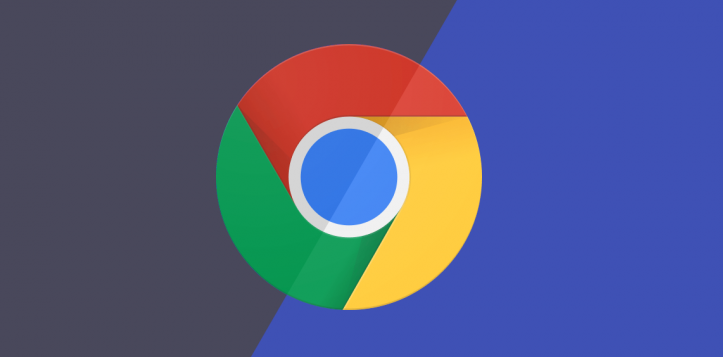
Quickly handle the problem that Google Chrome prompts that dns is not available
1. Enter "Computer-Network-Network and Sharing Center-Change Adapter Settings-Find" You are connected to the network", right-click "Properties-Internet Protocol Version 4" to check whether it is automatic or manual.
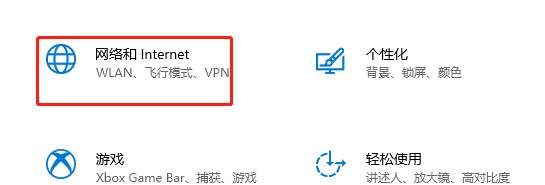
#2. If it is manual, adjust it to automatic.

#3. If it is automatic, press "win r" to open the run and enter cmd.
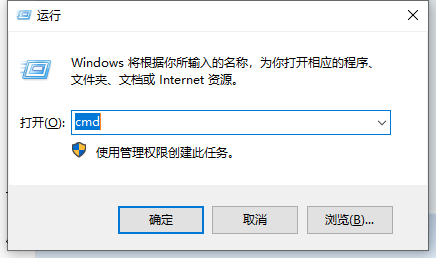
4. Then enter “ipconfig/flushdns”. Then press Enter, so that the dns can be repaired and Google Chrome can be used normally.
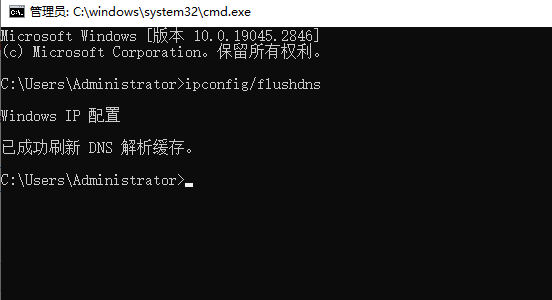
The above is the detailed content of Solve the problem of DNS unavailability in Google Chrome. For more information, please follow other related articles on the PHP Chinese website!

Hot AI Tools

Undresser.AI Undress
AI-powered app for creating realistic nude photos

AI Clothes Remover
Online AI tool for removing clothes from photos.

Undress AI Tool
Undress images for free

Clothoff.io
AI clothes remover

AI Hentai Generator
Generate AI Hentai for free.

Hot Article

Hot Tools

Notepad++7.3.1
Easy-to-use and free code editor

SublimeText3 Chinese version
Chinese version, very easy to use

Zend Studio 13.0.1
Powerful PHP integrated development environment

Dreamweaver CS6
Visual web development tools

SublimeText3 Mac version
God-level code editing software (SublimeText3)

Hot Topics
 Who actually owns Google?
Apr 02, 2025 pm 04:01 PM
Who actually owns Google?
Apr 02, 2025 pm 04:01 PM
Google is owned by Alphabet Inc., which is controlled by Larry Page and Sergey Bring: 1) The founder ensures control of the company by holding Class B shares (10 votes per share); 2) Alphabet's Class A and Class C shares are circulated in the open market and employee stock ownership plans, respectively, but do not affect the founder's control.
 What is Google Console used for?
Apr 03, 2025 am 12:13 AM
What is Google Console used for?
Apr 03, 2025 am 12:13 AM
The main function of GoogleConsole is to help website administrators monitor, maintain and optimize the Google search performance of their websites. 1) It provides reports on page indexing, search queries, click-through rates and rankings to help optimize SEO strategies. 2) By verifying website ownership, users can use their features such as viewing search analysis reports and submitting site maps. 3) Advanced users can automate tasks through APIs to process data to improve SEO results.






