
In the win11 system, Microsoft provides users with more privacy settings to better protect users' personal information and privacy security. However, after updating, some friends found that they could not find the privacy settings. In fact, we can directly open the settings to find them. Let’s take a look together.
Answer: In the settings.
1. First, click the Start menu button on the far left of the taskbar.
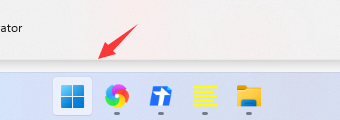
2. After opening the start menu, find "Settings"
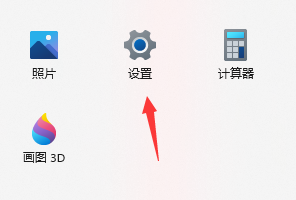
3. Then in the left column You can find "Privacy and Security" in .
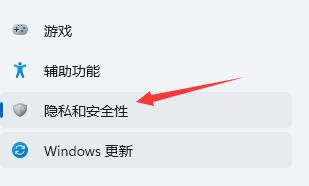
4. In it, we can set privacy content such as our device security.
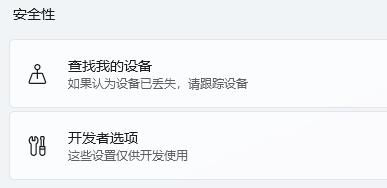
5. If you have a clear purpose for privacy settings, you can also directly click the search button in the upper left corner of the settings to search.
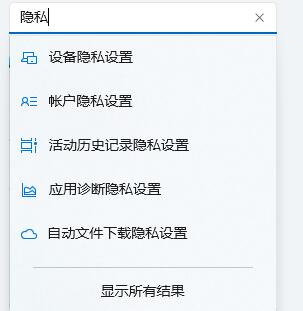
The above is the detailed content of How to enable Windows 11 privacy settings. For more information, please follow other related articles on the PHP Chinese website!