5 simple ways to transfer Apple data to computer
When we usually use Apple devices, we often need to transfer important data to the computer for backup or processing. So, how should data on Apple devices be transferred to computer? Next, this article will introduce you to several transfer methods to help you easily transfer data from Apple devices to your computer
Method 1. Use iTunes to transfer Apple data
Apple users can Use iTunes software for data transfer. The steps are as follows: First, connect the device to the computer via USB cable and open iTunes. Then, select the type of data you want to transfer, such as music, photos, or apps. Then, select the "Sync" option on the device interface, and iTunes will begin to transfer data from the Apple device to the computer.
Method 2. Use iCloud to transfer Apple data
iCloud is a service provided by Apple This service can realize automatic backup and data synchronization functions. On Apple devices, you just need to open "Settings", select "iCloud", and enable the corresponding data backup options. Once automatic backup is turned on, the data on your device will be automatically synced to iCloud regularly. Next, you can access the iCloud webpage on your computer or download and log in to the iCloud client, so that you can access and download the data on your device on your computer.
It should be noted that using this method requires sufficient iCloud storage space, and the transfer speed is affected by the network status. In addition, some data types cannot be downloaded directly to the computer and need to be synchronized with other software
Method 3. Use AirDrop to transfer Apple data
If you want to transfer files from Apple phone to Mac Computer, you can use the AirDrop function for wireless transmission. Please make sure your Apple device and computer are connected to the same Wi-Fi network, and turn on the AirDrop function on both the device and computer. Then, select the files you want to transfer on your device, click the Share button, and select the corresponding device name. On the computer, you will receive a transfer request. After clicking to accept, the file will be quickly transferred to the computer.
Method 4. Use social software to transfer Apple data
If you only need to transfer a few pictures For photos or small files such as Word and Excel, you can use social software to transfer Apple data, such as QQ, WeChat, DingTalk, etc. Just log in to your social accounts on two devices to upload and receive files. However, this method is only suitable for transferring particularly small files. If the file is slightly larger or you want to transfer files faster, it is not recommended to use this method
Method 5. Use third-party tools to transfer Apple data
If you have a lot of large files to transfer, or If you want to transfer data to a Windows computer, you can consider using third-party transfer tools. These tools can transfer Apple data to a Windows computer. Here, I recommend using Apple Data Management Tool
Apple Data Management Tool is a professional iPhone data transfer software that can quickly share files between iOS devices, or transfer files between Apple phones and computers. document. Whether you want to transfer files to a Mac computer or a Windows computer, whether through a data cable or WiFi, it can help you achieve
The following is a demonstration of exporting photos, the steps are as follows:
Step one: First, download and open the Apple data management tool. Then, use the data cable to connect your iPhone and computer. If you don't have a data cable, you can also connect your iPhone and computer by connecting them to the same WiFi network. Once the software successfully recognizes the iPhone, click the [Photo] option to enter the photo management interface
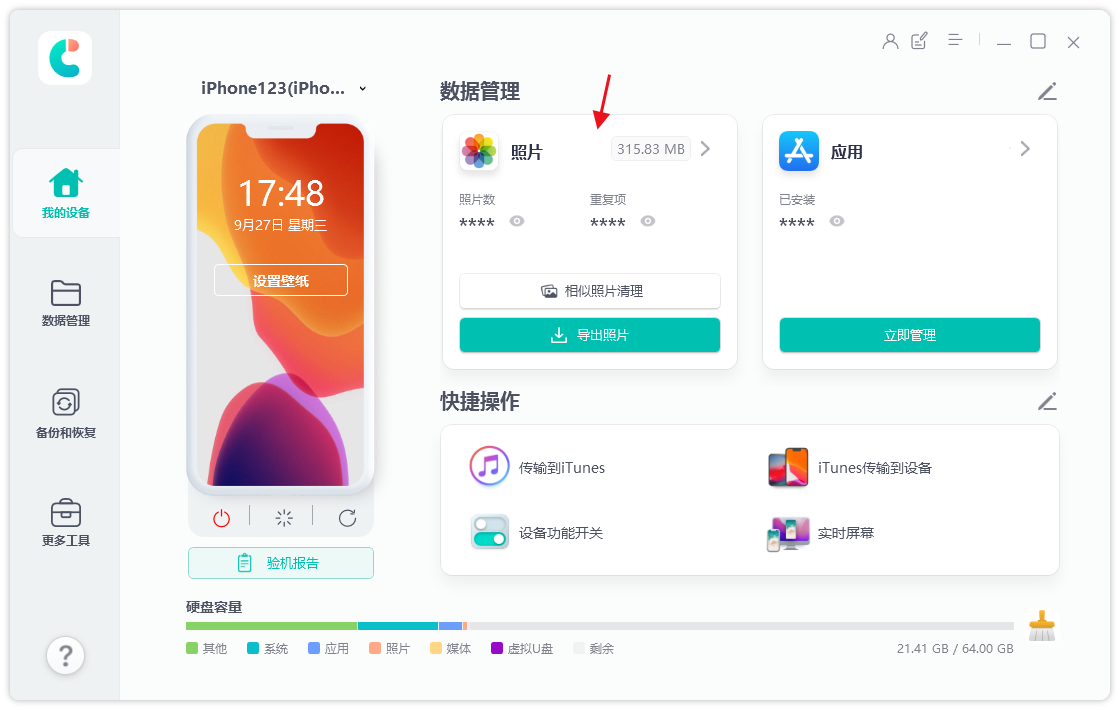
Step 2: In the photo management interface, we can browse all photos on the iPhone. We can click the Select All button at the bottom to select all photos, or filter by date at the top to export only photos from a certain time period, or we can manually check the photos we want to export
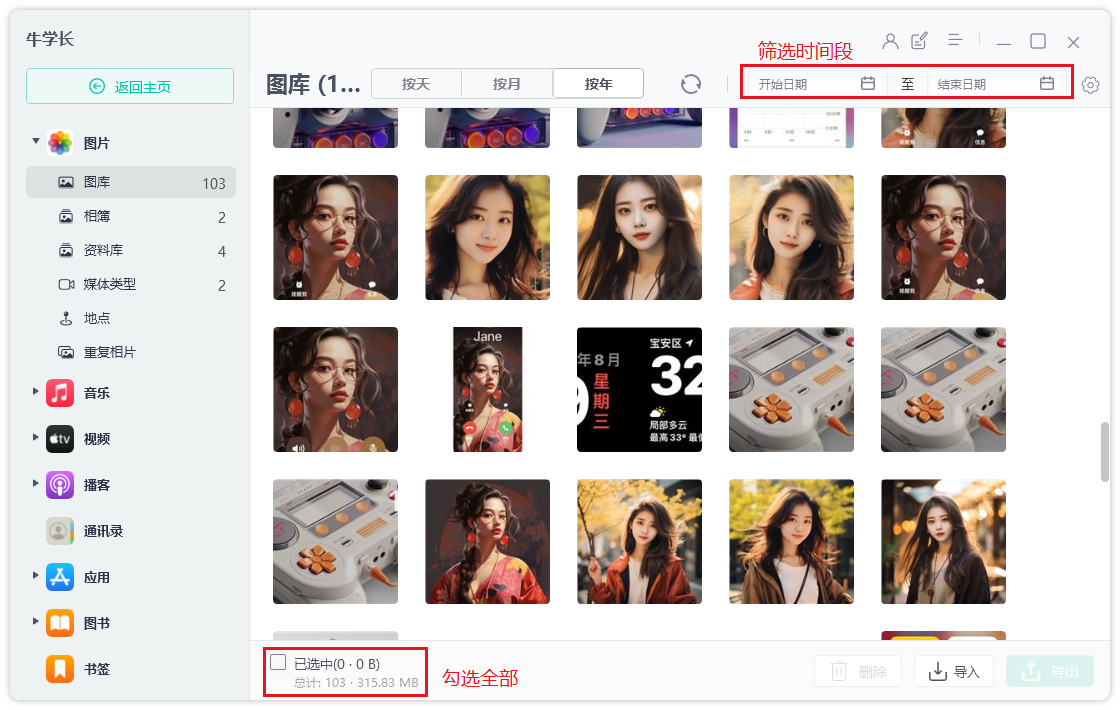
Third Step: After selecting the photos, click the "Export" button, set the export format and save location of the pictures and videos, and then click "Next" to start exporting the photos
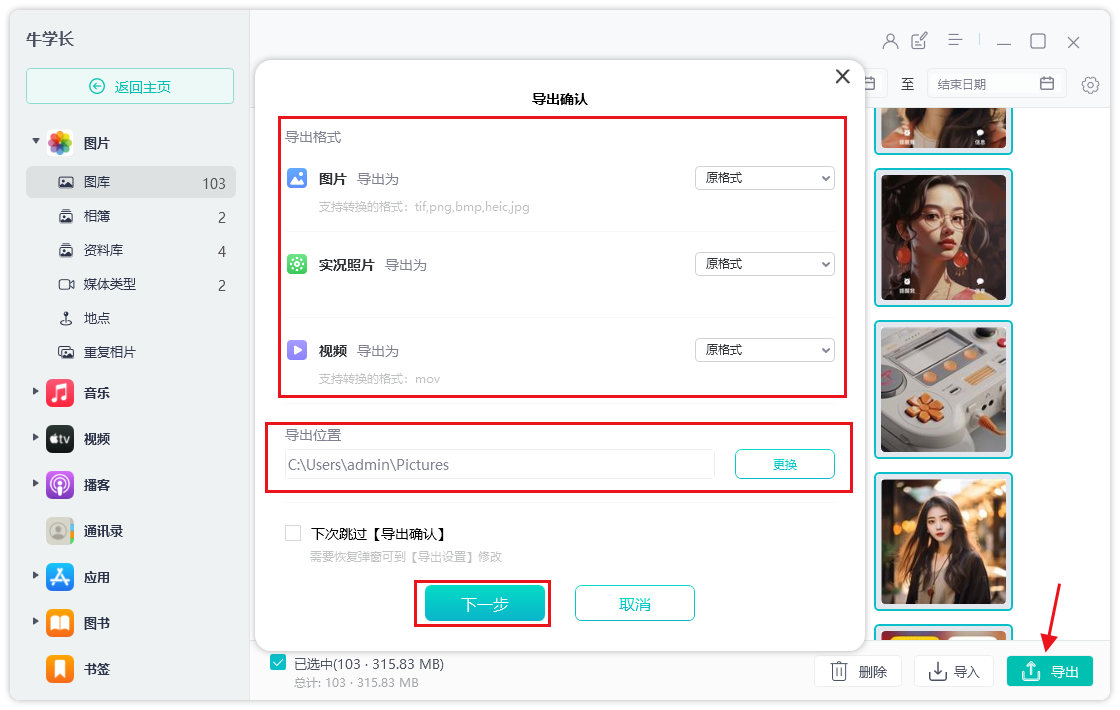
How to transfer data from Apple devices to What about on the computer? You can use the above five methods to transfer data from your Apple device to your computer. iTunes provides basic data transfer and synchronization functions, iCloud provides automatic backup and cloud synchronization functions, AirDrop provides wireless transfer functions, and Apple's data management tools provide more functions and flexibility. Of course, choosing a transfer method ultimately depends on your needs and preferences
The above is the detailed content of 5 simple ways to transfer Apple data to computer. For more information, please follow other related articles on the PHP Chinese website!

Hot AI Tools

Undresser.AI Undress
AI-powered app for creating realistic nude photos

AI Clothes Remover
Online AI tool for removing clothes from photos.

Undress AI Tool
Undress images for free

Clothoff.io
AI clothes remover

Video Face Swap
Swap faces in any video effortlessly with our completely free AI face swap tool!

Hot Article

Hot Tools

Notepad++7.3.1
Easy-to-use and free code editor

SublimeText3 Chinese version
Chinese version, very easy to use

Zend Studio 13.0.1
Powerful PHP integrated development environment

Dreamweaver CS6
Visual web development tools

SublimeText3 Mac version
God-level code editing software (SublimeText3)

Hot Topics
 Google Assistant Will No Longer Work With Waze on iPhone
Apr 03, 2025 am 03:54 AM
Google Assistant Will No Longer Work With Waze on iPhone
Apr 03, 2025 am 03:54 AM
Google is sunsetting Google Assistant integration in Waze for iPhones, a feature that has been malfunctioning for over a year. This decision, announced on the Waze community forum, comes as Google prepares to fully replace Google Assistant with its
 The Best iPad Pro 13-inch Cases of 2025
Mar 25, 2025 am 02:49 AM
The Best iPad Pro 13-inch Cases of 2025
Mar 25, 2025 am 02:49 AM
If you've taken the plunge with the 13-inch iPad Pro, you'll want to kit it out with a case to protect it against accidental damage.
 Which iPhone version is the best?
Apr 02, 2025 pm 04:53 PM
Which iPhone version is the best?
Apr 02, 2025 pm 04:53 PM
The best iPhone version depends on your individual needs. 1. iPhone12 is suitable for users who need 5G. 2. iPhone 13 is suitable for users who need long battery life. 3. iPhone 14 and 15ProMax are suitable for users who need powerful photography functions, especially 15ProMax also supports AR applications.
 Apple Intelligence Is a Bust but It's Had One Major Benefit
Mar 25, 2025 am 03:08 AM
Apple Intelligence Is a Bust but It's Had One Major Benefit
Mar 25, 2025 am 03:08 AM
Summary Apple Intelligence has so far underdelivered with unimpressive features, some of which probably won't arrive until iOS 19 launches later in
 Is the iPhone 16 Pro Max waterproof?
Apr 05, 2025 am 12:02 AM
Is the iPhone 16 Pro Max waterproof?
Apr 05, 2025 am 12:02 AM
The iPhone 16 ProMax is waterproof and has a waterproof rating of IP68 and can be soaked in 6 meters deep water for 30 minutes. During daily use, avoid long-term soaking, check sealing regularly, and use waterproof protective covers during high-strength activities.
 Anker's AirTag-Compatible Trackers Are Just $12 Today
Mar 27, 2025 am 03:05 AM
Anker's AirTag-Compatible Trackers Are Just $12 Today
Mar 27, 2025 am 03:05 AM
Anker Eufy SmartTrack Link Bluetooth Tracker: Affordable, Powerful Apple Find My Network Tracking Alternative This Anker Eufy SmartTrack Link Bluetooth tracker, which costs just $12, is an ideal alternative to Apple AirTag. It has most of the features of AirTag, while also solving some of the shortcomings of AirTag, such as the lack of built-in keyring holes and relatively high prices. It takes advantage of Apple's Find My network for tracking and comes with a convenient built-in keyring hole using a standard CR2032 battery. Amazon is currently promoting single-pack and double-pack
 What is the price of iPhone 16 Pro Max in Amazon?
Apr 03, 2025 am 12:15 AM
What is the price of iPhone 16 Pro Max in Amazon?
Apr 03, 2025 am 12:15 AM
The iPhone 16 ProMax price on Amazon is $1,200. 1) Search for "iPhone16ProMax" on Amazon to view prices. 2) When evaluating cost-effectiveness, compare it with other mobile phones such as Samsung Galaxy S23 Ultra and Google Pixel7 Pro.
 Fix the Wait Limit in iPhone Shortcuts With This Simple Trick
Apr 11, 2025 am 03:05 AM
Fix the Wait Limit in iPhone Shortcuts With This Simple Trick
Apr 11, 2025 am 03:05 AM
Apple's Shortcuts app offers a "Wait" action for short pauses, but it's unreliable for longer durations. This limitation stems from iOS's background app restrictions. A clever workaround uses custom Focus modes to achieve extended waits,






