Introducing the Tmux terminal command line usage guide
Tmux (short for "Terminal Multiplexer"), is an excellent terminal multiplexing software, similar to GNU screen, but better than screen. tmux comes from OpenBSD and is licensed by BSD. The most intuitive benefit of using it is that after logging in to the remote host through a terminal and running tmux, you can open multiple consoles without "wasting" extra terminals to connect to the remote host. Another benefit is that when the terminal After closing, the task process running in the shell will also be interrupted. This problem can be easily solved by using tmux.
2. Usage scenarios:1. Close the terminal and the task process in the original terminal will still not be interrupted when you open it again;
2. Two people in different places can operate the same session, and the operations of one party can be seen by the other party in real time ;
3. You can open many terminals under the flexible layout of a single screen, and then use them collaboratively ;
3. Command usage:First install this command (EPEL repo is required under CentOS):
[root@ames ~]# cat /etc/RedHat-release CentOS Linux release 7.3.1611 (Core) [root@ames ~]# yum -y install tmux
View command usage:
[root@ames ~]# tmux --help usage: tmux [-28lquvV] [-c shell-command] [-f file] [-L socket-name] [-S socket-path] [command [flags]] [root@ames ~]#
Individual options and parameter introduction:
1. Run tmux:
[root@ames ~]# tmux
2. Create a new session: # tmux new -s SESSION-NAME
(Note: SESSION-NAME represents the session name, which can be letters or numbers)
You can also specify a session name without specifying it (not recommended): # tmux new
[root@ames ~]# tmux new -s second-tmux
3. View created sessions:
[root@ames ~]# tmux ls
4. Enter a known session: # tmux a -t SESSION-NAME or # tmux attach -t SESSION-NAME
[root@ames ~]# tmux ls 0: 1 windows (created Wed Aug 30 11:15:29 2017) [61x16] second-tmux: 1 windows (created Wed Aug 30 11:23:51 2017) [85x16] [root@ames ~]# tmux a -t second-tmux
5. Temporarily leave the current session:
(This command will exit from the current session, so there is a saying about reconnecting to the session later)
[root@ames ~]# tmux detach
6. Close the session: # tmux kill-session -t SESSION-NAME
(Can be executed inside or outside the session)
[root@ames ~]# tmux ls 0: 1 windows (created Wed Aug 30 11:15:29 2017) [61x16] second-tmux: 1 windows (created Wed Aug 30 11:40:24 2017) [85x16] [root@ames ~]# tmux kill-session -t second-tmux [root@ames ~]# tmux ls 0: 1 windows (created Wed Aug 30 11:15:29 2017) [61x16] [root@ames ~]#
Note: 1. Run the tmux command alone, that is, open a tmux session; 2. You cannot create a new session in the tmux session, and an error will be reported: "sessions should be nested with care, unset $TMUX to force"
4. Split screen operation:In many cases, we need to run multiple commands and perform multiple tasks in one session. We can organize them in multiple windows in one session.
1. Split screen: divided into horizontal split screen and vertical split screen
Horizontal split screen
Shortcut keys: press ctrl b first, release and then press %
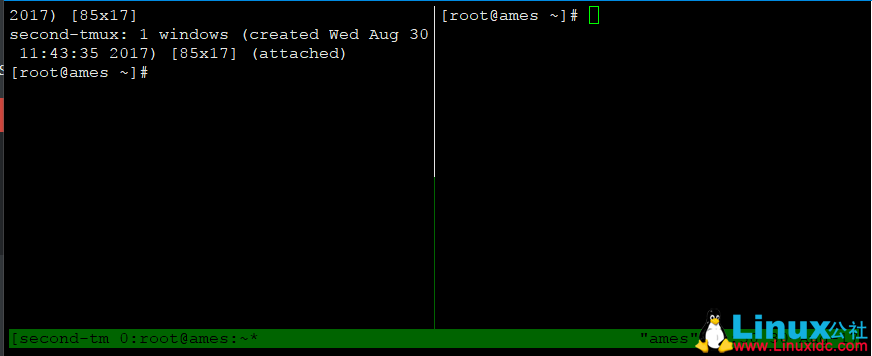
Vertical Split Screen
Shortcut keys: Press ctrl b first, release and then press "
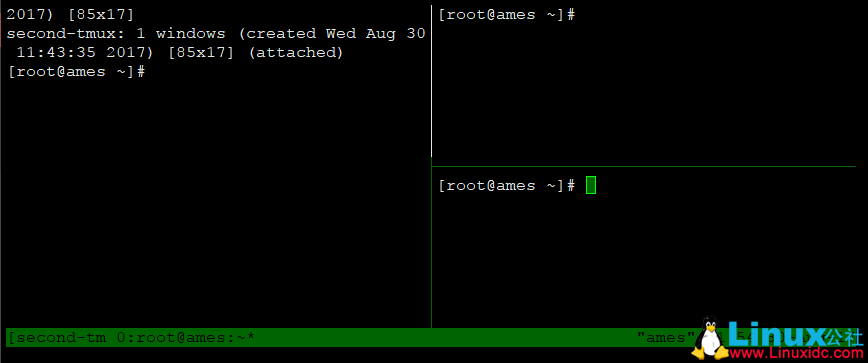
The cursors in the split-screen window switch to each other
Shortcut keys: press ctrl b first, release and then press o
Switch tmux session terminal
Shortcut keys: press ctrl b first, release and then press s
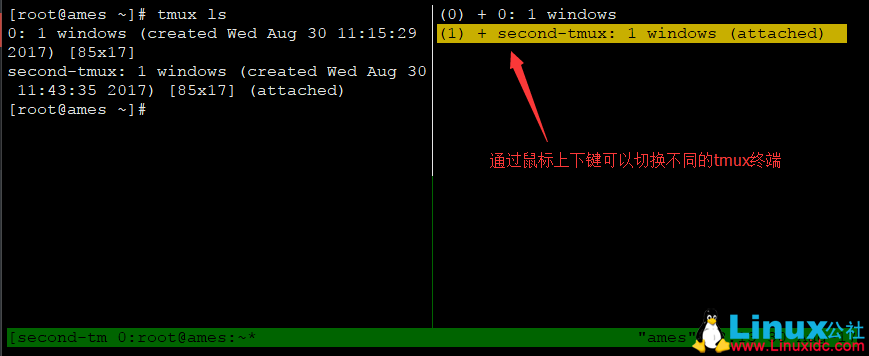
Display time in terminal
Shortcut keys: press ctrl b first, release and then press t
Exit the time interface: press the q key
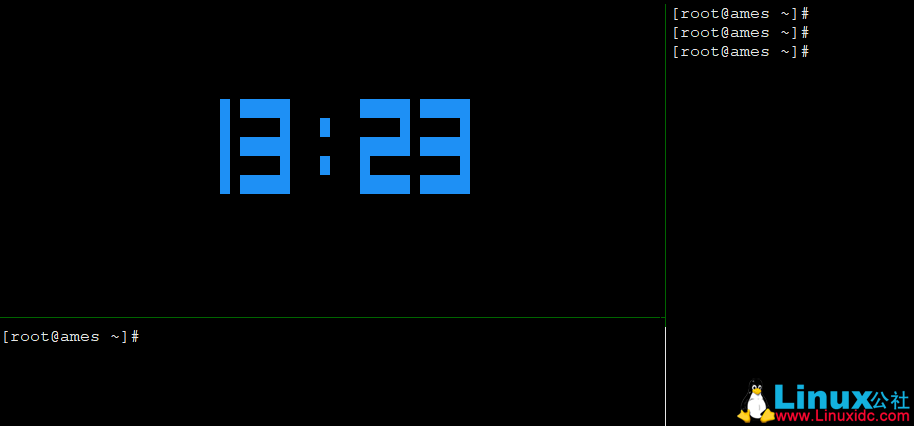
Terminate a terminal window (confirmation required)
Shortcut key: exit or press ctrl b first, release and then press &
Open a new window based on the current window
Shortcut key: press ctrl b first, release and then press c
Temporarily exit the current session
Shortcut keys: press ctrl b first, release and then press d
View panel number
Shortcut keys: press ctrl b first, release and then press q
Close all split-screen windows, that is, merge them into one window
Shortcut keys: press ctrl b first, release and press again!
The above is the detailed content of Introducing the Tmux terminal command line usage guide. For more information, please follow other related articles on the PHP Chinese website!

Hot AI Tools

Undresser.AI Undress
AI-powered app for creating realistic nude photos

AI Clothes Remover
Online AI tool for removing clothes from photos.

Undress AI Tool
Undress images for free

Clothoff.io
AI clothes remover

AI Hentai Generator
Generate AI Hentai for free.

Hot Article

Hot Tools

Notepad++7.3.1
Easy-to-use and free code editor

SublimeText3 Chinese version
Chinese version, very easy to use

Zend Studio 13.0.1
Powerful PHP integrated development environment

Dreamweaver CS6
Visual web development tools

SublimeText3 Mac version
God-level code editing software (SublimeText3)

Hot Topics
 deepseek web version entrance deepseek official website entrance
Feb 19, 2025 pm 04:54 PM
deepseek web version entrance deepseek official website entrance
Feb 19, 2025 pm 04:54 PM
DeepSeek is a powerful intelligent search and analysis tool that provides two access methods: web version and official website. The web version is convenient and efficient, and can be used without installation; the official website provides comprehensive product information, download resources and support services. Whether individuals or corporate users, they can easily obtain and analyze massive data through DeepSeek to improve work efficiency, assist decision-making and promote innovation.
 How to install deepseek
Feb 19, 2025 pm 05:48 PM
How to install deepseek
Feb 19, 2025 pm 05:48 PM
There are many ways to install DeepSeek, including: compile from source (for experienced developers) using precompiled packages (for Windows users) using Docker containers (for most convenient, no need to worry about compatibility) No matter which method you choose, Please read the official documents carefully and prepare them fully to avoid unnecessary trouble.
 BITGet official website installation (2025 beginner's guide)
Feb 21, 2025 pm 08:42 PM
BITGet official website installation (2025 beginner's guide)
Feb 21, 2025 pm 08:42 PM
BITGet is a cryptocurrency exchange that provides a variety of trading services including spot trading, contract trading and derivatives. Founded in 2018, the exchange is headquartered in Singapore and is committed to providing users with a safe and reliable trading platform. BITGet offers a variety of trading pairs, including BTC/USDT, ETH/USDT and XRP/USDT. Additionally, the exchange has a reputation for security and liquidity and offers a variety of features such as premium order types, leveraged trading and 24/7 customer support.
 Ouyi okx installation package is directly included
Feb 21, 2025 pm 08:00 PM
Ouyi okx installation package is directly included
Feb 21, 2025 pm 08:00 PM
Ouyi OKX, the world's leading digital asset exchange, has now launched an official installation package to provide a safe and convenient trading experience. The OKX installation package of Ouyi does not need to be accessed through a browser. It can directly install independent applications on the device, creating a stable and efficient trading platform for users. The installation process is simple and easy to understand. Users only need to download the latest version of the installation package and follow the prompts to complete the installation step by step.
 Get the gate.io installation package for free
Feb 21, 2025 pm 08:21 PM
Get the gate.io installation package for free
Feb 21, 2025 pm 08:21 PM
Gate.io is a popular cryptocurrency exchange that users can use by downloading its installation package and installing it on their devices. The steps to obtain the installation package are as follows: Visit the official website of Gate.io, click "Download", select the corresponding operating system (Windows, Mac or Linux), and download the installation package to your computer. It is recommended to temporarily disable antivirus software or firewall during installation to ensure smooth installation. After completion, the user needs to create a Gate.io account to start using it.
 Ouyi Exchange Download Official Portal
Feb 21, 2025 pm 07:51 PM
Ouyi Exchange Download Official Portal
Feb 21, 2025 pm 07:51 PM
Ouyi, also known as OKX, is a world-leading cryptocurrency trading platform. The article provides a download portal for Ouyi's official installation package, which facilitates users to install Ouyi client on different devices. This installation package supports Windows, Mac, Android and iOS systems. Users can choose the corresponding version to download according to their device type. After the installation is completed, users can register or log in to the Ouyi account, start trading cryptocurrencies and enjoy other services provided by the platform.
 gate.io official website registration installation package link
Feb 21, 2025 pm 08:15 PM
gate.io official website registration installation package link
Feb 21, 2025 pm 08:15 PM
Gate.io is a highly acclaimed cryptocurrency trading platform known for its extensive token selection, low transaction fees and a user-friendly interface. With its advanced security features and excellent customer service, Gate.io provides traders with a reliable and convenient cryptocurrency trading environment. If you want to join Gate.io, please click the link provided to download the official registration installation package to start your cryptocurrency trading journey.
 How to Install phpMyAdmin with Nginx on Ubuntu?
Feb 07, 2025 am 11:12 AM
How to Install phpMyAdmin with Nginx on Ubuntu?
Feb 07, 2025 am 11:12 AM
This tutorial guides you through installing and configuring Nginx and phpMyAdmin on an Ubuntu system, potentially alongside an existing Apache server. We'll cover setting up Nginx, resolving potential port conflicts with Apache, installing MariaDB (






