
Although system shortcut keys are very easy to use and can help us quickly open or use some system functions, some system shortcut keys do not conform to daily usage habits. So how to modify the shortcut key settings in win10.
1. First, right-click the start menu and open the "Control Panel"
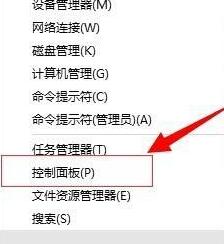
2. Then enter "language settings.
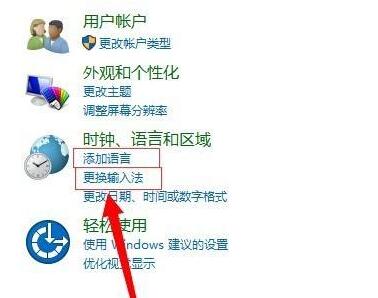
3. Then click "Advanced Settings" in the left column
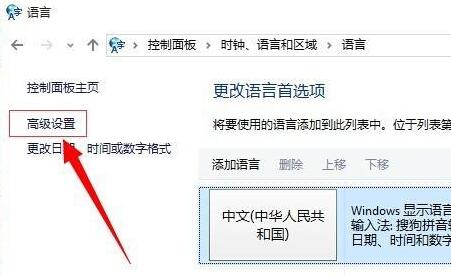
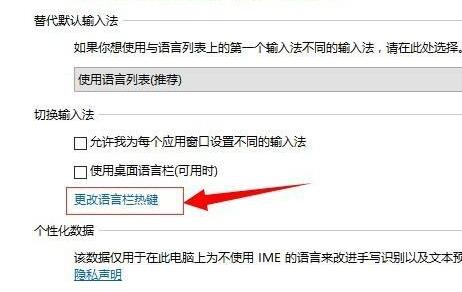
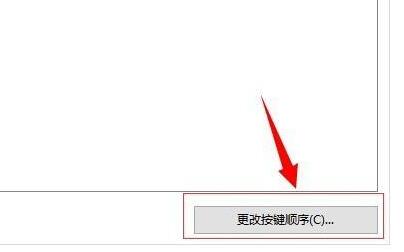
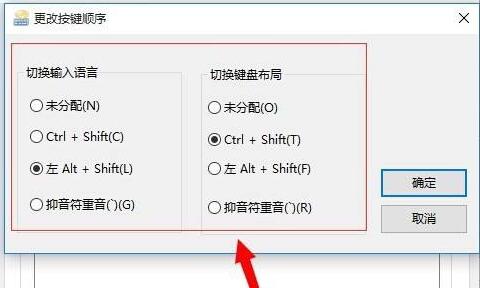
The above is the detailed content of Learn how to change win10 shortcut key settings. For more information, please follow other related articles on the PHP Chinese website!




