 System Tutorial
System Tutorial
 Windows Series
Windows Series
 How to deal with the problem of pressing W on the Win10 keyboard to pop up the workspace?
How to deal with the problem of pressing W on the Win10 keyboard to pop up the workspace?
How to deal with the problem of pressing W on the Win10 keyboard to pop up the workspace?
In the process of using Windows 10, sometimes pressing the W key will pop up the INK workspace, resulting in frequent misoperations. So how to close the Windows INK workspace? Let’s take a look at the specific solutions below.

Win10 keyboard press w to pop up the workspace solution
1. Right-click the start button in the lower left corner of the Windows 10 desktop, and in the pop-up Click the "Run" menu item in the menu.
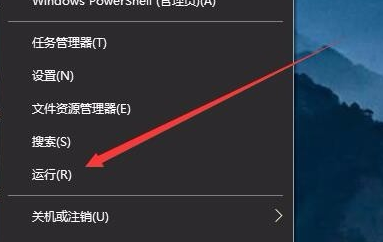
2. In the open run window, enter the command regedit, and then click the OK button to run the command.
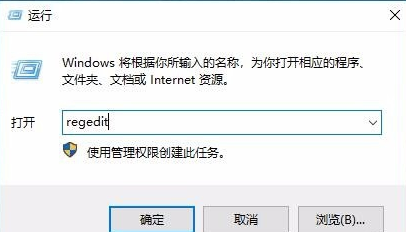
3. Locate the HKEY_LOCAL_MACHINE\SOFTWARE\Policies\Microsoft registry key in the opened registry editor window.
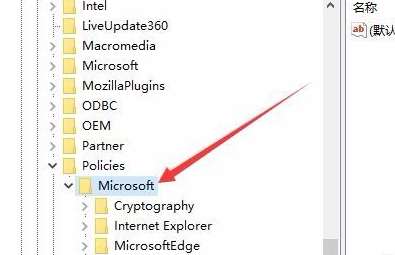
4. Right-click the Microsoft registry key and click the "New/Key" menu item in the pop-up menu.
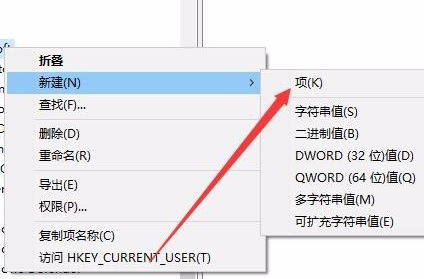
5. Rename the newly created entry to WindowsINKWorkSpace
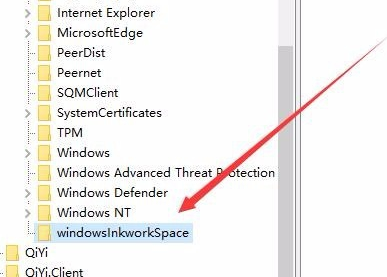
6. Then click on the newly created registry item, right-click the blank space on the right, and click the "New/Dword (32-bit) Value" menu item in the pop-up menu.
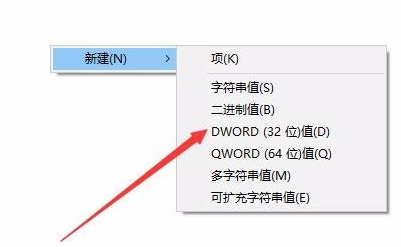
7. Rename the new registry key just created to AllowWindowsInkWorkspace, right-click the key and click the "Modify" menu item in the pop-up menu.
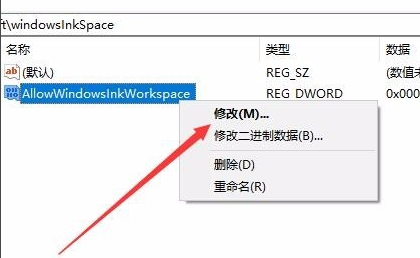
8. In the pop-up editing window, change the numerical data to 0, and finally click the OK button.
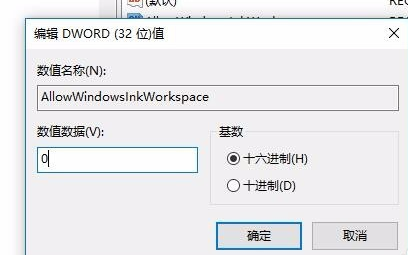
9. After restarting the computer, you can find that the Windows INK workspace menu has become gray, so that the INK workspace will not pop up due to misoperation.
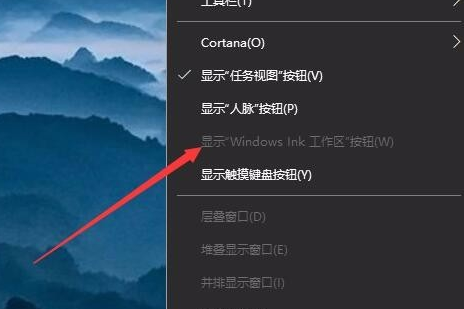
The above is the detailed content of How to deal with the problem of pressing W on the Win10 keyboard to pop up the workspace?. For more information, please follow other related articles on the PHP Chinese website!

Hot AI Tools

Undresser.AI Undress
AI-powered app for creating realistic nude photos

AI Clothes Remover
Online AI tool for removing clothes from photos.

Undress AI Tool
Undress images for free

Clothoff.io
AI clothes remover

AI Hentai Generator
Generate AI Hentai for free.

Hot Article

Hot Tools

Notepad++7.3.1
Easy-to-use and free code editor

SublimeText3 Chinese version
Chinese version, very easy to use

Zend Studio 13.0.1
Powerful PHP integrated development environment

Dreamweaver CS6
Visual web development tools

SublimeText3 Mac version
God-level code editing software (SublimeText3)

Hot Topics
 1385
1385
 52
52
 Solution to the problem that Win11 system cannot install Chinese language pack
Mar 09, 2024 am 09:48 AM
Solution to the problem that Win11 system cannot install Chinese language pack
Mar 09, 2024 am 09:48 AM
Solution to the problem that Win11 system cannot install Chinese language pack With the launch of Windows 11 system, many users began to upgrade their operating system to experience new functions and interfaces. However, some users found that they were unable to install the Chinese language pack after upgrading, which troubled their experience. In this article, we will discuss the reasons why Win11 system cannot install the Chinese language pack and provide some solutions to help users solve this problem. Cause Analysis First, let us analyze the inability of Win11 system to
 Solution for Win11 unable to install Chinese language pack
Mar 09, 2024 am 09:15 AM
Solution for Win11 unable to install Chinese language pack
Mar 09, 2024 am 09:15 AM
Win11 is the latest operating system launched by Microsoft. Compared with previous versions, Win11 has greatly improved the interface design and user experience. However, some users reported that they encountered the problem of being unable to install the Chinese language pack after installing Win11, which caused trouble for them to use Chinese in the system. This article will provide some solutions to the problem that Win11 cannot install the Chinese language pack to help users use Chinese smoothly. First, we need to understand why the Chinese language pack cannot be installed. Generally speaking, Win11
 Strategies to solve Win11's inability to install the Chinese language pack
Mar 08, 2024 am 11:51 AM
Strategies to solve Win11's inability to install the Chinese language pack
Mar 08, 2024 am 11:51 AM
Strategies to deal with Win11’s inability to install the Chinese language pack. With the launch of Windows 11, many users can’t wait to upgrade to this new operating system. However, some users have encountered difficulties when trying to install the Chinese language pack, preventing them from using the Chinese interface properly. In this article, we will discuss the problem that Win11 cannot install the Chinese language pack and propose some countermeasures. First, let’s explore why there are problems installing Chinese language packs on Win11. This may be due to the system's
 VGN co-branded 'Elden's Circle' keyboard and mouse series products are now on the shelves: Lani / Faded One custom theme, starting from 99 yuan
Aug 12, 2024 pm 10:45 PM
VGN co-branded 'Elden's Circle' keyboard and mouse series products are now on the shelves: Lani / Faded One custom theme, starting from 99 yuan
Aug 12, 2024 pm 10:45 PM
According to news from this site on August 12, VGN launched the co-branded "Elden Ring" keyboard and mouse series on August 6, including keyboards, mice and mouse pads, designed with a customized theme of Lani/Faded One. The current series of products It has been put on JD.com, priced from 99 yuan. The co-branded new product information attached to this site is as follows: VGN丨Elden Law Ring S99PRO Keyboard This keyboard uses a pure aluminum alloy shell, supplemented by a five-layer silencer structure, uses a GASKET leaf spring structure, has a single-key slotted PCB, and the original height PBT material Keycaps, aluminum alloy personalized backplane; supports three-mode connection and SMARTSPEEDX low-latency technology; connected to VHUB, it can manage multiple devices in one stop, starting at 549 yuan. VGN丨Elden French Ring F1PROMAX wireless mouse the mouse
 How to set up handwriting input method on Apple mobile phone keyboard
Mar 08, 2024 pm 02:30 PM
How to set up handwriting input method on Apple mobile phone keyboard
Mar 08, 2024 pm 02:30 PM
Apple mobile keyboard users want to set up the handwriting input method, but don’t know how to do it. It’s actually very simple. Users can directly select the handwriting input method in the phone’s keyboard settings. If not, they can also manually add a handwriting input method. How to set the handwriting input method on the Apple mobile phone keyboard A: Enable the handwriting input method directly in the keyboard settings 1. When Apple users use the input method, the handwriting input method is enabled by default. 2. Users only need to click and hold the lower left corner to select the handwriting input method while typing. 3. If the user does not have a handwriting input method in his mobile phone, he can also add it manually. 4. The user enters the settings, finds the universal keyboard settings, and adds the handwriting input option to the first keyboard. 5. Use handwriting input method to
 How to use shortcut keys to take screenshots in Win8?
Mar 28, 2024 am 08:33 AM
How to use shortcut keys to take screenshots in Win8?
Mar 28, 2024 am 08:33 AM
How to use shortcut keys to take screenshots in Win8? In our daily use of computers, we often need to take screenshots of the content on the screen. For users of Windows 8 system, taking screenshots through shortcut keys is a convenient and efficient operation method. In this article, we will introduce several commonly used shortcut keys to take screenshots in Windows 8 system to help you take screenshots more quickly. The first method is to use the "Win key + PrintScreen key" key combination to perform full
 How to set the skin for the WeChat keyboard How to set the skin for the WeChat keyboard
Mar 13, 2024 am 09:04 AM
How to set the skin for the WeChat keyboard How to set the skin for the WeChat keyboard
Mar 13, 2024 am 09:04 AM
How to set the skin for WeChat keyboard? WeChat Keyboard is a very smart mobile phone input method software. This software has many user-friendly functions. It allows users to choose their own input mode and find the expressions they want as quickly as possible on this software. send out. This software also allows users to change the skin of the keyboard themselves. Many users are not sure how to change the skin. The editor below has compiled the skin changing methods for your reference. How to set the WeChat keyboard skin In WeChat, SMS or other applications that require the use of the keyboard on your phone, you can click the input method settings icon in the upper left corner of the keyboard to enter the settings page to view the function setting options for various input methods. 2. Click "Personalized Skin" on the settings page of the input method.
 Win11 Tips Sharing: Skip Microsoft Account Login with One Trick
Mar 27, 2024 pm 02:57 PM
Win11 Tips Sharing: Skip Microsoft Account Login with One Trick
Mar 27, 2024 pm 02:57 PM
Win11 Tips Sharing: One trick to skip Microsoft account login Windows 11 is the latest operating system launched by Microsoft, with a new design style and many practical functions. However, for some users, having to log in to their Microsoft account every time they boot up the system can be a bit annoying. If you are one of them, you might as well try the following tips, which will allow you to skip logging in with a Microsoft account and enter the desktop interface directly. First, we need to create a local account in the system to log in instead of a Microsoft account. The advantage of doing this is



