 System Tutorial
System Tutorial
 Windows Series
Windows Series
 I can't hear the sound after reinstalling my computer, what should I do?
I can't hear the sound after reinstalling my computer, what should I do?
I can't hear the sound after reinstalling my computer, what should I do?
win10 system is an excellent system that is generally accepted by the public! Powerful performance is the most outstanding aspect of the system, but an excellent and perfect system will sometimes make mistakes. Recently, many friends have reported that the sound function of their win10 system cannot be used after reinstallation! Today, the editor will bring you a solution to the problem of no sound when reinstalling the win10 system. Let’s take a look.

Solution to the problem of no sound after reinstalling the computer:
Operation steps:
1. In the lower left corner Right-click on the Start menu and select "Device Manager."
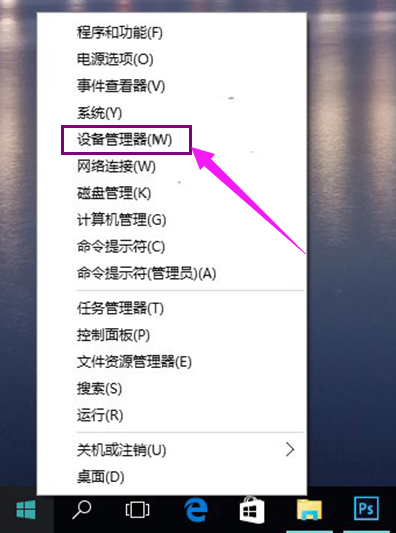
2. Find "Sound Input and Output", right-click the default sound output device, and select Properties.
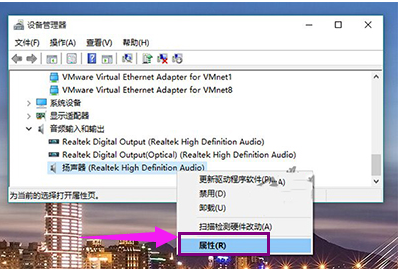
3. Switch to the "Driver" tab, click "Rollback Driver" (this is not available for systems that have been rolled back or newly installed) and finally restart the system. .
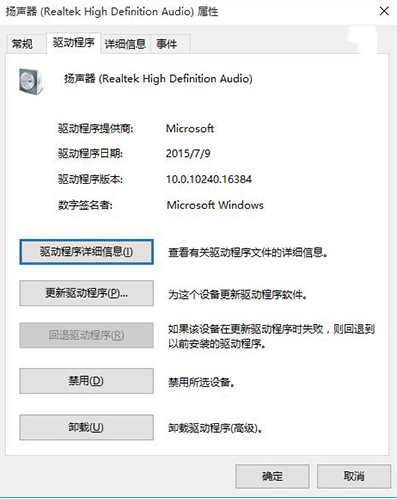
Possible causes of no sound from the computer and suggestions for solutions:
1. Check whether the sound card, connecting cables, speakers and other equipment are connected properly.
2. Reinstall the driver of this device to solve the problem;
3. When there is sound but no small speaker, open the control panel, sound and video devices, volume, and change the volume icon in " Put a check mark in front of "Put it in the taskbar";
4. There is no sound or speaker. Open the Control Panel, Add and Remove Programs, Add and Remove Windows Components, put a check mark in front of "Accessories and Tools", and click "Next", then shut down and restart, the system prompts to install new hardware, follow the prompts to install;
5. Uninstall the sound card driver, and reinstall or upgrade.
6. When the "AC chip not found" prompt appears when installing the sound card driver, it may be that the computer has been infected, or the sound card driver has been deleted due to illegal operations, resulting in internal software conflicts.
The above is the detailed content of I can't hear the sound after reinstalling my computer, what should I do?. For more information, please follow other related articles on the PHP Chinese website!

Hot AI Tools

Undresser.AI Undress
AI-powered app for creating realistic nude photos

AI Clothes Remover
Online AI tool for removing clothes from photos.

Undress AI Tool
Undress images for free

Clothoff.io
AI clothes remover

AI Hentai Generator
Generate AI Hentai for free.

Hot Article

Hot Tools

Notepad++7.3.1
Easy-to-use and free code editor

SublimeText3 Chinese version
Chinese version, very easy to use

Zend Studio 13.0.1
Powerful PHP integrated development environment

Dreamweaver CS6
Visual web development tools

SublimeText3 Mac version
God-level code editing software (SublimeText3)

Hot Topics
 1378
1378
 52
52
 Solve the problem of playing headphones and speakers at the same time in win11
Jan 06, 2024 am 08:50 AM
Solve the problem of playing headphones and speakers at the same time in win11
Jan 06, 2024 am 08:50 AM
Generally speaking, we only need to use one of the headphones or speakers at the same time. However, some friends have reported that in the win11 system, they encountered the problem of headphones and speakers sounding at the same time. In fact, we can turn it off in the realtek panel and it will be fine. , let’s take a look below. What should I do if my headphones and speakers sound together in win11? 1. First find and open the "Control Panel" on the desktop. 2. Enter the control panel, find and open "Hardware and Sound" 3. Then find the "Realtek High Definition" with a speaker icon. Audio Manager" 4. Select "Speakers" and click "Rear Panel" to enter the speaker settings. 5. After opening, we can see the device type. If you want to turn off the headphones, uncheck "Headphones".
 The front headphone jack of the computer is not responding? How to solve the problem of no sound from the front headphone of Win11
Apr 11, 2024 pm 06:10 PM
The front headphone jack of the computer is not responding? How to solve the problem of no sound from the front headphone of Win11
Apr 11, 2024 pm 06:10 PM
No sound from the front headset of Win11 computer is a common problem, which may be caused by driver problems, hardware failures or setting errors. This article will introduce several solutions to help you solve this problem quickly so that you can continue to enjoy your music, videos, and games. Method 1. 1. First, press the [Win+X] key combination on the keyboard, or right-click the [Windows Start Logo] on the taskbar, and then select [Settings] in the menu item that opens; 2. Settings window, Click [System] on the left sidebar, and click [Sound (Volume Level, Output, Input, Sound Device)] on the right side; 3. The current path is: System > Sound, under Output, select [Headphones]; Method 2. 1. Click [Start] in the taskbar in the lower left corner, on the top
 Tutorial on how to solve the problem of no sound in LOL games
Jan 15, 2024 am 10:03 AM
Tutorial on how to solve the problem of no sound in LOL games
Jan 15, 2024 am 10:03 AM
The computer is normal, and the sound is normal until the hero is selected. However, after entering the game, there is no sound, the hero does not speak, and the system launches an army attack, but there is nothing. What's going on! The game has also been reinstalled! This is a question from a LOL user, so how to solve it? For users who don’t understand, let’s take a look at the solution to the problem of no sound when playing LOL. "League of Legends" is an online game developed by RiotGames in the United States and operated by Tencent Games in mainland China. It is currently one of the most played games. However, if you play it too much, you will encounter some problems, such as no sound when playing LOL. , what should we do? Next, the editor will tell you how to solve the problem of no sound when playing LOL. Why is there no sound when playing LOL?
 Windows cannot start the Windows Audio service Error 0x80070005
Jun 19, 2024 pm 01:08 PM
Windows cannot start the Windows Audio service Error 0x80070005
Jun 19, 2024 pm 01:08 PM
The guy's computer appears: Windows cannot start the WindowsAudio service (located on the local computer). Error 0x8007005: Access denied. This situation is usually caused by user permissions. You can try the following methods to fix it. Method 1: Modify the registry to add permissions through batch processing, create a new text document on the desktop, save it as .bat, and right-click the administrator to go far. Echo==========================EchoProcessingRegistryPermission.Pleasewait...Echo================== ========subinacl/subkey
 What should I do if Win11 sound cannot find the output device? What should I do if Win11 cannot find the sound output setting?
Feb 29, 2024 am 09:32 AM
What should I do if Win11 sound cannot find the output device? What should I do if Win11 cannot find the sound output setting?
Feb 29, 2024 am 09:32 AM
Win11 is the latest operating system launched by Microsoft, but during use, some users may encounter the problem that the sound output settings cannot be found. This article will introduce some solutions. Method 1: 1. Press the [Win+ [System], click [Troubleshooting (Suggested Troubleshooting, Preferences and History)] on the right; 3. Click [Other Troubleshooting]; 4. Under the most commonly used, find audio, and then click [Run] next to it; 5. Finally, follow the prompts given by the system and perform step-by-step operations to solve the problem of not being able to record audio; Method 2: 1. Right-click
 How to add subtitles and speaking sounds to cut videos
Mar 26, 2024 pm 05:14 PM
How to add subtitles and speaking sounds to cut videos
Mar 26, 2024 pm 05:14 PM
[Dubbing] 1. Open the clipping app and import the video file to which dubbing needs to be added. 2. Click the "Audio" button at the bottom of the video editing interface and select the "Recording" option. 3. Click the red recording button below to start recording the desired dubbing content. 4. After the recording is completed, click the "Export" button in the upper right corner and save it. [With subtitles] 1. Open the clipping app and import the video file to which subtitles need to be added. 2. Click the "Text" button at the bottom of the video editing interface and select the "New Text" option. 3. Enter the subtitles you want to add in the text box, and then set
 Why is there no sound when playing games on ipad?
Feb 20, 2024 am 08:24 AM
Why is there no sound when playing games on ipad?
Feb 20, 2024 am 08:24 AM
There is no sound when playing games on iPad. Possible reasons. When using iPad for game entertainment, it is very frustrating to suddenly find that there is no sound. A silent gaming experience will undoubtedly reduce the fun significantly and make people feel confused and dissatisfied. So, when we encounter the problem of no sound when playing games on iPad, what are the possible reasons? This article will analyze and solve the possible causes of such problems. Volume settings are incorrect First, we need to check the iPad’s volume settings. Physical buttons on the side or top of the iPad can
 AI video explodes again! Photo + voice turned into video, Alibaba asked the heroine Sora to sing and rap with Li Zi.
Feb 29, 2024 pm 07:07 PM
AI video explodes again! Photo + voice turned into video, Alibaba asked the heroine Sora to sing and rap with Li Zi.
Feb 29, 2024 pm 07:07 PM
After Sora, there is actually a new AI video model, which is so amazing that everyone likes it and praises it! With this picture, Gao Qiqiang, the villain of "Hurry Up" transformed into Luo Xiang, can educate everyone (dog head). This is Alibaba’s latest audio-driven portrait video generation framework, EMO (EmotePortraitAlive). With it, you can generate an AI video with vivid expressions by inputting a single reference image and a piece of audio (speech, singing, rap, etc.). The final length of the video depends on the length of the input audio. You can ask Mona Lisa, a veteran contestant of AI effects experience, to recite a monologue: The young and handsome DiCaprio performs a fast-paced RAP talent show, and there is no problem in keeping up with the mouth shape: even the Cantonese mouth shape



