
How to clear Firefox browser cache? Some caches will be generated during the use of Firefox. If not cleaned, excessive caches will affect the running speed of the browser in the long run. Therefore, it is best for users to clean the cache of Firefox browser regularly, so that there will be no lag that affects the operation of Firefox browser. Since there are still many users who don’t know how to clear the cache of Firefox browser, the editor has compiled the steps to clear the cache of Firefox browser. Users in need are welcome to continue reading and sharing below.

1. Open Firefox.
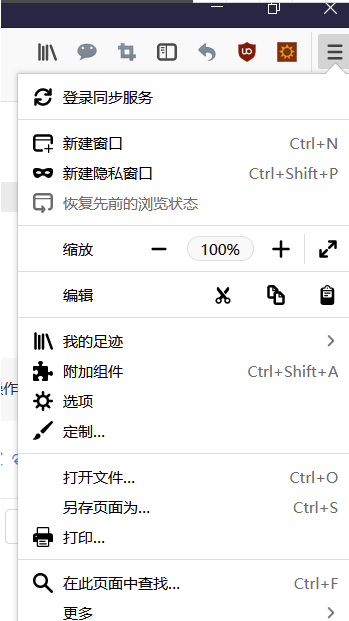
2. Click [My Footprints].

3. Click [History]
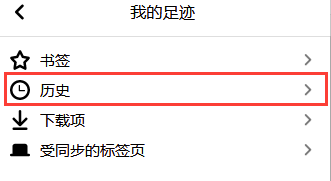
4. Click [Clear Recent History].

5. Click [Clear Now]

6. Directly click the history button on the toolbar to quickly enter .
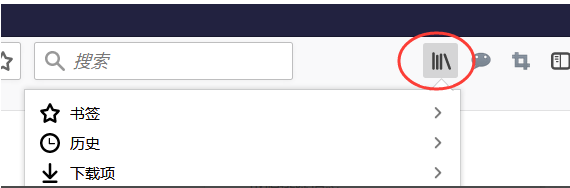
The above is the detailed content of How to clear Firefox cache data. For more information, please follow other related articles on the PHP Chinese website!
 Blue screen code 0x000009c
Blue screen code 0x000009c
 A collection of common computer commands
A collection of common computer commands
 You need permission from admin to make changes to this file
You need permission from admin to make changes to this file
 Tutorial on turning off Windows 11 Security Center
Tutorial on turning off Windows 11 Security Center
 How to set up a domain name that automatically jumps
How to set up a domain name that automatically jumps
 What are the virtual currencies that may surge in 2024?
What are the virtual currencies that may surge in 2024?
 The reason why header function returns 404 failure
The reason why header function returns 404 failure
 How to use js code
How to use js code




