How to shut down the system with Win10 shortcut keys
Many friends have recently asked how to shut down the Win10 keyboard with shortcut keys, a convenient and quick way to shut down. In fact, there are many shortcut ways to shut down. Today I have brought you several. Let’s take a look at the specific steps.

win10 keyboard shortcut key to shut down method
The first one: "Alt F4" shortcut key to shut down
1. Press and hold the "Alt F4" key on the keyboard to bring up the "Shutdown" interface, and then press the Enter key to shut down.
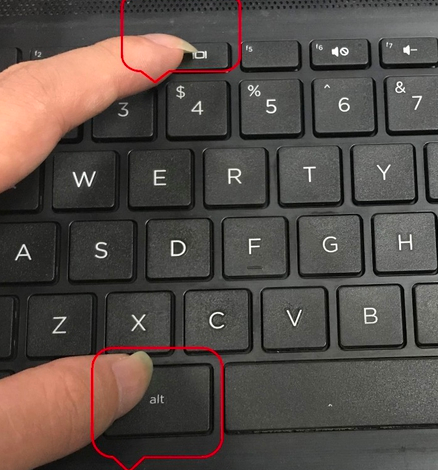
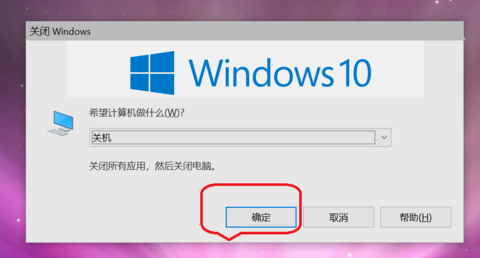
Second type: Short press the power button to shut down
1. Long press the power button is a forced shutdown. Hard drives are susceptible to damage. In Windows 10 system, just press and hold the power button for less than 2 seconds to shut down normally.
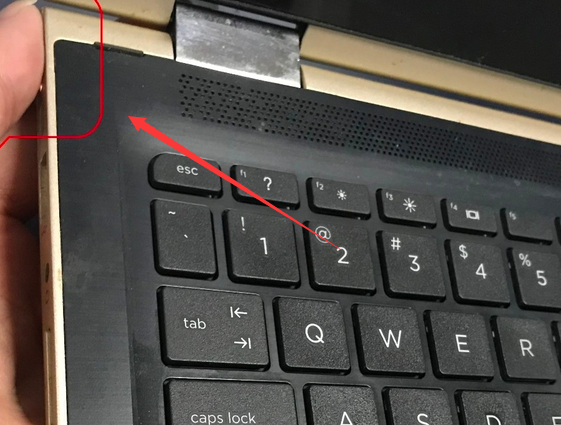
Third method: "Win X" shortcut key to shut down
1. Press win x at the same time.
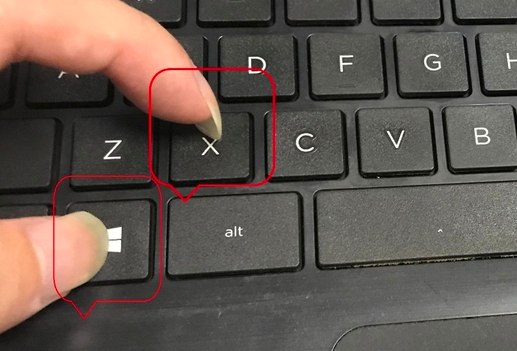
2. Then press u twice to shut down.
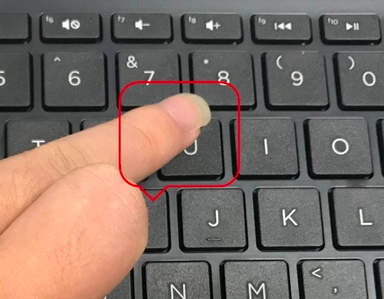
Fourth method: "win Tab" key to shut down
1. First, press the "win" key on the keyboard to pop up the function menu
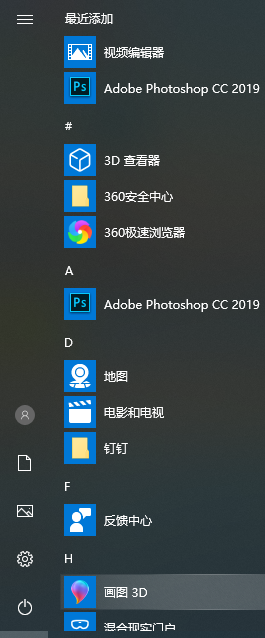
2. Then press the "Tab" key on the keyboard and select the "Expand" icon in the upper left corner of the interface.
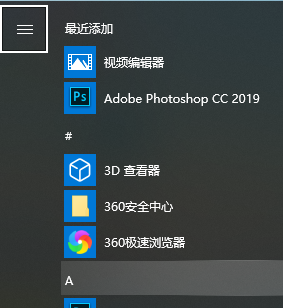
3. Then press the "down key" of the keyboard direction key, select "Shutdown" in the lower left corner, and press the Enter key to shut down.
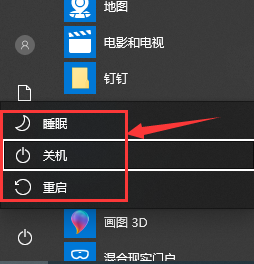
The above is the detailed content of How to shut down the system with Win10 shortcut keys. For more information, please follow other related articles on the PHP Chinese website!

Hot AI Tools

Undresser.AI Undress
AI-powered app for creating realistic nude photos

AI Clothes Remover
Online AI tool for removing clothes from photos.

Undress AI Tool
Undress images for free

Clothoff.io
AI clothes remover

Video Face Swap
Swap faces in any video effortlessly with our completely free AI face swap tool!

Hot Article

Hot Tools

Notepad++7.3.1
Easy-to-use and free code editor

SublimeText3 Chinese version
Chinese version, very easy to use

Zend Studio 13.0.1
Powerful PHP integrated development environment

Dreamweaver CS6
Visual web development tools

SublimeText3 Mac version
God-level code editing software (SublimeText3)

Hot Topics
 1387
1387
 52
52
 Solution to the problem that Win11 system cannot install Chinese language pack
Mar 09, 2024 am 09:48 AM
Solution to the problem that Win11 system cannot install Chinese language pack
Mar 09, 2024 am 09:48 AM
Solution to the problem that Win11 system cannot install Chinese language pack With the launch of Windows 11 system, many users began to upgrade their operating system to experience new functions and interfaces. However, some users found that they were unable to install the Chinese language pack after upgrading, which troubled their experience. In this article, we will discuss the reasons why Win11 system cannot install the Chinese language pack and provide some solutions to help users solve this problem. Cause Analysis First, let us analyze the inability of Win11 system to
 Solution for Win11 unable to install Chinese language pack
Mar 09, 2024 am 09:15 AM
Solution for Win11 unable to install Chinese language pack
Mar 09, 2024 am 09:15 AM
Win11 is the latest operating system launched by Microsoft. Compared with previous versions, Win11 has greatly improved the interface design and user experience. However, some users reported that they encountered the problem of being unable to install the Chinese language pack after installing Win11, which caused trouble for them to use Chinese in the system. This article will provide some solutions to the problem that Win11 cannot install the Chinese language pack to help users use Chinese smoothly. First, we need to understand why the Chinese language pack cannot be installed. Generally speaking, Win11
 Strategies to solve Win11's inability to install the Chinese language pack
Mar 08, 2024 am 11:51 AM
Strategies to solve Win11's inability to install the Chinese language pack
Mar 08, 2024 am 11:51 AM
Strategies to deal with Win11’s inability to install the Chinese language pack. With the launch of Windows 11, many users can’t wait to upgrade to this new operating system. However, some users have encountered difficulties when trying to install the Chinese language pack, preventing them from using the Chinese interface properly. In this article, we will discuss the problem that Win11 cannot install the Chinese language pack and propose some countermeasures. First, let’s explore why there are problems installing Chinese language packs on Win11. This may be due to the system's
 VGN co-branded 'Elden's Circle' keyboard and mouse series products are now on the shelves: Lani / Faded One custom theme, starting from 99 yuan
Aug 12, 2024 pm 10:45 PM
VGN co-branded 'Elden's Circle' keyboard and mouse series products are now on the shelves: Lani / Faded One custom theme, starting from 99 yuan
Aug 12, 2024 pm 10:45 PM
According to news from this site on August 12, VGN launched the co-branded "Elden Ring" keyboard and mouse series on August 6, including keyboards, mice and mouse pads, designed with a customized theme of Lani/Faded One. The current series of products It has been put on JD.com, priced from 99 yuan. The co-branded new product information attached to this site is as follows: VGN丨Elden Law Ring S99PRO Keyboard This keyboard uses a pure aluminum alloy shell, supplemented by a five-layer silencer structure, uses a GASKET leaf spring structure, has a single-key slotted PCB, and the original height PBT material Keycaps, aluminum alloy personalized backplane; supports three-mode connection and SMARTSPEEDX low-latency technology; connected to VHUB, it can manage multiple devices in one stop, starting at 549 yuan. VGN丨Elden French Ring F1PROMAX wireless mouse the mouse
 How to set up handwriting input method on Apple mobile phone keyboard
Mar 08, 2024 pm 02:30 PM
How to set up handwriting input method on Apple mobile phone keyboard
Mar 08, 2024 pm 02:30 PM
Apple mobile keyboard users want to set up the handwriting input method, but don’t know how to do it. It’s actually very simple. Users can directly select the handwriting input method in the phone’s keyboard settings. If not, they can also manually add a handwriting input method. How to set the handwriting input method on the Apple mobile phone keyboard A: Enable the handwriting input method directly in the keyboard settings 1. When Apple users use the input method, the handwriting input method is enabled by default. 2. Users only need to click and hold the lower left corner to select the handwriting input method while typing. 3. If the user does not have a handwriting input method in his mobile phone, he can also add it manually. 4. The user enters the settings, finds the universal keyboard settings, and adds the handwriting input option to the first keyboard. 5. Use handwriting input method to
 How to use shortcut keys to take screenshots in Win8?
Mar 28, 2024 am 08:33 AM
How to use shortcut keys to take screenshots in Win8?
Mar 28, 2024 am 08:33 AM
How to use shortcut keys to take screenshots in Win8? In our daily use of computers, we often need to take screenshots of the content on the screen. For users of Windows 8 system, taking screenshots through shortcut keys is a convenient and efficient operation method. In this article, we will introduce several commonly used shortcut keys to take screenshots in Windows 8 system to help you take screenshots more quickly. The first method is to use the "Win key + PrintScreen key" key combination to perform full
 Detailed explanation of obtaining administrator rights in Win11
Mar 08, 2024 pm 03:06 PM
Detailed explanation of obtaining administrator rights in Win11
Mar 08, 2024 pm 03:06 PM
Windows operating system is one of the most popular operating systems in the world, and its new version Win11 has attracted much attention. In the Win11 system, obtaining administrator rights is an important operation. Administrator rights allow users to perform more operations and settings on the system. This article will introduce in detail how to obtain administrator permissions in Win11 system and how to effectively manage permissions. In the Win11 system, administrator rights are divided into two types: local administrator and domain administrator. A local administrator has full administrative rights to the local computer
 How to set the skin for the WeChat keyboard How to set the skin for the WeChat keyboard
Mar 13, 2024 am 09:04 AM
How to set the skin for the WeChat keyboard How to set the skin for the WeChat keyboard
Mar 13, 2024 am 09:04 AM
How to set the skin for WeChat keyboard? WeChat Keyboard is a very smart mobile phone input method software. This software has many user-friendly functions. It allows users to choose their own input mode and find the expressions they want as quickly as possible on this software. send out. This software also allows users to change the skin of the keyboard themselves. Many users are not sure how to change the skin. The editor below has compiled the skin changing methods for your reference. How to set the WeChat keyboard skin In WeChat, SMS or other applications that require the use of the keyboard on your phone, you can click the input method settings icon in the upper left corner of the keyboard to enter the settings page to view the function setting options for various input methods. 2. Click "Personalized Skin" on the settings page of the input method.




