
Recently, some users have reported that there is no sound when using the win11 system. This may have many different reasons. Of course, different reasons will also have different solutions. The following editor will bring you the reasons and reasons for no sound in win11. Let’s take a look at the solution.
1. No equipment
1. If we are using a desktop computer, it is probably because there is no equipment.
2. Because ordinary desktop computers do not come with built-in speakers, we need to plug in speakers or headphones to have sound.

2. The sound card driver is missing
1. After we update the win11 system, the original sound card or audio device driver may not match and need to be re-downloaded. Install.
2. We can click on the start menu, search and open "windows update settings"
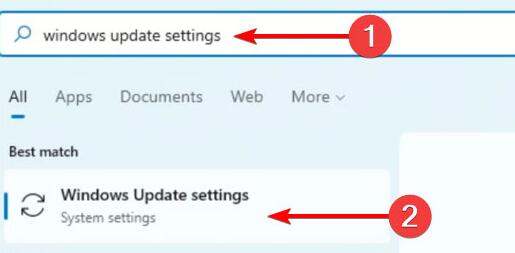
3. Then enter "more options" and select "advanced options"
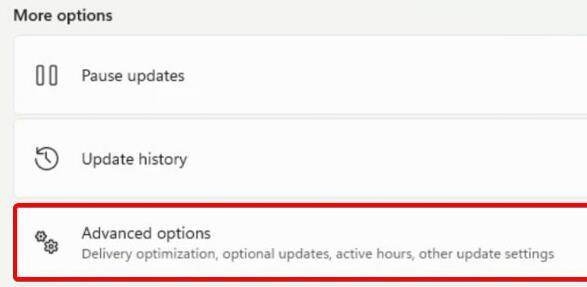
4. Then enter "optional updates"
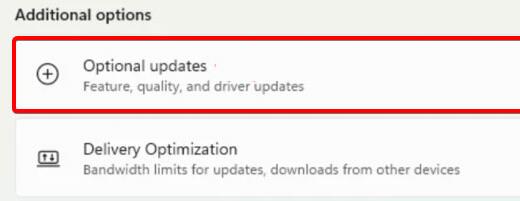
5. Find what we need to use driver, click "download&install".
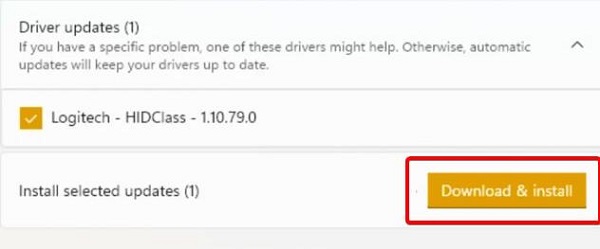
3. Unknown error.
1. If it is neither a device nor a driver problem, we can also find the problem through system self-test.
2. First enter the system settings.
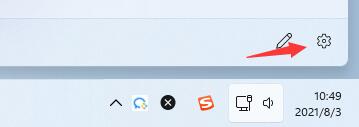
3. Then click "Sound" on the right
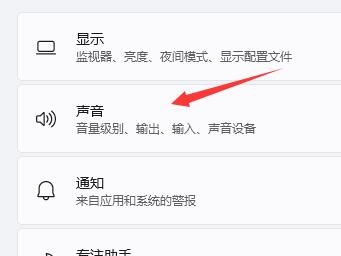
4. Then click Troubleshoot in the advanced menu below "Output device" for common sound problems
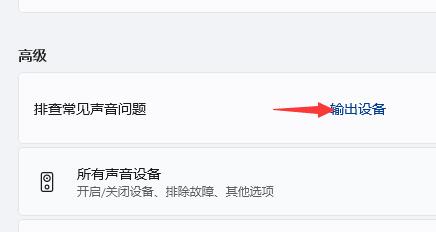
5. Finally, wait for the system to automatically detect and solve the problem.
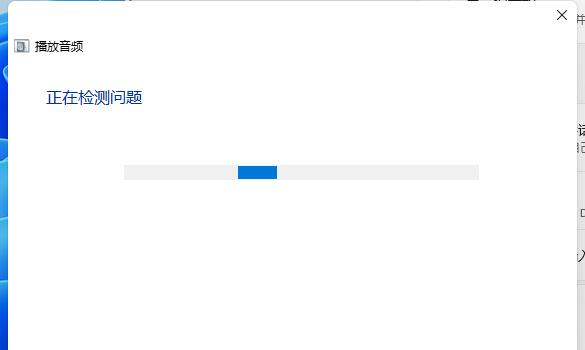
The above is the detailed content of Causes and solutions for silent win11. For more information, please follow other related articles on the PHP Chinese website!




