Five Ways to Solve iPhone/iPad Can't Exit Airplane Mode
We found a bug report about iDevice, involving some iPhone 7/7 Plus or iPhone 6, iPad, iPod touch models experiencing stuck in airplane mode after turning off airplane mode. When these devices are in airplane mode, "No service" or "Searching" will appear on the screen, causing mobile phone service to be disrupted. While in airplane mode, you cannot make or receive external calls. In this article, we will introduce you 5 possible fixes to fix iPhone XS/XS Max/XR/X/8/7/6s/6/5s, iPad or iPod touch stuck on flight in iOS 12/11 or lower versions pattern method.
- Method 1. Multifunctional force restart
- Method 2. Remove and reinsert SIM card
- Method 3. Update operator settings
- Method 4. Reset network settings to fix airplane mode stuck
- Method 5. The ultimate solution to fix iPhone stuck in airplane mode with ReiBoot
Method 1. Multifunctional Force Reboot
Yes, performing a hard reboot on your iDevice is a common workaround when you encounter problems. You can hold down the Sleep/Wake button and the Home button (for iPhone 7/7Plus, the volume down button; for iPhone XS/XS Max/XR/X/8/8 Plus, the volume up and down buttons) at least 10 seconds until you see the Apple logo appear. This can force a device restart, which can sometimes solve common problems.
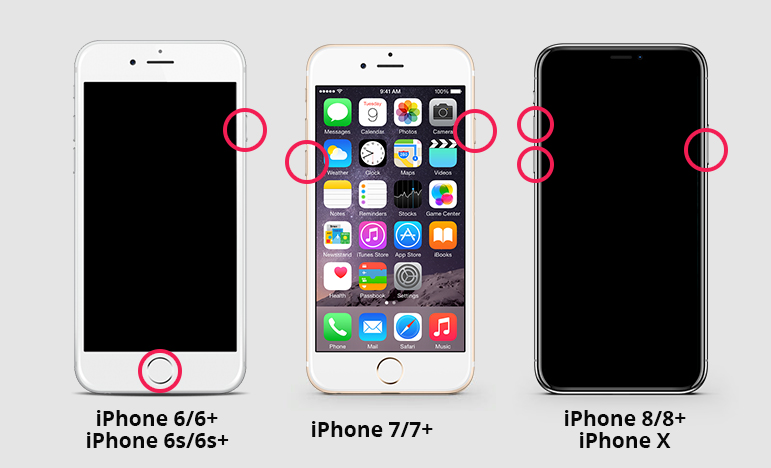
Method 2. Remove and reinsert the SIM card
Sometimes, the SIM card may be damaged or loose. You can try removing and reinserting the SIM card to see if you can successfully remove your iPhone or iPad from airplane mode without errors.
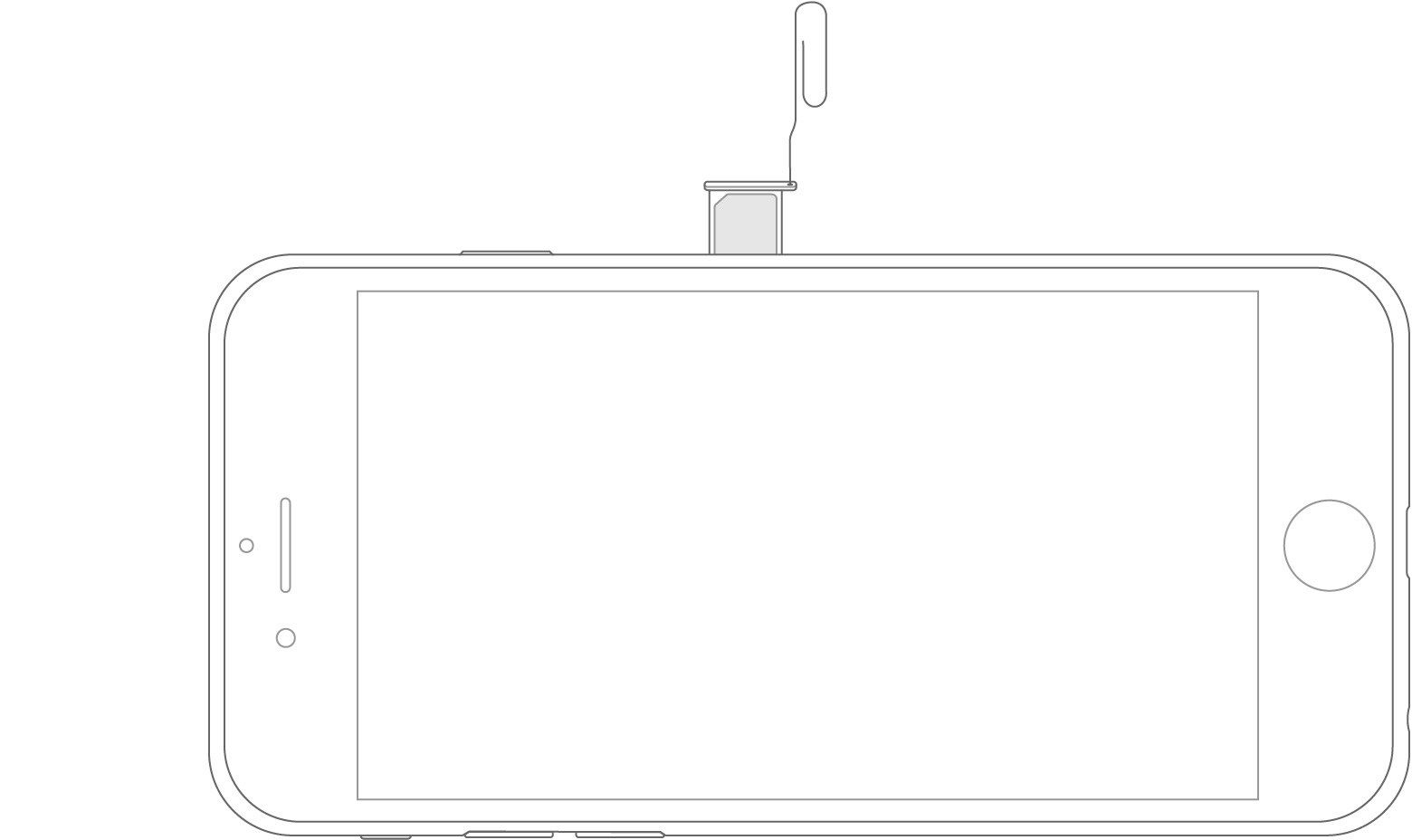
Method 3. Update carrier settings
You can use the following steps to update your carrier settings to improve cellular network connection and performance. First, open the Settings app on your device. Then, go to General > About option. Here you can manually check for and install carrier settings updates. If a carrier update is available, you will see the update option. Just click on the option and the update will be downloaded and installed automatically. By making these settings updates, your carrier will be able to improve network connection and performance, providing you with a better experience.
Method 4. Reset network settings to fix airplane mode stuck
This fix will reset network settings on your device, including saved Wi-Fi passwords, but will not delete them Your data and other settings.
On the device, if you want to reset the network settings, you can follow the steps below: 1. Open the Settings app on your device. 2. Select the "General" option in the settings menu. 3. In General Settings, scroll down and select the Reset option. 4. In the reset menu, find the "Reset network settings" option and click on it. By following the steps above, you can reset your device's network settings. Please note that this will clear the Wi-Fi network, Bluetooth pairing, and other network settings on your device, so proceed with caution.
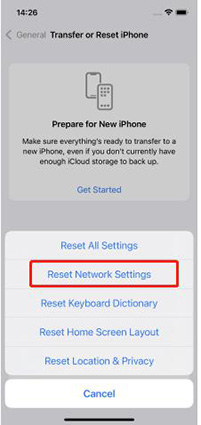
Method 5. The ultimate solution to fix iPhone stuck in airplane mode with ReiBoot
If your iPhone still can’t exit airplane mode freezing, I recommend using the free iPhone/iPad Reboot Tool-Tenorshare ReiBoot. It is your best savior. Just put your device into recovery mode and exit.
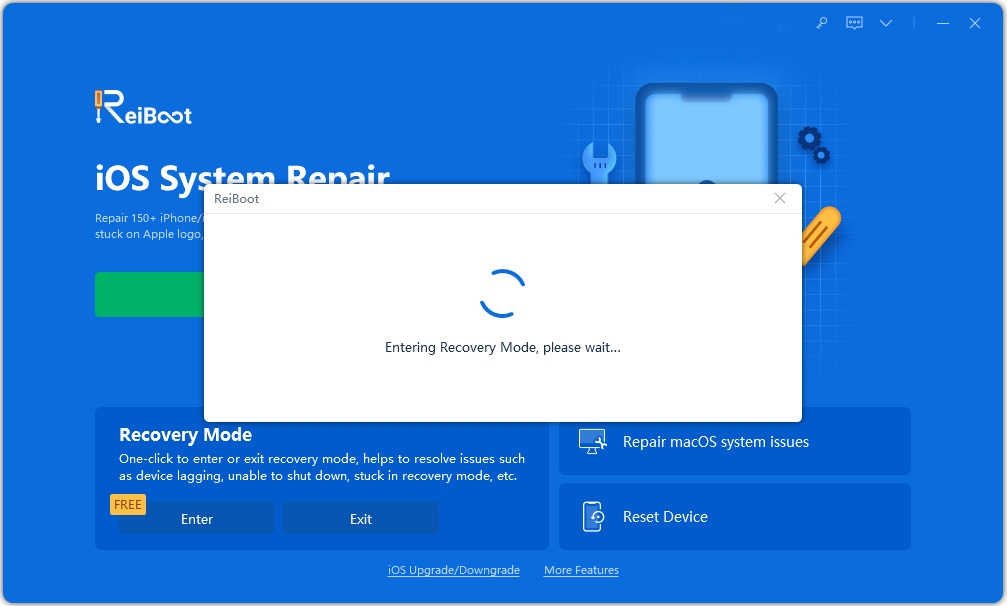
If your device’s recovery mode doesn’t work properly, you can try to use Tenorshare ReiBoot to restore your iPhone. Unlike iTunes, ReiBoot can easily restore the system without erasing data. It's simpler and faster. Below is a detailed guide telling you how to restore iPhone without iTunes or iCloud.
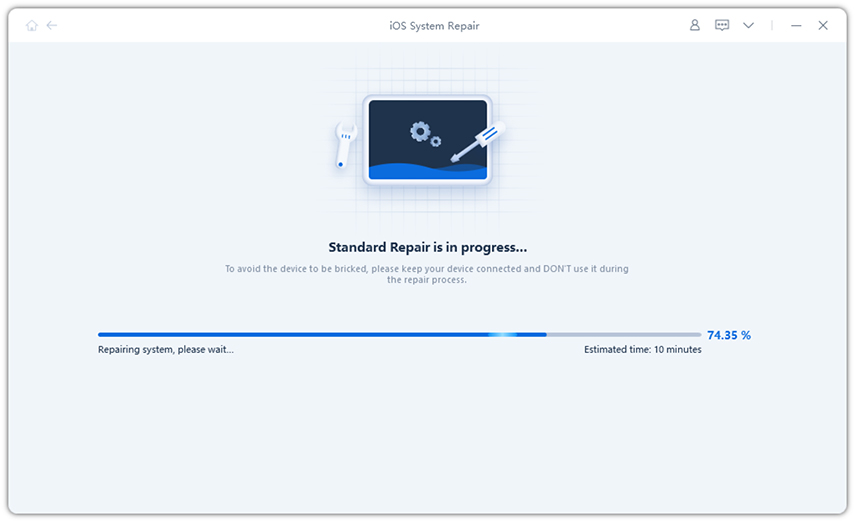
Your device will install the latest iOS version after system recovery and will be able to fix all stuck issues, including airplane mode stuck situations. Tenorshare ReiBoot's system recovery feature can be considered as the ultimate solution to any iPhone and iPad issues.
The above is the detailed content of Five Ways to Solve iPhone/iPad Can't Exit Airplane Mode. For more information, please follow other related articles on the PHP Chinese website!

Hot AI Tools

Undresser.AI Undress
AI-powered app for creating realistic nude photos

AI Clothes Remover
Online AI tool for removing clothes from photos.

Undress AI Tool
Undress images for free

Clothoff.io
AI clothes remover

Video Face Swap
Swap faces in any video effortlessly with our completely free AI face swap tool!

Hot Article

Hot Tools

Notepad++7.3.1
Easy-to-use and free code editor

SublimeText3 Chinese version
Chinese version, very easy to use

Zend Studio 13.0.1
Powerful PHP integrated development environment

Dreamweaver CS6
Visual web development tools

SublimeText3 Mac version
God-level code editing software (SublimeText3)

Hot Topics
 1387
1387
 52
52
 Google Assistant Will No Longer Work With Waze on iPhone
Apr 03, 2025 am 03:54 AM
Google Assistant Will No Longer Work With Waze on iPhone
Apr 03, 2025 am 03:54 AM
Google is sunsetting Google Assistant integration in Waze for iPhones, a feature that has been malfunctioning for over a year. This decision, announced on the Waze community forum, comes as Google prepares to fully replace Google Assistant with its
 The Best iPad Pro 13-inch Cases of 2025
Mar 25, 2025 am 02:49 AM
The Best iPad Pro 13-inch Cases of 2025
Mar 25, 2025 am 02:49 AM
If you've taken the plunge with the 13-inch iPad Pro, you'll want to kit it out with a case to protect it against accidental damage.
 The Simple Reason I Don't Use Apple Family Sharing (However Good It Is)
Mar 22, 2025 am 03:04 AM
The Simple Reason I Don't Use Apple Family Sharing (However Good It Is)
Mar 22, 2025 am 03:04 AM
Apple's Family Sharing: A Broken Promise? Ask to Buy's Failure to Protect Against Redownloads Apple's Family Sharing, while convenient for sharing apps, subscriptions, and more, has a significant flaw: its "Ask to Buy" feature fails to pre
 Which iPhone version is the best?
Apr 02, 2025 pm 04:53 PM
Which iPhone version is the best?
Apr 02, 2025 pm 04:53 PM
The best iPhone version depends on your individual needs. 1. iPhone12 is suitable for users who need 5G. 2. iPhone 13 is suitable for users who need long battery life. 3. iPhone 14 and 15ProMax are suitable for users who need powerful photography functions, especially 15ProMax also supports AR applications.
 Apple Intelligence Is a Bust but It's Had One Major Benefit
Mar 25, 2025 am 03:08 AM
Apple Intelligence Is a Bust but It's Had One Major Benefit
Mar 25, 2025 am 03:08 AM
Summary Apple Intelligence has so far underdelivered with unimpressive features, some of which probably won't arrive until iOS 19 launches later in
 For Under $15, This Little Anker 10K Charger Is a Steal
Mar 23, 2025 am 03:02 AM
For Under $15, This Little Anker 10K Charger Is a Steal
Mar 23, 2025 am 03:02 AM
Anker Zolo 10K Portable Charger
 Anker's AirTag-Compatible Trackers Are Just $12 Today
Mar 27, 2025 am 03:05 AM
Anker's AirTag-Compatible Trackers Are Just $12 Today
Mar 27, 2025 am 03:05 AM
Anker Eufy SmartTrack Link Bluetooth Tracker: Affordable, Powerful Apple Find My Network Tracking Alternative This Anker Eufy SmartTrack Link Bluetooth tracker, which costs just $12, is an ideal alternative to Apple AirTag. It has most of the features of AirTag, while also solving some of the shortcomings of AirTag, such as the lack of built-in keyring holes and relatively high prices. It takes advantage of Apple's Find My network for tracking and comes with a convenient built-in keyring hole using a standard CR2032 battery. Amazon is currently promoting single-pack and double-pack
 8 Free iPhone Apps That Changed How I Organize My Life
Mar 22, 2025 am 03:01 AM
8 Free iPhone Apps That Changed How I Organize My Life
Mar 22, 2025 am 03:01 AM
Recommended eight essential iPhone applications to improve life efficiency This article recommends eight free iPhone apps to help you easily manage all aspects of your life, from to-do items to budget management. No need to spend a penny to improve efficiency and say goodbye to chaos. Quick link: Anylist: Universal List Application Zinnia: Digital Diary and Planning Tools Days: Countdown to Important Events Soon: Wishlist Management Sweepy: Fun cleaning assistant Hevy: Fitness Tracker Supercook: Recommended recipes based on ingredients Cashew: Budget Management Application Anylist: Create your exclusive list Anylist is a powerful




