Simple operation guide to repair missing dll files in win7
The problem of accidentally deleting dll files may occur during use. If it is missing, it cannot be used. At this time, it needs to be repaired. The repair can be done with the help of third-party software to help your computer return to normal use.
Win7 missing dll file one-click repair tutorial
1. First open 360 Security Guard, then click "Function List",
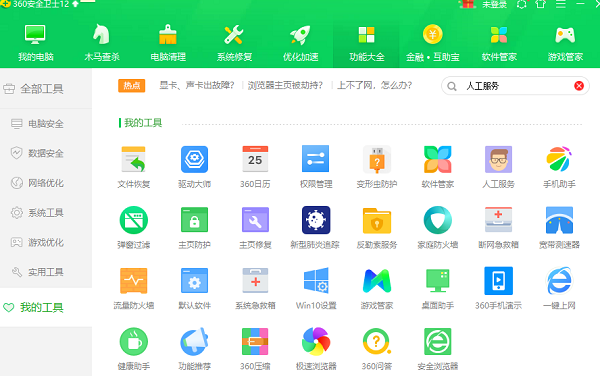
2. Then enter "dll file" in the input box and select "Search in manual service",
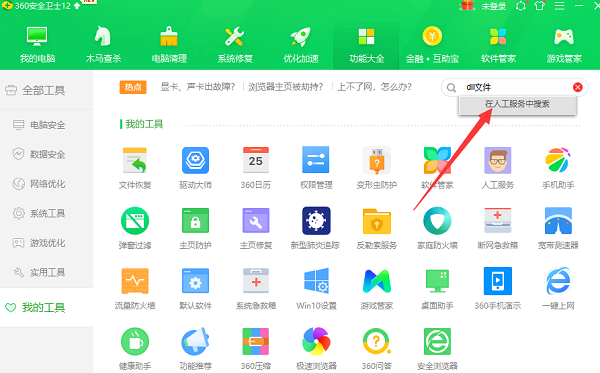
3. Finally, find the corresponding dll file repair method and click directly Just "fix it now".
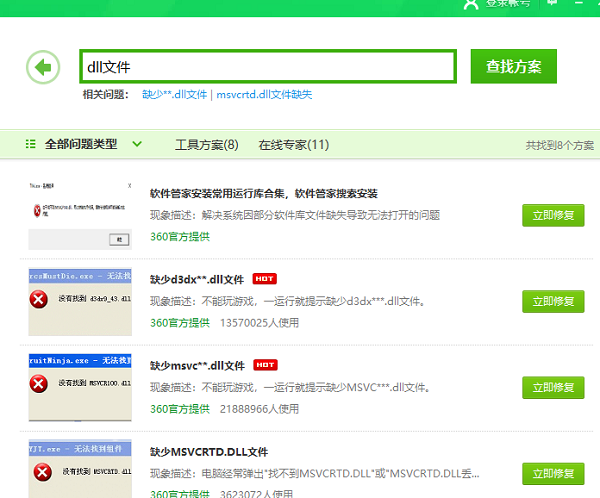
The above is the detailed content of Simple operation guide to repair missing dll files in win7. For more information, please follow other related articles on the PHP Chinese website!

Hot AI Tools

Undresser.AI Undress
AI-powered app for creating realistic nude photos

AI Clothes Remover
Online AI tool for removing clothes from photos.

Undress AI Tool
Undress images for free

Clothoff.io
AI clothes remover

AI Hentai Generator
Generate AI Hentai for free.

Hot Article

Hot Tools

Notepad++7.3.1
Easy-to-use and free code editor

SublimeText3 Chinese version
Chinese version, very easy to use

Zend Studio 13.0.1
Powerful PHP integrated development environment

Dreamweaver CS6
Visual web development tools

SublimeText3 Mac version
God-level code editing software (SublimeText3)

Hot Topics
 Solution to the problem that Win11 system cannot install Chinese language pack
Mar 09, 2024 am 09:48 AM
Solution to the problem that Win11 system cannot install Chinese language pack
Mar 09, 2024 am 09:48 AM
Solution to the problem that Win11 system cannot install Chinese language pack With the launch of Windows 11 system, many users began to upgrade their operating system to experience new functions and interfaces. However, some users found that they were unable to install the Chinese language pack after upgrading, which troubled their experience. In this article, we will discuss the reasons why Win11 system cannot install the Chinese language pack and provide some solutions to help users solve this problem. Cause Analysis First, let us analyze the inability of Win11 system to
 Solution to Windows 11 black screen with only mouse pointer
Feb 18, 2024 pm 10:50 PM
Solution to Windows 11 black screen with only mouse pointer
Feb 18, 2024 pm 10:50 PM
What should I do if the win11 screen is black and only has mouse arrows? With the continuous development of computer technology, many people are now inseparable from computers. However, sometimes we encounter some problems when using the computer. For example, when using the Win11 system, the screen appears black with only the mouse arrow. This question may be confusing to some non-experts, but don’t worry, we will introduce some solutions below. First, we need to determine whether the problem is temporary or ongoing. If the screen only occasionally goes black, maybe
 How to set CPU performance to full in Win11
Feb 19, 2024 pm 07:42 PM
How to set CPU performance to full in Win11
Feb 19, 2024 pm 07:42 PM
Many users find that the computer is not running smoothly enough when using the Win11 system. They want to improve CPU performance, but they don't know how to do it. The following will introduce in detail how to set the CPU performance to the highest level in Win11 system to make your computer more efficient. Setting method: 1. Right-click "This PC" on the desktop and select "Properties" in the option list. 2. After entering the new interface, click "Advanced System Settings" in "Related Links". 3. In the window that opens, click the "Advanced" tab at the top, then click the & at the bottom of "Performance"
 Solution for Win11 unable to install Chinese language pack
Mar 09, 2024 am 09:15 AM
Solution for Win11 unable to install Chinese language pack
Mar 09, 2024 am 09:15 AM
Win11 is the latest operating system launched by Microsoft. Compared with previous versions, Win11 has greatly improved the interface design and user experience. However, some users reported that they encountered the problem of being unable to install the Chinese language pack after installing Win11, which caused trouble for them to use Chinese in the system. This article will provide some solutions to the problem that Win11 cannot install the Chinese language pack to help users use Chinese smoothly. First, we need to understand why the Chinese language pack cannot be installed. Generally speaking, Win11
 How to forcefully delete rogue dll files in win11 How to delete rogue dll files in win11
Feb 29, 2024 pm 03:50 PM
How to forcefully delete rogue dll files in win11 How to delete rogue dll files in win11
Feb 29, 2024 pm 03:50 PM
The dll file is referred to as the dynamic link library file. In the process of using the computer, the dll file is a very important program for us, but there are also many users who always pop up a certain file running when deleting some software. Or the disk is write-protected and cannot be deleted. Some files with the .dll suffix often cannot be deleted. So what should I do? Let this site carefully introduce to users how to delete rogue dll files in win11. How to delete rogue dll files in win11. Method 1: Use software unlocker to delete nlocker. The latest version is a free right-click extension software. With it, you can integrate the right-click operation of the mouse. When the user finds that there is a
 What should I do if I can't delete a Windows system dll file? Tips for completely deleting stubborn dll files
Jun 12, 2024 pm 02:46 PM
What should I do if I can't delete a Windows system dll file? Tips for completely deleting stubborn dll files
Jun 12, 2024 pm 02:46 PM
For some stubborn software, residual dll files will remain after uninstallation, and this dll file cannot be deleted. Some of them will be bound to the process (generally easy to bind to the expore.exe process) and start up when the computer is turned on. , when deleting a file, you will be prompted that a program is occupied (or a service is running, etc.). Method 1: 1. After pressing the win+r key, an interface will appear, and then enter regedit. The screenshot is as follows: 2. Then press Enter and we You will enter the Registry Editor, the screenshot is as follows: 3. At this time we will find the "HKEY_LOCAL_MACHINE" file in "My Computer", and then click to expand--SOFTWAR
 Strategies to solve Win11's inability to install the Chinese language pack
Mar 08, 2024 am 11:51 AM
Strategies to solve Win11's inability to install the Chinese language pack
Mar 08, 2024 am 11:51 AM
Strategies to deal with Win11’s inability to install the Chinese language pack. With the launch of Windows 11, many users can’t wait to upgrade to this new operating system. However, some users have encountered difficulties when trying to install the Chinese language pack, preventing them from using the Chinese interface properly. In this article, we will discuss the problem that Win11 cannot install the Chinese language pack and propose some countermeasures. First, let’s explore why there are problems installing Chinese language packs on Win11. This may be due to the system's
 How to use shortcut keys to take screenshots in Win8?
Mar 28, 2024 am 08:33 AM
How to use shortcut keys to take screenshots in Win8?
Mar 28, 2024 am 08:33 AM
How to use shortcut keys to take screenshots in Win8? In our daily use of computers, we often need to take screenshots of the content on the screen. For users of Windows 8 system, taking screenshots through shortcut keys is a convenient and efficient operation method. In this article, we will introduce several commonly used shortcut keys to take screenshots in Windows 8 system to help you take screenshots more quickly. The first method is to use the "Win key + PrintScreen key" key combination to perform full






