Software for scanning and printing text
Software for scanning printed words
officeOCR
Save the document as a TIFF format image
We can use equipment such as scanners or digital cameras to scan or take pictures of documents. If we use a scanner to scan, we can directly save it in TIFF format; if we use a captured picture, we can use the system's built-in drawing software to open it and choose to save it as "TIFF format".
Turn on the OCR recognition function of Office
Nowadays, there are many software to choose from that can recognize text in pictures. If there is no other software, you might as well try the OCR recognition software that comes with Office. The effect is also quite good.
Friendly reminder: This component is not included in the default installation of Office. If you use this feature for the first time, you may need to insert the Office CD for installation.
Click the "Start" button, find the "All Programs" option, then find the "Microsoft Office" folder, then click the "Microsoft Office Tools" folder, and finally click "Microsoft Office Document Imaging" to open the OCR recognition software window. In the software window, click the "Open" button and select the previously prepared image file in TIFF format.
Use Office's built-in OCR program to convert pictures to Word.
Recognize text and convert it into Word file
We can hold down the left mouse button and select the text that needs to be copied (you can also directly press Ctrl A to select all content), then click the "Tools" option in the menu bar, and then select "Use OCR to recognize text" (or Select "Send text to Word") (as shown in Figure 2). After the OCR scan is completed, we can transfer the text data to a mobile phone, tablet or keep it in a computer. Just call the corresponding program to open it, and you can use the text data in Word format anytime and anywhere.
Software recommendation for pdf printer
Factory Pro
With PDFFactory, you can easily convert documents to PDF format. As long as the document's associated program supports the printing function, a virtual printer named "PDFFactory Pro" will be automatically created after PDFFactory is installed. Next, you only need to open the document that needs to be converted (such as a doc document), click "File → Print", and then select "PDFFactory Pro" as the printer. After clicking "OK", the printer window will pop up. You can click the "View PDF" button below to preview the document, or click the "Save" button to save the printing result as a PDF document. If desired, you can also click the "Send" button to email the printout. In this way, you can easily convert documents to PDF format and preview, save or send them.
PDFFactory is a PDF document production tool for non-professional users, which can easily create PDF documents or convert documents in other formats to PDF format.
FoxitPDF
Foxit PDF Creator is a virtual printer that can easily generate high-quality PDF documents from any application that supports printing. Like the popular Foxit Reader, it is developed and designed based on the core technology of Foxit Software. This tool has powerful search functions and efficient PDF display and processing capabilities. It is small in size, fast in operation and accurate in display. It can convert any currently popular document format into professional standard PDF documents. Once you install this virtual printer, you can quickly create reliable PDF documents while retaining the visual quality of the original document. In addition, Foxit PDF Creator also has amazing speed, giving you a very fast experience in the process of creating PDF documents. This product supports Windows 2000/XP operating system and is compatible with PDF standard 1.6.
DoPDF
DoPDF is a free PDF converter for business and personal users. It installs itself as a virtual printer driver and can print from any Windows program that supports printing. In addition, DoPDF also provides functions such as scaling, quality definition, and page size definition.
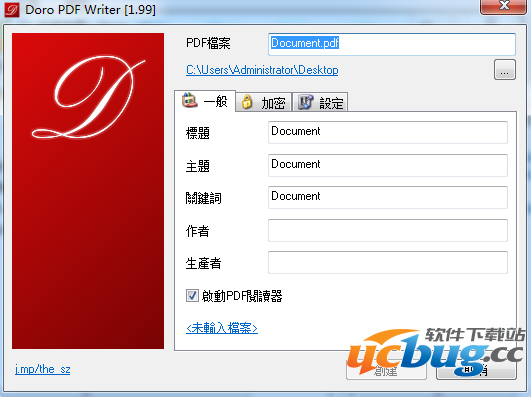
The above is the detailed content of Software for scanning and printing text. For more information, please follow other related articles on the PHP Chinese website!

Hot AI Tools

Undresser.AI Undress
AI-powered app for creating realistic nude photos

AI Clothes Remover
Online AI tool for removing clothes from photos.

Undress AI Tool
Undress images for free

Clothoff.io
AI clothes remover

AI Hentai Generator
Generate AI Hentai for free.

Hot Article

Hot Tools

Notepad++7.3.1
Easy-to-use and free code editor

SublimeText3 Chinese version
Chinese version, very easy to use

Zend Studio 13.0.1
Powerful PHP integrated development environment

Dreamweaver CS6
Visual web development tools

SublimeText3 Mac version
God-level code editing software (SublimeText3)

Hot Topics
 How to Solve Windows Error Code "INVALID_DATA_ACCESS_TRAP" (0x00000004)
Mar 11, 2025 am 11:26 AM
How to Solve Windows Error Code "INVALID_DATA_ACCESS_TRAP" (0x00000004)
Mar 11, 2025 am 11:26 AM
This article addresses the Windows "INVALID_DATA_ACCESS_TRAP" (0x00000004) error, a critical BSOD. It explores common causes like faulty drivers, hardware malfunctions (RAM, hard drive), software conflicts, overclocking, and malware. Trou
 ENE SYS Maintenance: Tips and Tricks to Keep Your System Running Smoothly
Mar 07, 2025 pm 03:09 PM
ENE SYS Maintenance: Tips and Tricks to Keep Your System Running Smoothly
Mar 07, 2025 pm 03:09 PM
This article provides practical tips for maintaining ENE SYS systems. It addresses common issues like overheating and data corruption, offering preventative measures such as regular cleaning, backups, and software updates. A tailored maintenance s
 How do I edit the Registry? (Warning: Use with caution!)
Mar 21, 2025 pm 07:46 PM
How do I edit the Registry? (Warning: Use with caution!)
Mar 21, 2025 pm 07:46 PM
Article discusses editing Windows Registry, precautions, backup methods, and potential issues from incorrect edits. Main issue: risks of system instability and data loss from improper changes.
 How do I manage services in Windows?
Mar 21, 2025 pm 07:52 PM
How do I manage services in Windows?
Mar 21, 2025 pm 07:52 PM
Article discusses managing Windows services for system health, including starting, stopping, restarting services, and best practices for stability.
 5 Common Mistakes to Avoid During ENE SYS Implementation
Mar 07, 2025 pm 03:11 PM
5 Common Mistakes to Avoid During ENE SYS Implementation
Mar 07, 2025 pm 03:11 PM
This article identifies five common pitfalls in ENE SYS implementation: insufficient planning, inadequate user training, improper data migration, neglecting security, and insufficient testing. These errors can lead to project delays, system failures
 Discover How to Fix Drive Health Warning in Windows Settings
Mar 19, 2025 am 11:10 AM
Discover How to Fix Drive Health Warning in Windows Settings
Mar 19, 2025 am 11:10 AM
What does the drive health warning in Windows Settings mean and what should you do when you receive the disk warning? Read this php.cn tutorial to get step-by-step instructions to cope with this situation.
 which application uses ene.sys
Mar 12, 2025 pm 01:25 PM
which application uses ene.sys
Mar 12, 2025 pm 01:25 PM
This article identifies ene.sys as a Realtek High Definition Audio driver component. It details its function in managing audio hardware, emphasizing its crucial role in audio functionality. The article also guides users on verifying its legitimacy
 why won't driver asio.sys load
Mar 10, 2025 pm 07:58 PM
why won't driver asio.sys load
Mar 10, 2025 pm 07:58 PM
This article addresses the failure of the Windows asio.sys audio driver. Common causes include corrupted system files, hardware/driver incompatibility, software conflicts, registry issues, and malware. Troubleshooting involves SFC scans, driver upda






