
WPS2019 is a document editing and processing software that many friends use in daily office work. It can help everyone easily edit various documents and improve office efficiency. Some friends still don’t know how to set up and display the vertical ruler in WPS, so today I will bring you how to set up and display the vertical ruler. Friends who are interested should take a look.
1. Open WPS2019 and go to the homepage
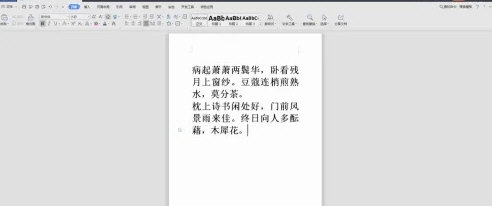
2. Then click the [Menu] in the upper left corner. It’s a button with three horizontal lines
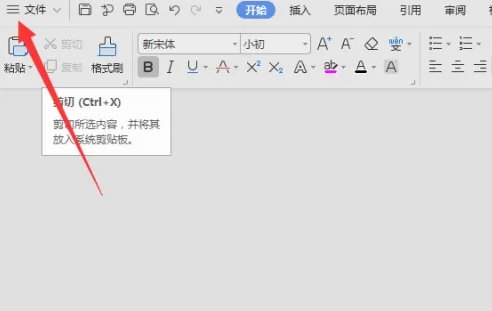
3. Then you can see the tab, and click the [Options] button
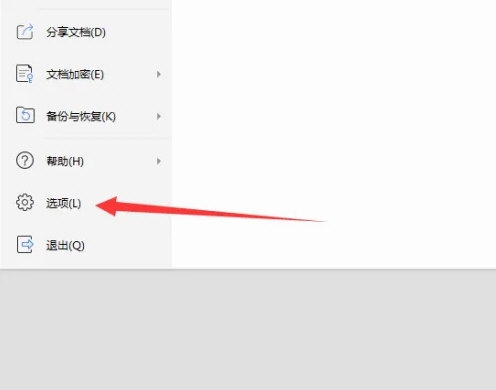
4. Then open a settings window and click the [View] option
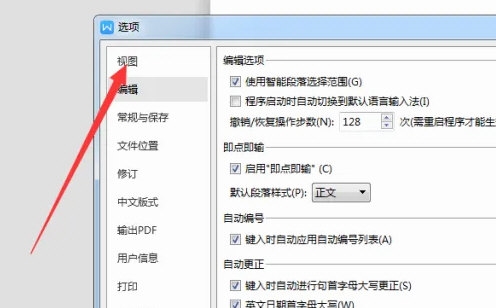
5. Then check the vertical ruler in it to display the vertical ruler on the page. , if not checked,
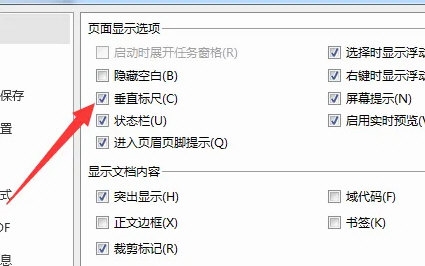
The above is the detailed content of Detailed explanation of how to set the display vertical ruler in WPS2019. For more information, please follow other related articles on the PHP Chinese website!




